Networking the reader, Setting up the network hardware, Networking the reader 24 – ThingMagic Astra User Manual
Page 24: Setting up the network hardware 24, Networking the, Reader
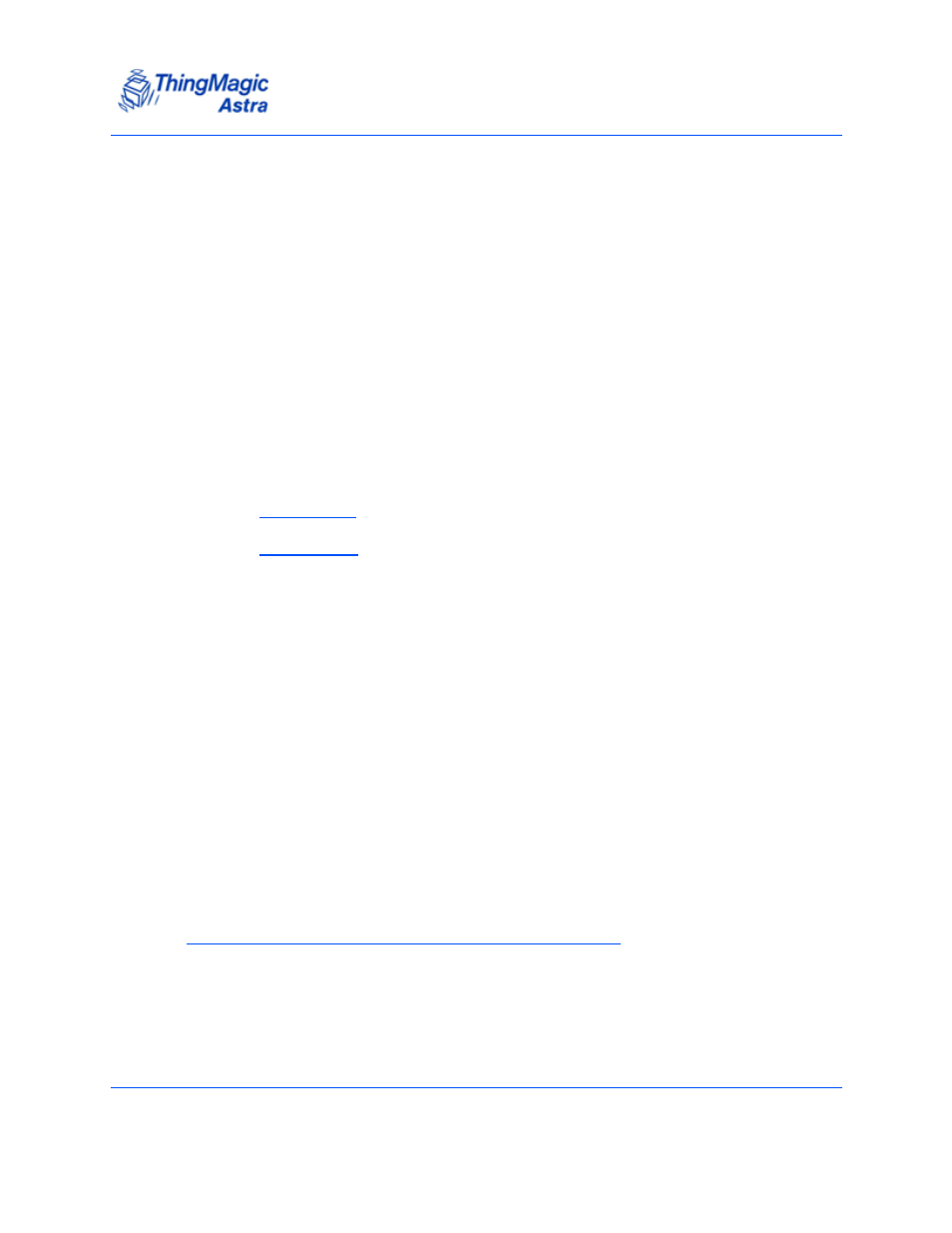
Networking the Reader
Astra User Guide
24
Networking the Reader
You can set up the Astra Reader to use either manual IP addressing or DHCP. By default,
the Reader has automatic addressing enabled that boots up for a DHCP server.
DHCP can be used to automatically assign the Reader's IP address, subnet mask, default
gateway, NTP Server, DNS server, and hostname. During the initial boot sequence, if the
Reader does not get a DHCP-assigned IP address, the static IP address 10.0.0.101 is
assigned by default. However, the Reader will periodically check to see if a DHCP server
is available.
The following section explains how to set up your PC and Reader for automatic DHCP
configuration. This section also explains how to manually configure the Reader without a
DHCP server and how to use the ZeroConf protocol, Bonjour
TM
, for subnet Reader
discovery, without a DHCP server.
Setting Up the Network Hardware
Whether you use DHCP or static network addressing, make sure that the network is
connected before powering up the Reader. If the Reader does not automatically get the
address from a DHCP server, then the static IP address 10.0.0.101, subnet mask
255.255.255.0, and gateway 10.0.0.1 is used.
Before setting up your network:
Connect one end of the Ethernet cable to the Reader and the other end to the
Ethernet switch or hub.
Check that all antennas are securely connected, and then power-up the
Reader.
Connect your PC to the same network as that of the Reader.
Note
Some older 10baseT network hubs do not work properly with the Reader. If you
encounter connectivity problems, we recommend using nothing below 10/
100baseT hubs/switches.
