Trimming, Choose [trimming, Choose an image – Canon IXUS 120 IS User Manual
Page 122: Adjust the trimming area, Save as a new image and display
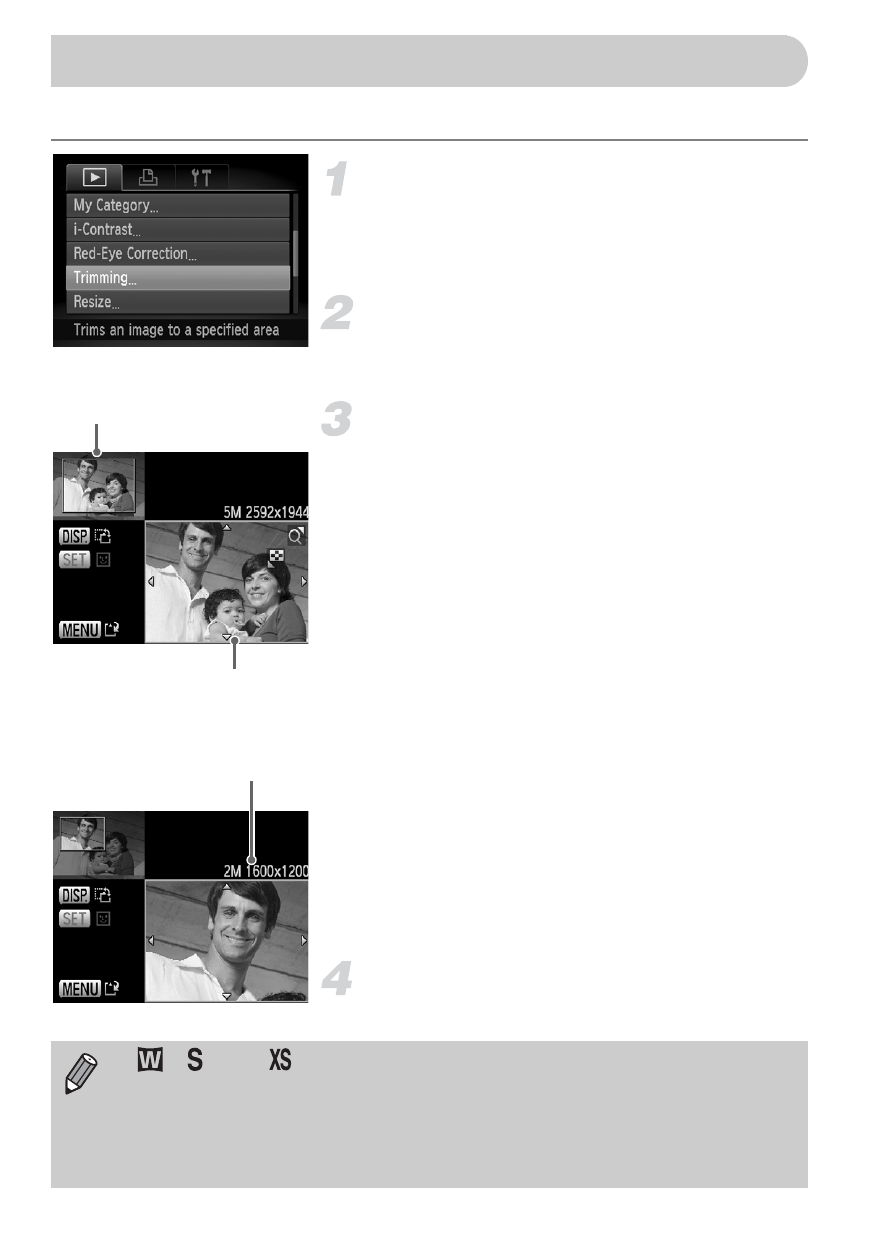
122
You can cut out a portion of a recorded image and save it as a new image file.
Choose [Trimming].
●
Press the
n button, choose the 1
tab and [Trimming], then press the
m
button.
Choose an image.
●
Press the
qr buttons to choose the
image and press the
m button.
Adjust the trimming area.
X
A frame will appear around the portion of
the image to be trimmed.
X
The original image will display in the upper
left and the trimmed image will display in
the lower right.
●
If you move the zoom lever to the left or
right, you can change the frame size.
●
If you press the
opqr buttons, you can
move the frame.
●
If you press the
l button, you can
change the frame size.
●
In an image with detected faces, gray
frames appear around the faces located in
the upper left image. The frames can be
used for trimming. You can switch between
frames by pressing the
m button.
●
Press the
n button.
Save as a new image and display.
●
Trimming
Recorded pixels
after trimming
Trimming Area
Trimming Area Display
•
,
, and
images cannot be trimmed.
•
The width and height ratio of an image that can be changed is fixed at
4:3 (for a vertical image 3:4).
•
The number of recorded pixels in a trimmed image will be smaller than
before trimming.
