Editing, Edit, P. 101) – Canon IXUS 120 IS User Manual
Page 101: Choose, Set the editing range, Check the edited movie
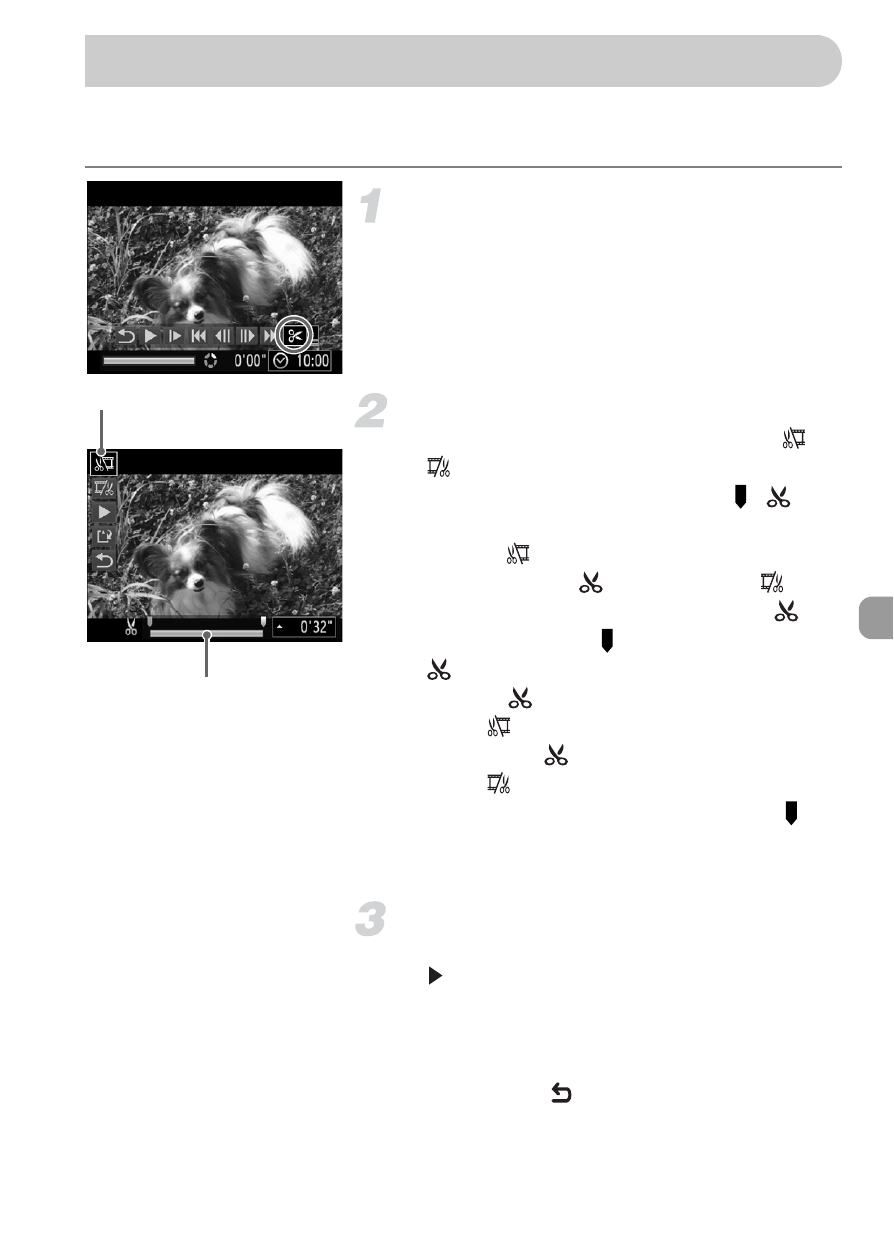
101
You can trim the beginnings and ends of recorded movies in one-second
increments.
Choose
*.
●
, choose
*
and press the
m button.
X
The movie editing panel and the movie
editing bar will appear.
Set the editing range.
●
Press the
op buttons and choose
or
.
●
Press the
qr buttons to move .
will
display at each one-second interval. If you
choose
, you can trim the beginning of
the movie from
. If you choose
, you
can trim the end of the movie from
.
X
Even if you move to a point other than a
point, only the portion from the
nearest
to the left will be trimmed
when
is chosen. Only the portion from
the nearest
to the right will be trimmed
when
is chosen.
X
The light blue section indicated with will
be the section of the movie that remains
after editing.
Check the edited movie.
●
Press the
op buttons to choose
(Play), then press the
m button. The
edited movie will play.
●
To edit the movie again, repeat Step 2.
●
To cancel editing, press the
op buttons,
and choose
. After pressing the
m
button, press the
qr buttons to choose
[OK], and press the
m button again.
Editing
Movie Editing Bar
Movie Editing Panel
