Using the multipass server, Using the multipass server -19 – Canon C3500 User Manual
Page 231
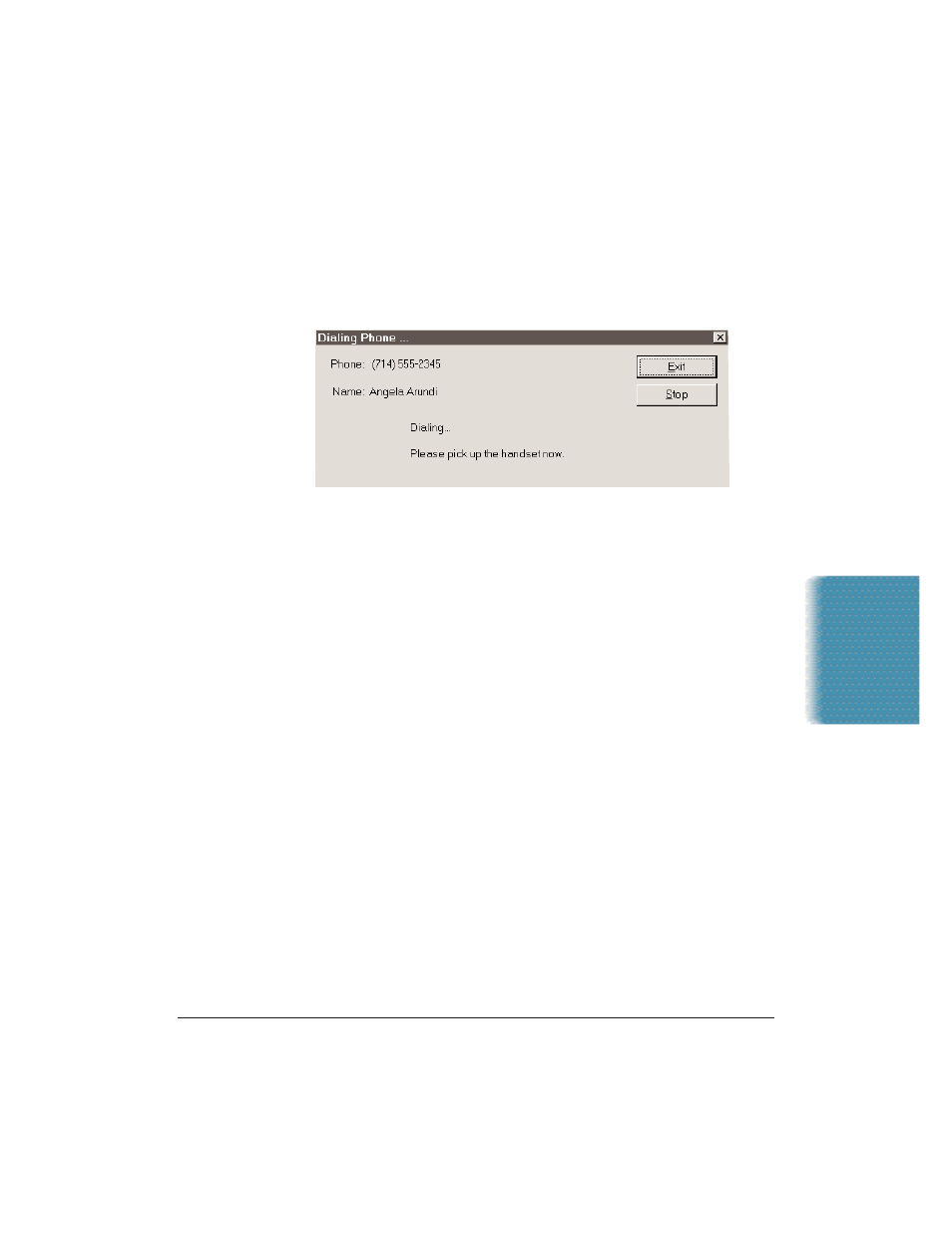
Chapter 8
Setup and Other Utilities in the Desktop Manager
8-19
3. To add an individual to the Address Book, click New Individual and
complete the Individual Entry dialog box. For details on completing
the Individual Entry dialog box, see Adding and Editing an
Individual Address on page 3-14.
4. With the phone number entered or selected, click Dial.
5. When the Dialing Phone dialog box displays, you are prompted to
pick up the handset.
6. When you have completed your call, click Exit.
Using the MultiPASS Server
The MultiPASS Server is a utility that tracks the current status of the
MultiPASS, incoming and outgoing faxes, print and scan jobs, and any
error conditions needing your attention. When you install the
MultiPASS Desktop Manager, the MultiPASS Server is placed in the
Windows Startup menu. Therefore, the MultiPASS Server starts each
time you start up Windows.
The MultiPASS Server displays as an icon in the notification area of the
Windows taskbar or as a window. In either case, the MultiPASS Server
alternates the status message shown for more than one activity occurring
at the same time. For example, if the sending of a fax and an out-of-
paper error condition occur at the same, the MultiPASS Server alternates
the display of the corresponding messages.
Setup and Utilities
Desktop Manager
