Rice Lake Zebra GK420d User Manual
Page 30
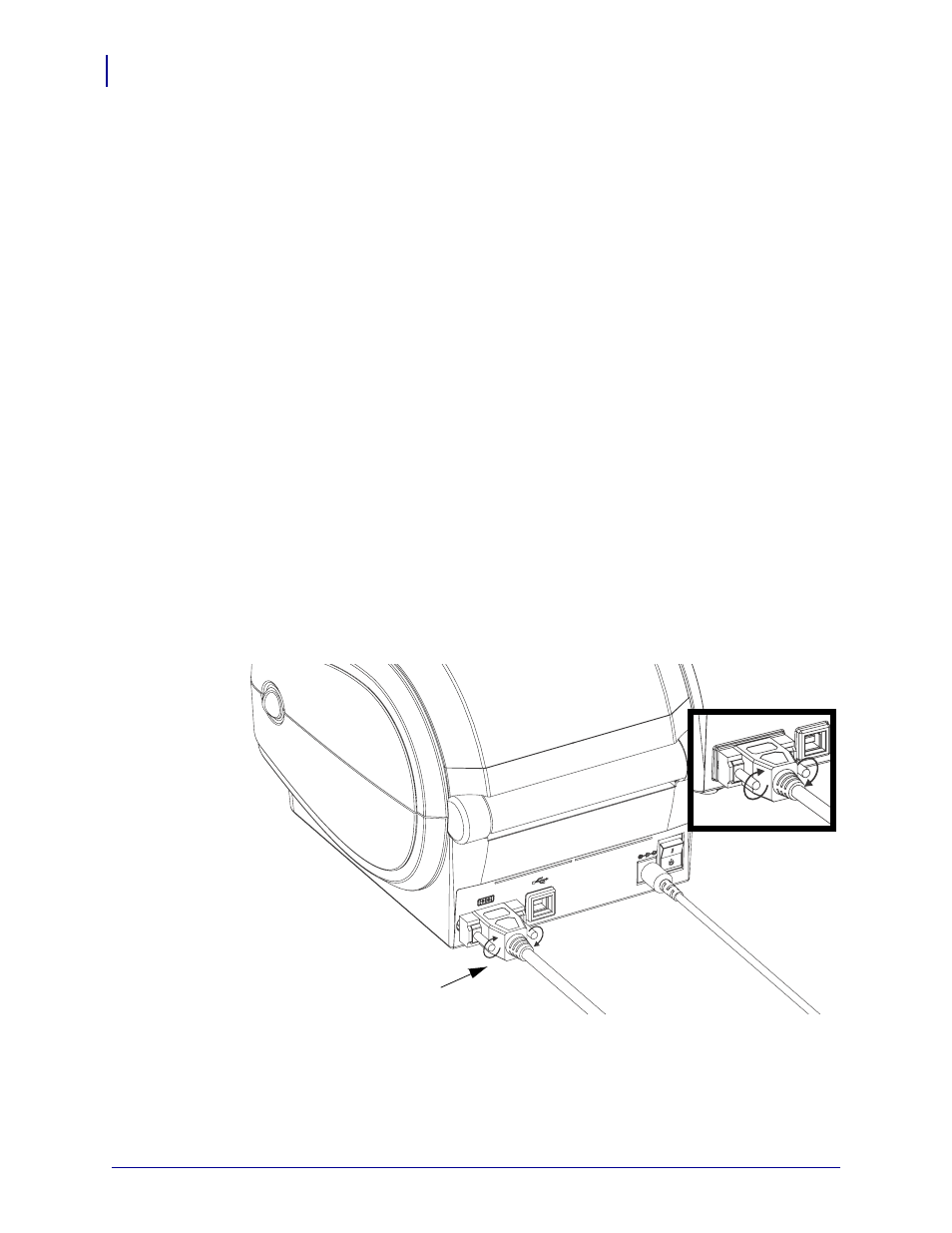
Getting Started
Hooking Up the Printer and Computer
18
980608-001 Rev. A
GK420d User Guide
12/14/07
EPL Y Command
Use the serial port setup (
Y) command to change the communications settings on the printer.
1. With the host computer set at the same communications settings as the printer, send the
Y command to change the printer to the desired settings. Note: the Y command does not
support setting the data flow control, use the
Xon/Xoff setting.
2. Change the host computer settings to match the new printer settings.
Refer to the EPL Page Mode Programming Guide for more information about this command.
Resetting the Default Serial Port Parameters
Do the following to reset the communications parameters on the printer to the factory defaults
(serial communication settings are:
9600 baud, 8 bit word length, NO parity, 1 stop bit, and
DTR/XON/XOFF data flow control).
1. Press and hold the feed button until the green status LED flashes once, waits a moment
and flashes twice, and then waits again before flashing three times (release immediately).
2. While the status LED rapidly flashes amber and green, press the feed
button. Serial
communications between the printer and the host computer can be set by the ZPL
^SC
command or the EPL
Y command.
Note •
Early models of Zebra printers running the EPL programming
language had
9600
baud,
NO
parity,
8 data bits, 1 stop bit and a HARDWARE and SOFTWARE (merged) data
control (essentially DTR/Xon/Xoff) as the default serial port settings. The Windows operating
system flow control setting was Hardware for most applications.
Tighten
Serial Cable
