Paper loading, Line feed, Paper eject (cut-sheet paper) – Rice Lake Star LC-7211 Form Printer User Manual
Page 26: Form feed (fanfold paper), Parking fanfold paper
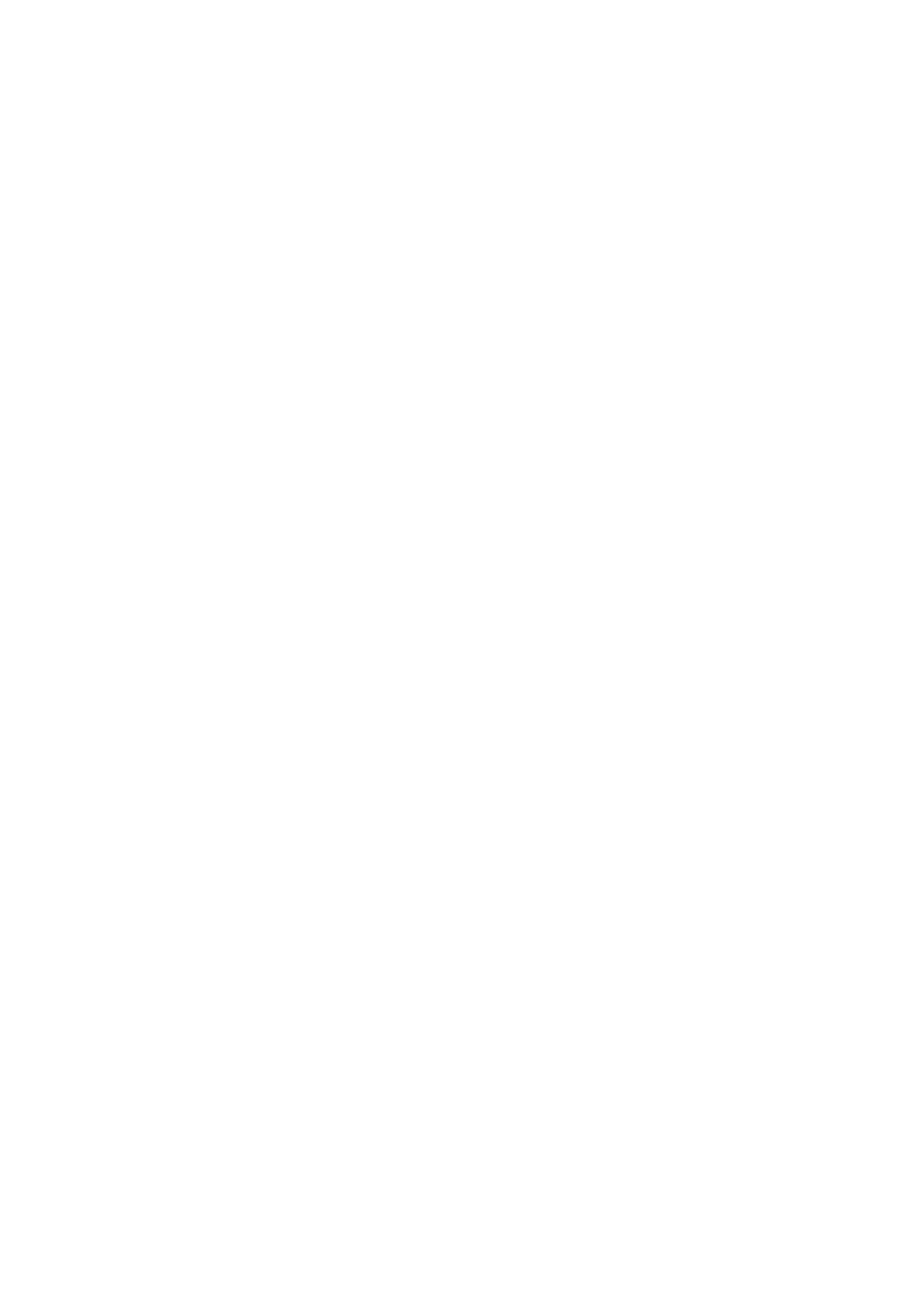
18
Control Panel Operations
Paper loading
❏
Prepare either cut-sheet or fanfold paper for feeding.
For details on how to prepare for paper feeding, see page 9 for fanfold paper
and page 59 for cut-sheet paper.
❏
The
POWER
indicator flashes to indicate there is no paper in the printer.
❏
When using fanfold paper, press
LF
to feed the paper into the printer.
When using cut-sheet paper, insert the paper into the front of the printer
using the left paper guide. The paper is automatically fed into the printer.
Line feed
❏
Make sure the printer is off-line (
ON LINE
indicator is not lit).
❏
Press
LF
once to feed paper one line. Holding down
LF
continually feeds
paper, one line at a time, until you release the button.
Paper eject (cut-sheet paper)
❏
Make sure the printer is on-line (
ON LINE
indicator is lit).
❏
Press
LF
to eject the paper.
❏
After the paper is ejected, the printer will beep and the
POWER
indicator
will flash to indicate there is no paper in the printer.
Form feed (fanfold paper)
❏
Make sure the printer is off-line (
ON LINE
indicator is not lit).
❏
While holding down
LF
, press
ON LINE
to feed the paper to the top of the
next page.
Parking fanfold paper
❏
Make sure the printer is on-line (
ON LINE
indicator is lit).
❏
Press
LF
to eject the paper.
❏
After the paper is ejected, the printer will beep and the
POWER
indicator
will flash to indicate there is no paper in the printer.
❏
Later, you can press
LF
again to feed the paper back into the printer.
