Weighvault service and editor installation – Rice Lake WeighVault for CW-90/CW-90X - Installation Instructions User Manual
Page 2
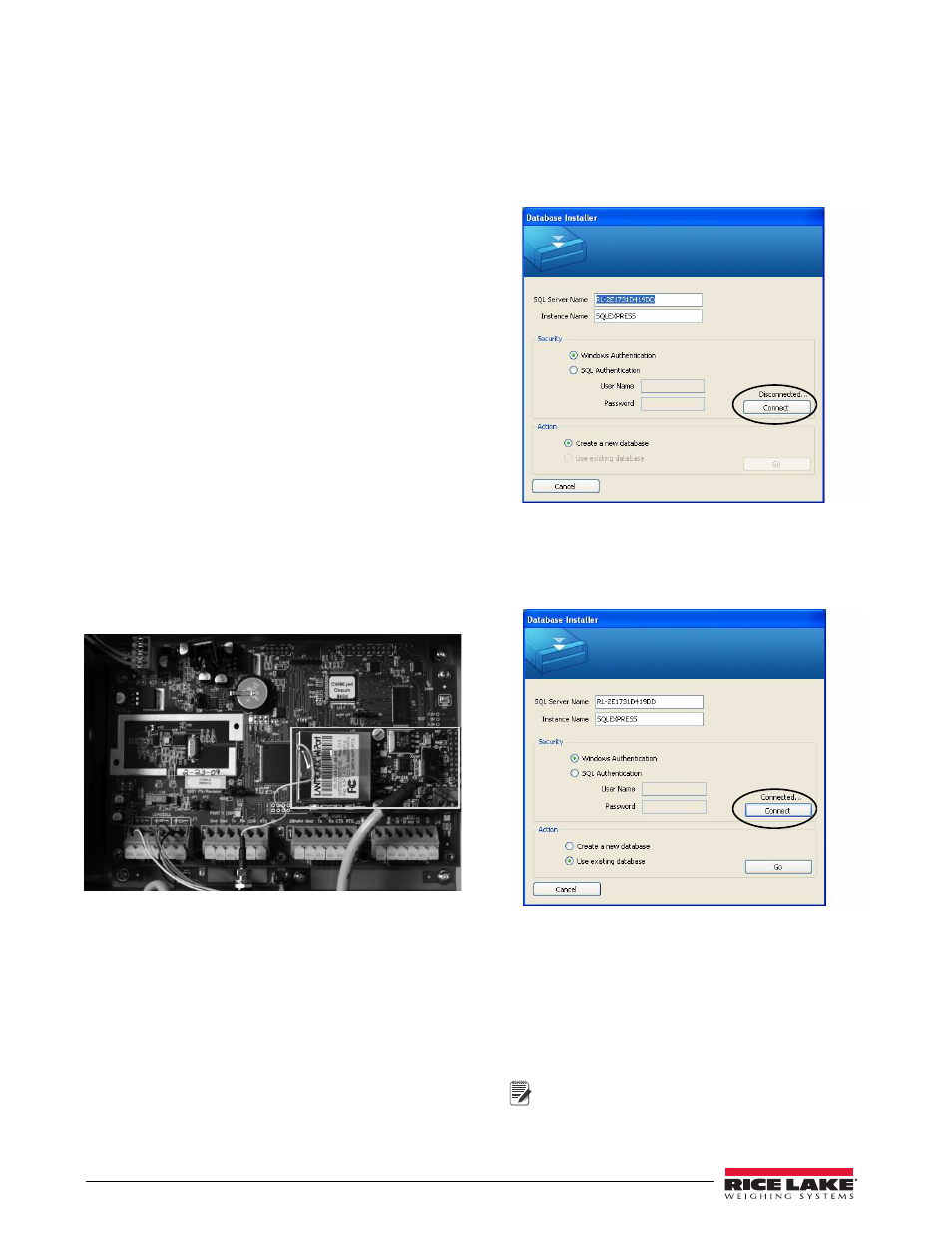
2
WeighVault Installation Instructions
7. Carefully align the Ethernet / WLAN option
card connector with the J5 COMM-OPTION
connector on the indicator's CPU board. Press
down to seat the card in the connector and the
two standoffs.
8. If installing WLAN, position the antenna
partway through the largest cord grip so it
sticks out below the indicator. In washdown
environments, we recommend the antenna
joint not be exposed to the environment as the
product may become trapped in the joint. In
non-washdown applications, the joint should
be exposed and positioned to follow the travel
of the indicator's tilt direction.
9. If using wired Ethernet, run the Ethernet cable
through the cord grip. The connector for the
Ethernet cable will have to be installed to the
cable after it is inserted through the cord grip.
Plug the cable connector into the Ethernet
option card.
10. Tighten the cord grip to prevent moisture from
entering the indicator.
11. Hardware installation is complete. Do not
install the indicator's cover until configuration
is complete.
12. If using an external RS232 to Ethernet/WLAN
converter, refer to the manu facturer's
instructions and wire the converter's TX, RX
and GND connections to either port 1 or 2 (J2
or J3) in the CW90/90X.
Figure 2. WLAN option card installed in CW-90/90X and
RS-232 configuration cable connected
WeighVault service and editor installation
1. Insert the WeighVault DVD (PN 117358).
2. Click
Install WeighVault Service
for 32-bit or
64-bit, depending on your system type.
3. Follow the on-screen steps until you reach the
Database Installer shown in Figure 3.
Figure 3. Database Installer screen (disconnected)
4. Click
Connect
.
5. When the status changes from Disconnected to
Connected, click Go.
Figure 4. Database Installer screen (connected)
6. Upon successful installation, click
Close
.
7. Click
Install WeighVault Editor
for 32-bit or 64-bit,
depending on your system.
8. Follow the steps until installation is complete;
then, click
Close
.
9. Restart your PC.
Note
Computer must be restarted for the WeighVault
service to load.
