ProgressiveRC 6S PowerLog User Manual
Page 7
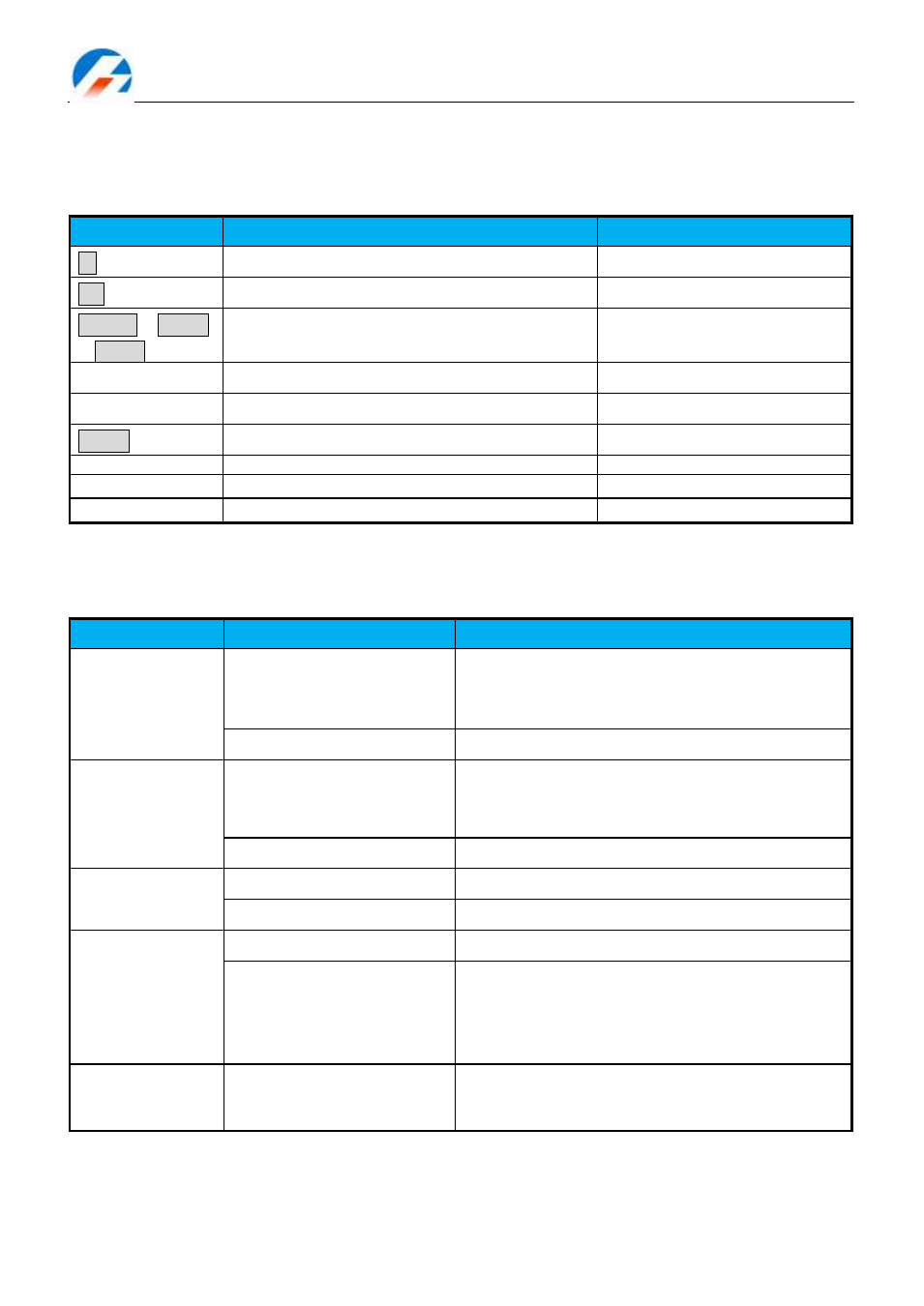
-7-
Multifunctional Monitor & Logger PowerLog 6S
Menu Operation:
1. Select the menu items by <▲> /<▼> buttons, the selected item will be shown in white.
2. Press < > to enter the submenu, and hold < >for more than 3 seconds, it will return to the superior
menu.
Symbol Meanings:
Display Symbols
The meaning of the Symbols
Note
nS
total voltage of the pack
n:0-6, the cell count
▣V
the maximum voltage difference between the cells
mmM:ss
or
hhH:mm
or
ddD:hh
the timer
ss: second, mm: minute, hh: hour
dd: days
⊙/○
Single choice Do/Do not
/□
Multiple choice Do/Do not
T_OVER
Time over alarm
LOW
Lower MIN. limit alarm
OVER
Over MAX. limit alarm
DIFF
Difference limit alarm
Button Function
PowerLog has 3 buttons. Each button owns two functions. The first function is to trigger after only one click;
the second function is to trigger after holding the button for 3 seconds.
Press button
Condition
Button Function Description
<▲>
Click
1. Turn up the menu item
2. Increase the value
3. Select the input character
Hold for 3 seconds
Enter alarm type select menu
<▼>
Click
1. Turn down the menu item
2. Decrease the value
3. Delete the character
Hold for 3 seconds
Trigger Start/Stop logging function
< >
Click
Confirmation
Hold for 3 seconds
Enter system setting menu
<▲>+<▼>
Click
Hold for 3 seconds
1. Reset timer @watt monitor
2. Enter cells mode menu @cells monitor
3. Adjust blades @ temperature monitor
4. Save @ user calibration interface
<▲>+<▼>+< >
Hold for 3 seconds
on watt monitor Interface
Current zero point calibration @watt monitor
Note:<▲>+<▼> means pressing <▲> and <▼> at the same time.
