Changing a user preset’s charge rate, Clearing a user preset – ProgressiveRC Multi4 FMA Cellpro User Manual
Page 6
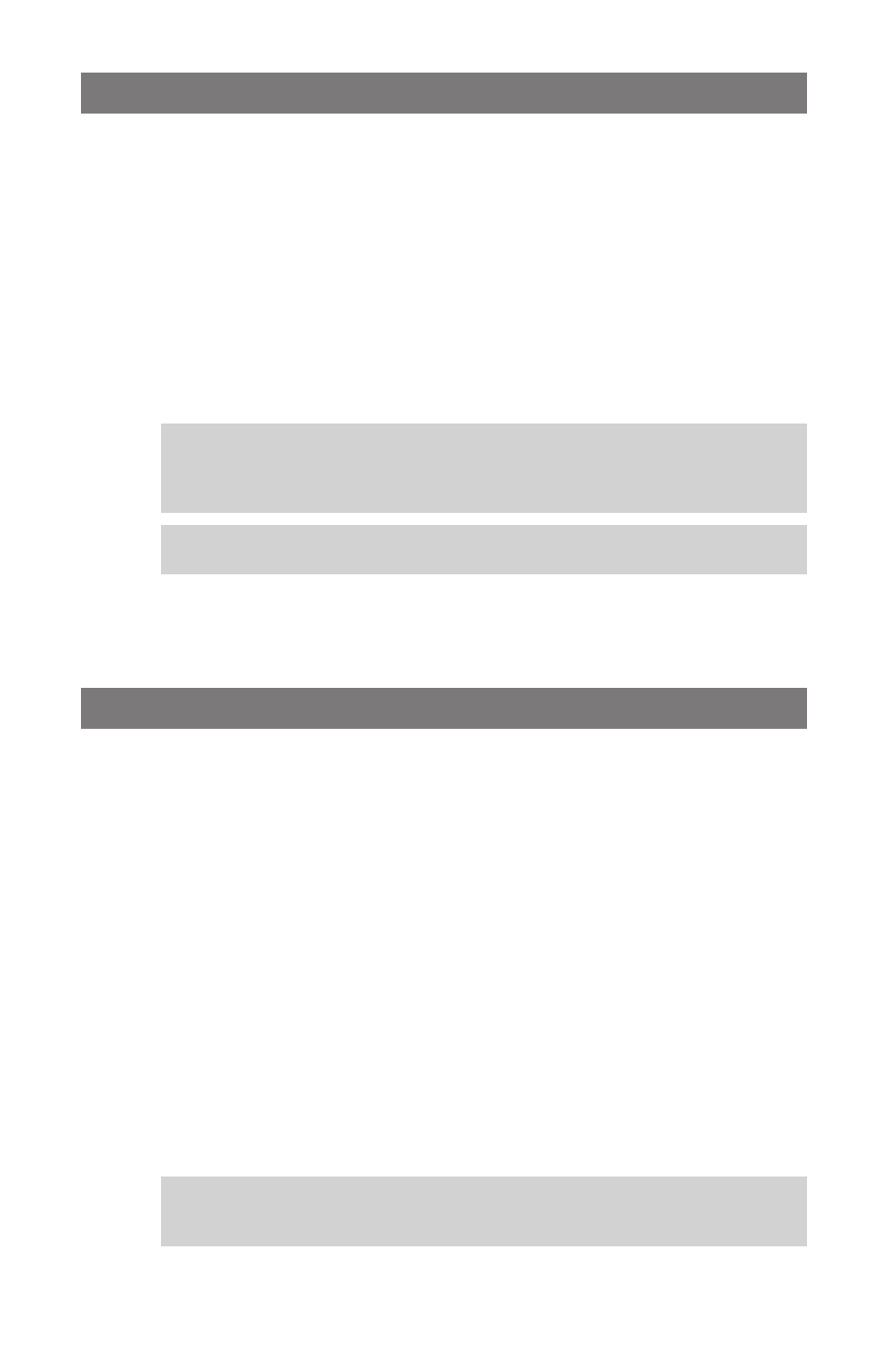
6
Changing a User Preset’s charge rate
You can change the charge rate for any User Preset. The new rate is retained (even after power is
cycled) until you change it again (this behavior can be changed via Charge Control Software).
1. Navigate to the Preset Menu.
2. If the User Preset you want to change is displayed, go to step 3.
otherwise
Press the Mode button until the preset you want is displayed.
3. Press and hold the Mode button. This displays the Operations Menu, which cycles through
several screens. When you see CHOOSE CHG. RATE, release the Mode button.
4. The display now shows the preset’s charge rate (on the bottom line).
5. Press the Mode button to cycle through available charge rates (some rates are currents [A or
mA
], others are multiples of pack capacity [C]; the list wraps around).
Tip: Quickly press and release, press and hold, then release the Mode button to re-
verse the sequence of charge rates. This enables you to go back to a rate, rather than
running through the entire list. The tone you hear when you press the
Mode button indi-
cates which direction you are going: high tone for forward, low tone for reverse.
Tip: Currents change in 5mA increments for small packs, and in 0.250A increments for
large packs (depending on how presets are configured).
6. When the charge rate you want is displayed, press and hold the Mode button. This applies
the charge rate to the preset and returns you to the Operations Menu.
7. In the Operations Menu, release the Mode button when you see the operation you want.
Clearing a User Preset
You can remove User Presets you don’t need. For example, if you don’t regularly charge A123
and Lead Acid batteries, you can remove those to limit the Preset Menu to the presets you do use.
The first 20 presets in the Preset Library are the same as the 20 factory-installed User Presets (see
list and descriptions later in this manual), so you can easily restore any presets you remove.
1. Navigate to the Preset Menu.
2. If the User Preset you want to remove is displayed, go to step 3.
otherwise
Press the Mode button until the preset you want is displayed.
3. Press and hold the Mode button. This displays the Operations Menu, which cycles through
several screens. When you see CLEAR PRESET, release the Mode button.
4. You are prompted to confirm your action with the message CLEAR PRESET?. Press the
Mode button to switch between confirming the removal (>Yes) or denying the removal
(>No).
5. When you have selected the desired response to the prompt, press and hold the Mode button.
If you selected Yes in step 4, the preset is deleted.
6. You are returned to the Operations Menu. Release the Mode button when you see the opera-
tion you want.
Tip: If you are using the Charge Control Software, you can shorten the Preset Menu by
hiding User Presets you don’t use, as well as hiding Empty Presets. See “Configuring
User Presets,” later in this manual.
