Loading a library preset – ProgressiveRC Multi4 FMA Cellpro User Manual
Page 10
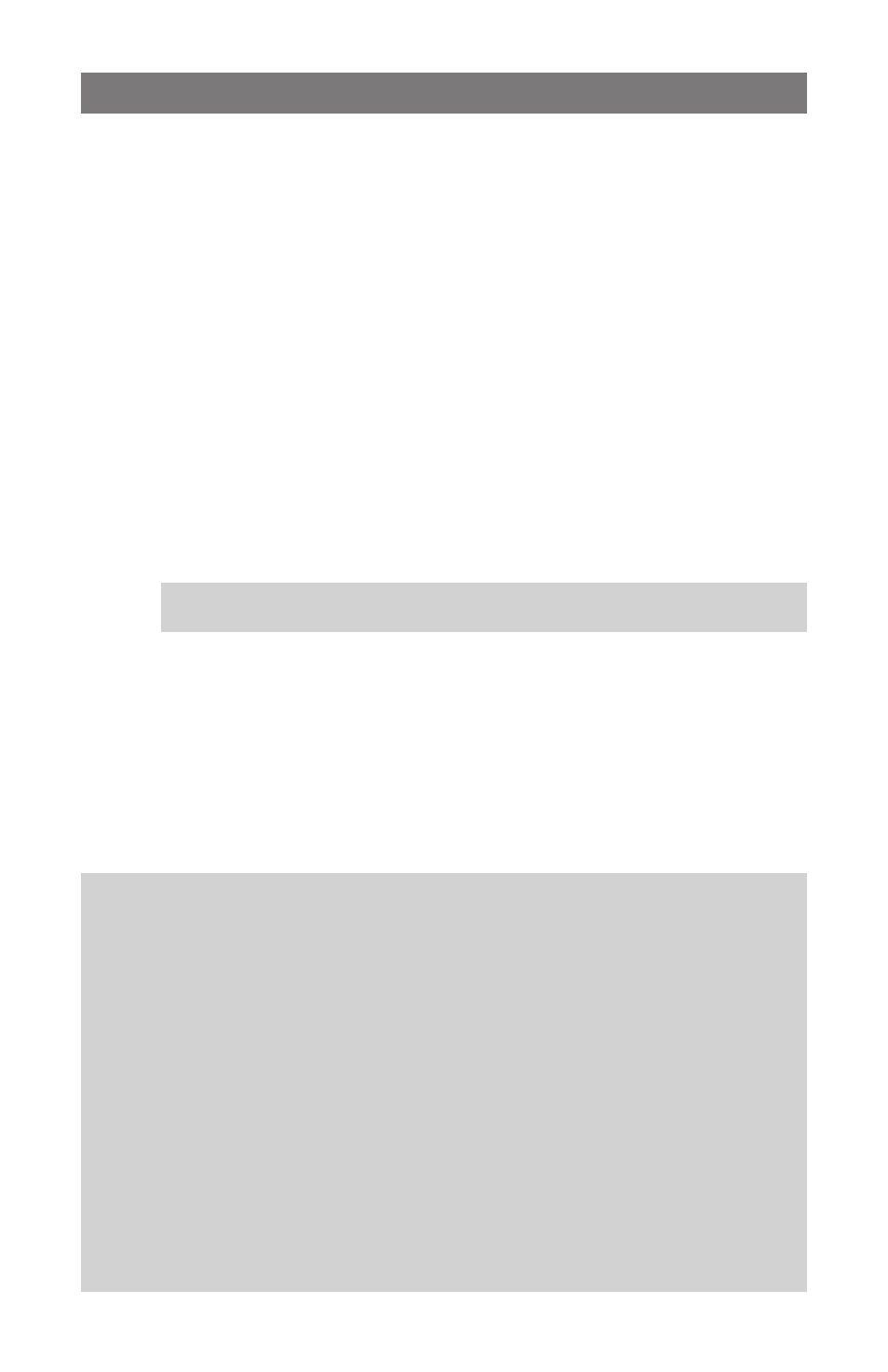
10
Loading a Library Preset
The Multi4 Charger is equipped with 50 Library Presets. A Library Preset (which you can’t
change) is a starting point for creating your own User Preset (which you can change). FMA
configures Library Presets with optimal charge characteristics for a variety of battery chemistries
and charging strategies. You can replace an existing User Preset with a Library Preset, or—if
your charger has less than 25 User Presets installed—you can create a new User Preset from a
Library Preset. After you load a Library Preset into a User Preset slot, you change the charge
rate as described earlier in this manual. When using the CCS, you can configure up to 80 charge
parameters in each User Preset.
1. Navigate to the Preset Menu.
2. If the User Preset you want to replace with a Library Preset is displayed, go to step 3.
otherwise
Press the Mode button until the User Preset you want to replace is displayed.
or
If the charger has less than 25 User Presets, press the Mode button until you see EMPTY PRE-
SET
(this will enable you to create a new User Preset).
3. Press and hold the Mode button. This displays the Operations Menu, which cycles through
several screens. When you see PRESET LIBRARY, release the Mode button.
4. The display now shows the first of several Library Presets. Press the Mode button to cycle
through available Library Presets (the list wraps around).
Tip: Quickly press and release, press and hold, then release the Mode button to re-
verse the sequence of items being displayed in the Library Preset Menu.
5. When you see the Library Preset you want, press and hold the Mode button, then release it.
6. You are prompted to confirm the replacement. Press the Mode button to switch between con-
firming the replacement (>Y) or denying the replacement (>N).
7. When you have selected the desired response to the prompt, press and hold the Mode button.
If you selected Y in step 6, this copies the Library Preset to the Preset Menu, where it replaces
the selected User Preset or creates a new User Preset.
8. You are returned to the Operations Menu. Release the Mode button when you see the opera-
tion you want.
Open architecture presets
The Multi4 Charger can be described as being “preset driven.” All major aspects of its operation
are defined as parameters at the preset level. The fact that you (for the most part) can set these
parameters introduces the concept of “open architecture presets.”
As an example of how preset parameters affect the charging process, each Auto mode preset
includes a Fuel Table unique to a specific battery chemistry. When you select a User Preset for
the REVO Red brand, for example, you are also selecting a Fuel Table tailored for that brand. The
charger uses the Fuel Table to adjust current to maintain the specified C charge rate. Given a
brand-specific Fuel Table, the Fuel Level display and Auto charge modes are highly accurate.
When preparing to charge a pack, the first step is to find the appropriate User Preset. If one
doesn’t exist, you might be able to create a User Preset from the closest Library Preset. Or you
might select a User Preset from the library available in the Charge Control Software (which enables
you to load, select, backup and share presets). You can even create a new Fuel Table for any Li
chemistry by starting and recording a 1C charge (temporarily using a manually set current), and ap-
plying the table to an existing User Preset.
FMA technicians will continually update the presets library, which is included each time you up-
date the Charge Control Software. This library will be supported far into the future as new battery
brands and chemistries are introduced.
