Cisco Cisco Unified Wireless IP Phone 7921G User Manual
Page 70
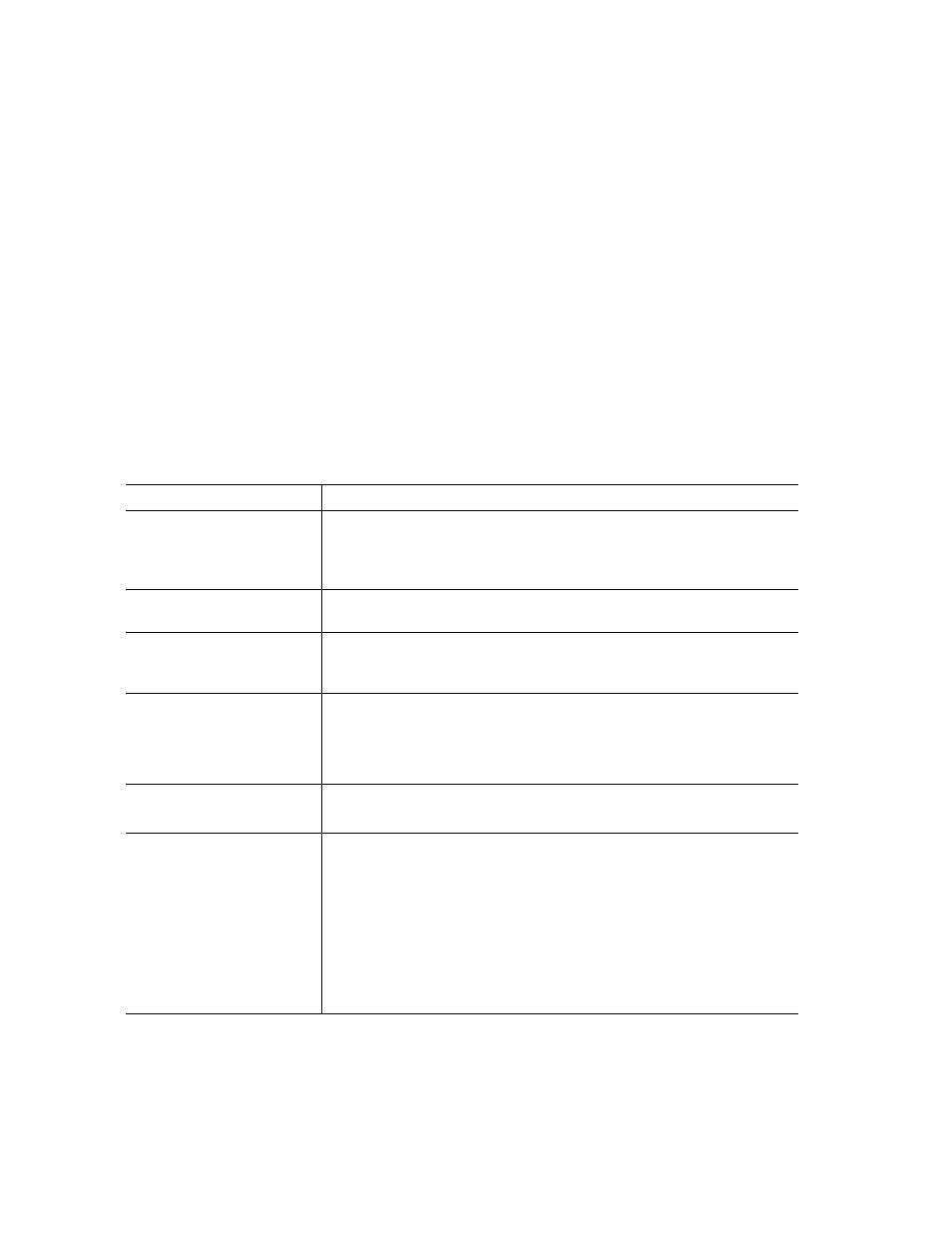
62
OL-16131-01
Tips
•
EM automatically logs you out after a certain amount of time. You system administrator
establishes this time limit.
•
Changes that you make to your EM profile (from the User Options web pages) take effect the next
time that you log in to EM on a phone.
•
Settings that are controlled on the phone only are not maintained in your EM profile.
Managing Business Calls Using a Single Phone Number
With Mobile Connect and Mobile Voice Access installed, you can use your mobile phone to handle
calls associated with your wireless IP phone number.
.
If you want to...
Then...
Configure Mobile Connect
Use the User Options web pages to set up remote destinations and
create access lists to allow or block calls from specific phone numbers
from being passed to the remote destinations. See
and Access Lists for Mobile Connect, page 97
Answer a call using your
mobile phone
See
Switch an in-progress call
between your wireless IP
phone and mobile phone
See
Switching an In-Progress Call to Another Phone, page 39
.
Put a call that has been
picked up on a mobile
phone on hold
1.
Press the Enterprise Hold (name may vary) softkey.
The other party is placed on hold.
2.
On your mobile phone, press the Resume softkey (name may vary).
See
Switching an In-Progress Call to Another Phone, page 39
.
Connect to Mobile Voice
Access
1.
From any phone, dial your assigned Mobile Voice Access number.
2.
Enter the number you are calling from, if prompted, and your PIN.
Turn on Mobile Connect
from your mobile phone
1.
Dial your assigned Mobile Voice access number.
2.
Enter your mobile phone number (if requested) and PIN.
3.
Press 2 to enable Mobile Connect.
4.
Choose whether to turn Mobile Connect on for all configured
phones or just one:
–
All phones—Enter 2.
–
One phone—Enter 1 and enter the number you want to add as
a remote destination, followed by #.
