Using the phone, Shortcut keys and buttons, Common phone tasks – Cisco Cisco Unified Wireless IP Phone 7921G User Manual
Page 7: Quick reference vii, Using the phone shortcut keys and buttons
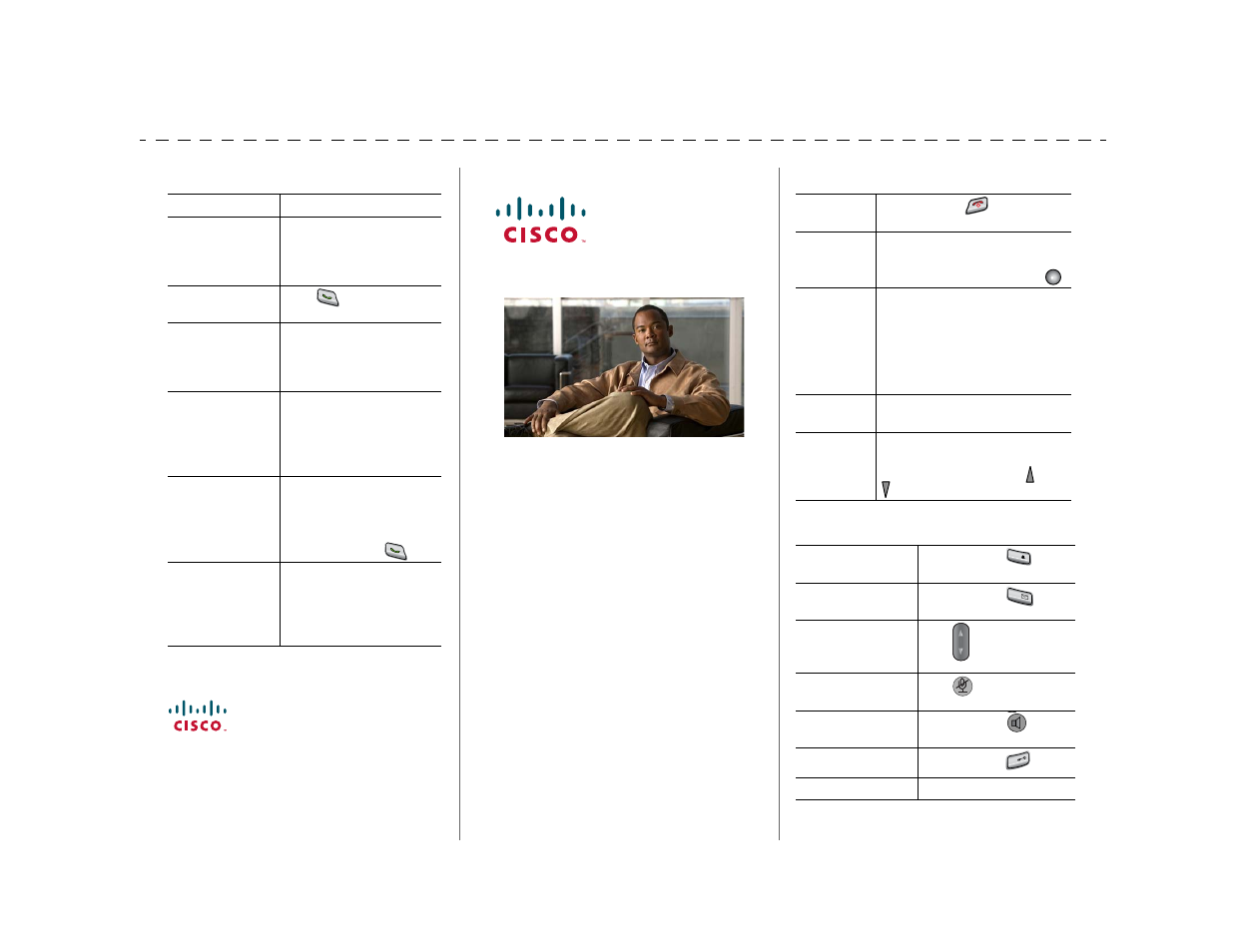
Cisco, Cisco Systems, the Cisco logo, and the Cisco Systems logo are
registered trademarks or trademarks of Cisco Systems, Inc. and/or its affiliates
in the United States and certain other countries. All other trademarks
mentioned in this document or Website are the property of their respective
owners. The use of the word partner does not imply a partnership relationship
between Cisco and any other company. (0705R)
© 2008 Cisco Systems, Inc. All rights reserved.
OL-16131-01
Q
UICK
R
EFERENCE
Cisco Unified Wireless
IP Phone 7921G for
Cisco Unified
Communications
Manager 7.0
Entering Text
Using the Phone
Shortcut Keys and Buttons
Power on/off
the phone
Press and hold
until phone
powers on or off.
Access phone
features
Press Options for feature list:
•
Press number key for feature or
•
Scroll to feature and press
.
Access Main
menu options
Press a navigation arrow for:
•
Directory menu (Book)
•
Line view (Phone)
•
Settings menu (Tools)
•
Services menu (World)
Press number key for menu option.
Access your
Phone Book
Press Ph Book or Directory >
Phone Book.
Adjust
display
brightness
Choose Settings > Phone Settings >
Display Settings, and select
Display Brightness. Press
or
,
then press Save.
Toggle ringer to
vibrate or ring
Press and hold
.
Access voice
messages
Press and hold
.
Adjust ringer,
handset, or speaker
volume
Press
up or down.
Mute/unmute your
phone
Press
.
Switch between
speaker and handset
Press and hold
.
Lock the keypad
Press and hold
.
Unlock the keypad
Press Unlock, then OK.
*
1
@
#
Common Phone Tasks
Hold/resume a call Press Hold or Resume.
Transfer a call to a
new number
Choose Options >Trnsfer,
enter a target number, then
press Options >Trnsfer
again.
Redial a number
Press
twice or
Options > Redial.
Start a standard
conference call
Choose Options > Confrn.
Dial a number, then choose
Options > Confrn again.
Repeat for each party.
Forward your
extension
Choose Options > CFwdAll.
Enter the number to which
you want to forward all
calls. To cancel, choose
Options > CFwdAll.
Use your call logs
Choose Directory (Book) >
Missed Calls, Received
Calls, or Placed Calls.
To dial, scroll to a listing
and press Dial or
.
Move a shared line
call between desk
phone and wireless
phone
From the phone with the
active call, press Hold. From
the other phone, select the
shared-line call and press
Resume to retrieve the call.
