Using speed dial and fast dial – Cisco Cisco Unified Wireless IP Phone 7921G User Manual
Page 59
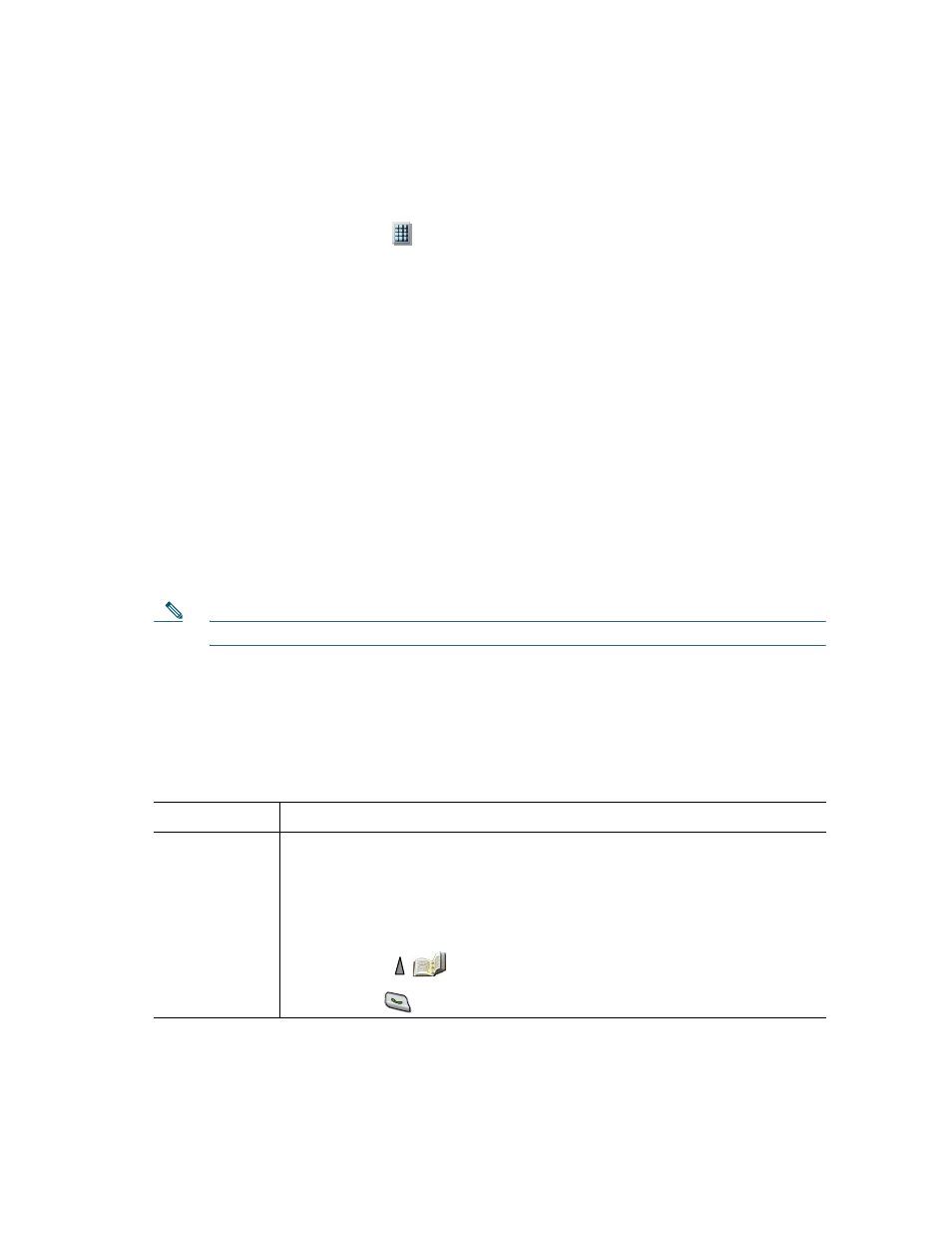
Advanced Call Handling
Cisco Unified Wireless IP Phone 7921G Phone Guide for Cisco Unified Communications Manager 7.0
51
To make a call, select a speed dial (
) from the Line View.
For more information, see
Using Speed Dial and Fast Dial, page 51
and
Abbreviated Dial
An Abbreviated Dial allows you to dial a number using an Abbreviated Dialing code. You set up
Abbreviated Dials from the User Options web page.
To make a call, use the Abbreviated Dialing code and the AbbrDial softkey.
For more information, see
Using Speed Dial and Fast Dial, page 51
and
Fast Dial
A Fast Dial allows you to make a call from a Fast Dial listing. You must first subscribe to the Fast Dial
service and set up Fast Dial codes from your User Options web page. You can also assign a Fast Dial
code to a Personal Address Book entry on the web.
To make a call, choose the Fast Dial service option and select from a Fast Dial listing.
For more information, see
Using Speed Dial and Fast Dial, page 51
,
Using Personal Directory on the Web, page 89
Note
Your system administrator can configure speed-dial features for you.
Using Speed Dial and Fast Dial
Before using this feature, you must set up speed-dial features from the Phone Book (see
Phone Book on Your Phone, page 80
) or on your User Options web pages (See
).
If you want to...
Then...
Use speed-dial
hot keys to call
Phone Book
contacts
1.
Set up speed-dial hot keys from the Phone Book.
2.
Do one of the following:
–
Press and hold a speed-dial hot key for about two seconds.
Note
When dialing a two-digit number, enter the first digit, then press and hold the
second digit for about two seconds.
–
Choose
(Directory)> Speed Dials, highlight a speed dial, and
press
.
