Controlling user settings on the web – Cisco Cisco Unified Wireless IP Phone 7921G User Manual
Page 101
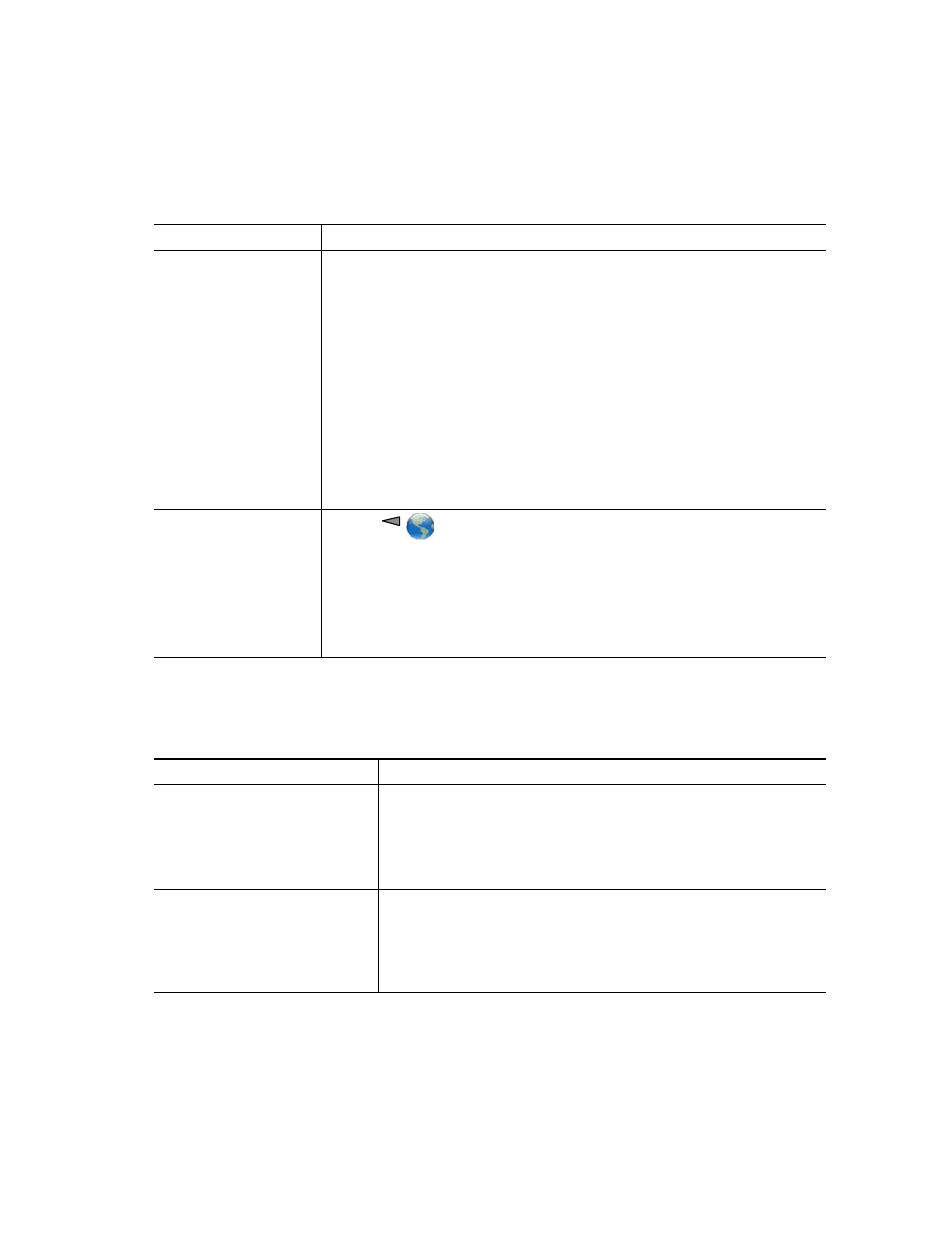
Accessing Your User Options Web Pages
Cisco Unified Wireless IP Phone 7921G Phone Guide for Cisco Unified Communications Manager 7.0
93
Controlling User Settings on the Web
User settings include your password, PIN, and language (locale) settings. Your PIN and password
allow you to access different features and services.
Add a service to an
available screen slot
1.
Select a device.
2.
Click Service URL.
Note
If you do not see this option, ask your system administrator to
configure a service URL button for your phone.
3.
Choose a service from the Button Service drop-down list.
4.
If you want to rename the service, edit the label fields.
Note
Your phone uses the ASCII Label field if the phone does not support
double-byte character sets.
5.
Click Save.
6.
Click Reset to reset your phone (necessary to see the new label on your
phone).
Access a service on your
phone
Choose
> (Service Name).
Note
The services available on your phone depend on the phone system
configuration and the services you subscribed to. Ask your system
administrator for more information.
Note
If only one service is configured, the service opens by default. If more
than one service is configured, select an option from the menu on the
phone screen.
If you want to...
Then do this after you log in...
Change your password
1.
Choose User Options > User Settings.
2.
In the Browser Password area, enter information.
Note
A password must be 5-127 characters.
3.
Click Save.
Change your PIN
1.
Choose User Options > User Settings.
2.
In the Phone PIN area, enter information.
Note
A PIN must be 5-20 numbers.
3.
Click Save.
If you want to...
Then do this after you log in...
