Configure ksview – Kontron KISS Stor 0/5 User Manual
Page 41
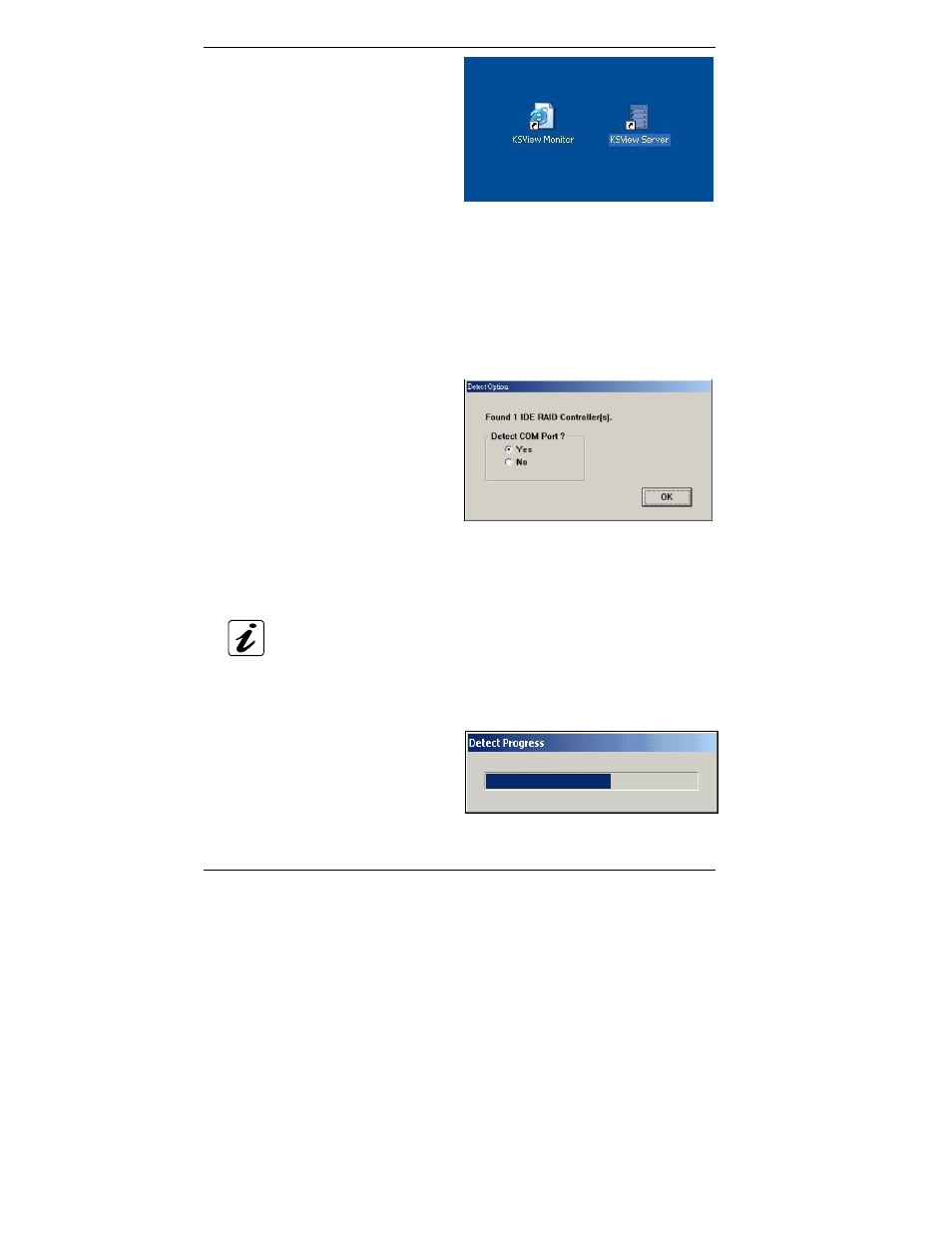
Software Installation
40
KISS-Stor 0/5 – User’s Manual
10.
Two shortcut icons will be created
on desktop after software
installation.
“KSView Server” is to launch
KSView software program.
“KSView Monitor” is to open
KSView monitor window.
Configure KSView
Follow the steps below to install the KSView Server:
1.
To launch KSView Server, go to
Start > Programs > KS Utility >
KSView RAID Single-Host >
KSView Server.
2.
The Detect Option dialog box will
appear prompting you to scan the
KISS-Stor 1 or 0/5 RAID subsystem.
KSView supports in-band (SATA)
and out-band (COM) connection.
Select “No” for
not detect
COM port
device if you want to use in-band
(SATA) connection.
KSView Server can obtain RAID subsystem (KISS-Stor 1 or
KISS-Stor 0/5) information through the SATA disk connection or
through the RS232 (COM port) connection. The system always
checks first for the SATA connection, then the RS232
connection. If both connections are present, SATA is used.
3.
RAID detection will commence to
obtain information from the RAID
subsystem via SATA or RS232.
The pop-up Detect Process window
shows the progress of the system’s
detection of RAID subsystem.
