Configuration window – Dynojet Tuning Link User Manual
Page 16
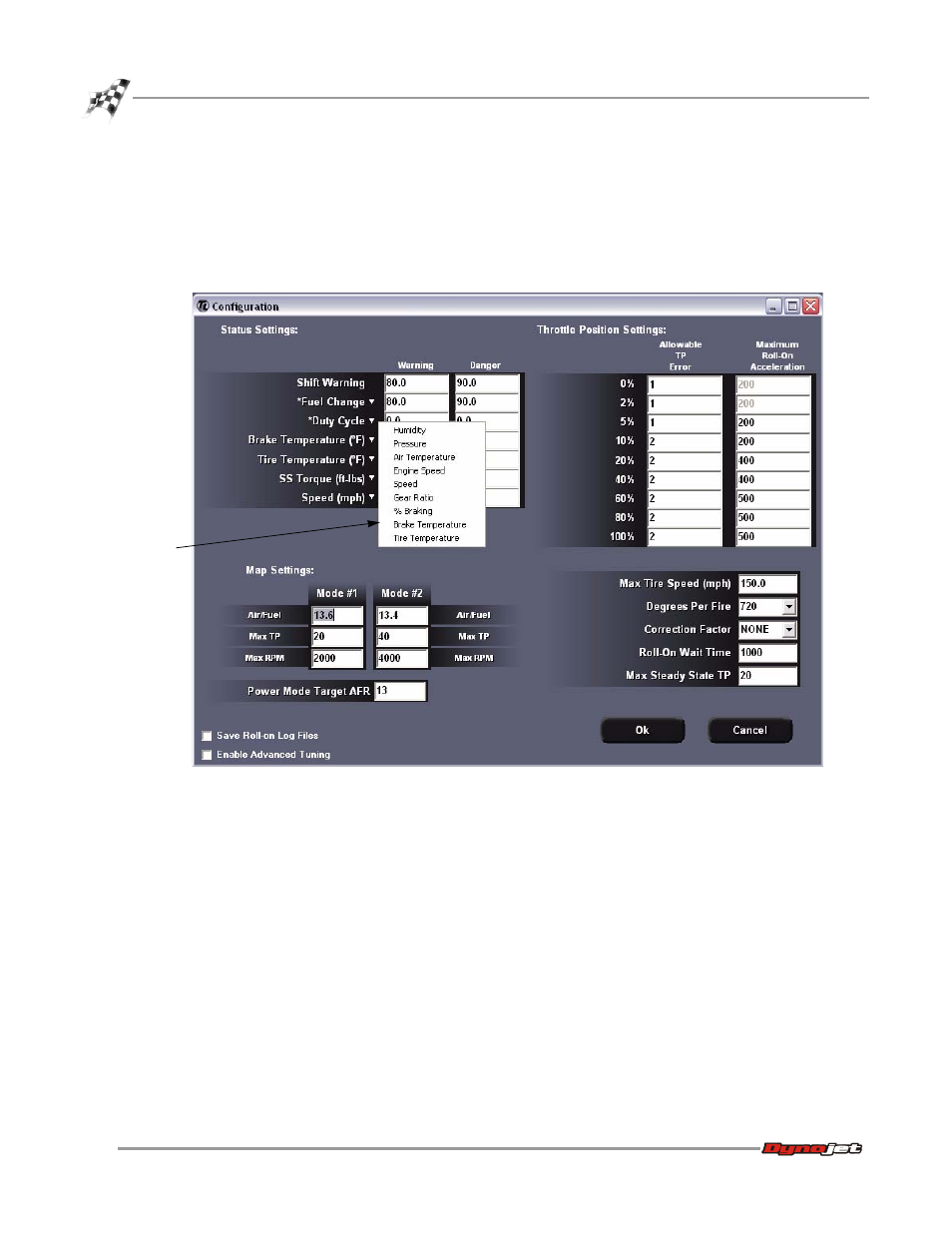
Tuning Link User Guide
C H A P T E R 2
Configuration Window
2-4
. . . . . . . . . . . . . . . . . . . . . . . . . . . . . . . . . . .
CONFIGURATION WINDOW
The Configuration window allows you to control the status, throttle position, and
map settings for all tuning modes.
Select Tools
!
Configuration (or click Config in the Main window).
Figure 2-2: Configuration Window
Status Settings—The status settings control each corresponding indicator light in the
status settings section of the Main window.
Status Options—An arrow is placed next to each status label allowing the user to
select a different channel to configure the indicator lights in the Main window.
The selection options available will depend on what is connected to the dyno or
Power Commander (for example: Multi-Function Hub, Analog Module, Torque
Module, or Dynojet Data Link Module). The status options menu is also available
by right-clicking the status settings on the Main window.
Note: Setting the warning and danger values to zero will disable the warning light
on the Main window.
Shift Warning—controls the Shift Warning Light on the Main window.
status settings
options drop
down menu
