AVer EB3004_MD User Manual
Page 13
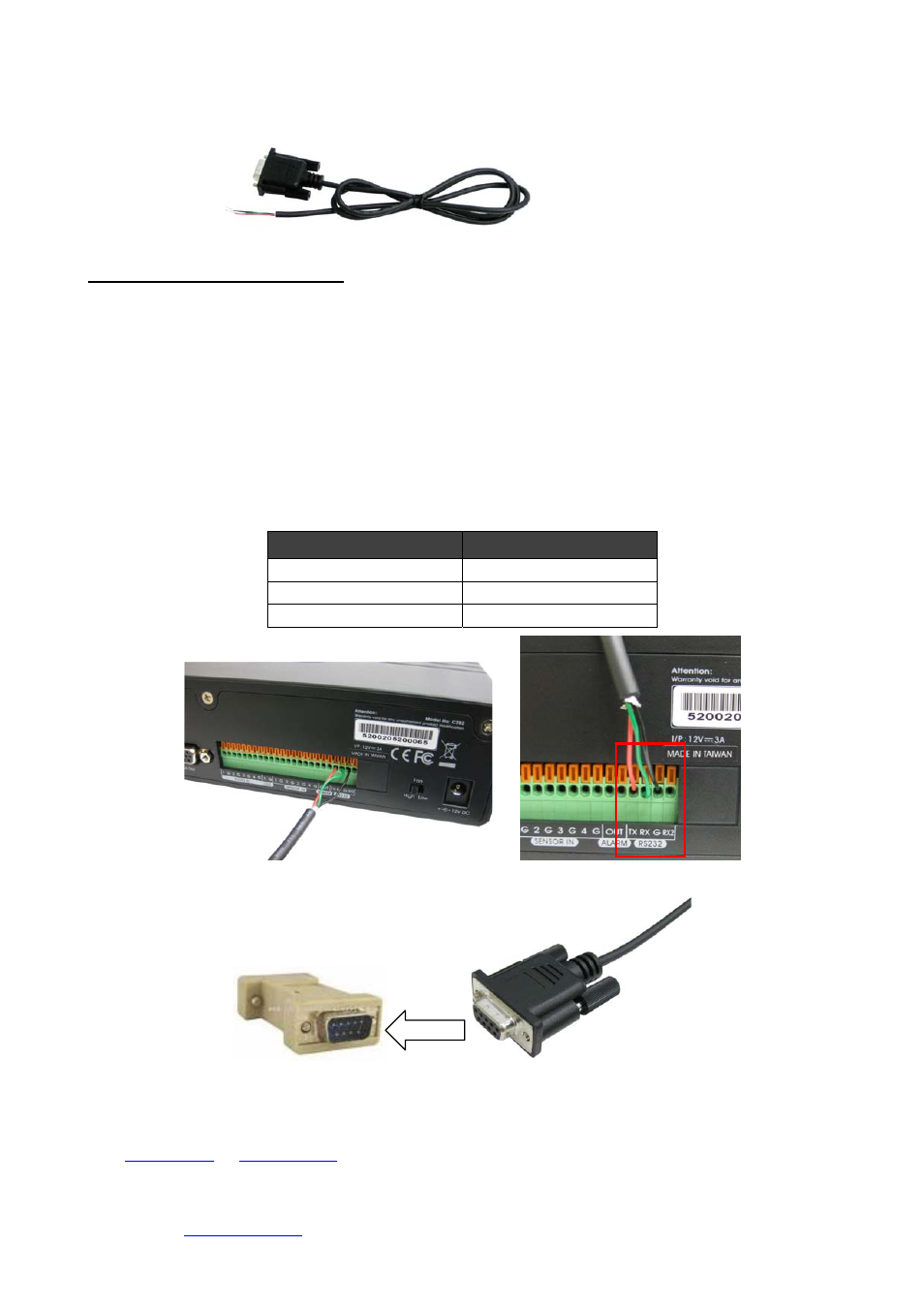
9
1.5.4 Connect the PTZ Camera through the RS232 Interface
For connecting PTZ camera through the RS232 interface, user needs to purchase a RS232
extension cable in order to connect with RS232 cable of the PTZ camera.
RS232 extension cable
Connecting the PTZ Camera:
PTZ camera may have the RS232 or RS485 connecting interface that depends on user has
purchased. Please check the interface type of PTZ camera and refer to the below steps to
install the PTZ camera.
RS232 Interface
Please follow the below steps to connect the DVR and PTZ camera.
1. Using the screwdriver to press down the orange tenon and insert the wire cable of the
RS232 extension cable into the pin hole of the I/O terminal on the DVR. When the wire
cable is inserted in the end of the pin hole, release the orange tenon to fix the wire
cable.
RS232 extension cable
DVR RS232 Pin holes
Red line
TX
Green line
RX
Black line
G
2. Connect the RS232 extension cable with the RS232 cable of the PTZ camera.
3. And connect the video signal cable of the PTZ camera to BNC connector of the DVR.
Remember to connect all necessary power cables.
4. Please go to OSD menu to setup the PTZ camera. For configure detail, please refer to
PTZ Setup
of
Chapter 3.1
.
5. After PTZ camera has been setup, user should be able to see the live video on the
surveillance screen. To operate the PTZ camera on the surveillance screen, please
refer to
Chapter 2.1.2
.
**Please contact your local dealer for purchasing of RS232 extension cable.
RS232 extension cable
RS232 cable connector
of PTZ camera
