Iii. enabling the system controller – AVer System Contrll Pro quick guide User Manual
Page 9
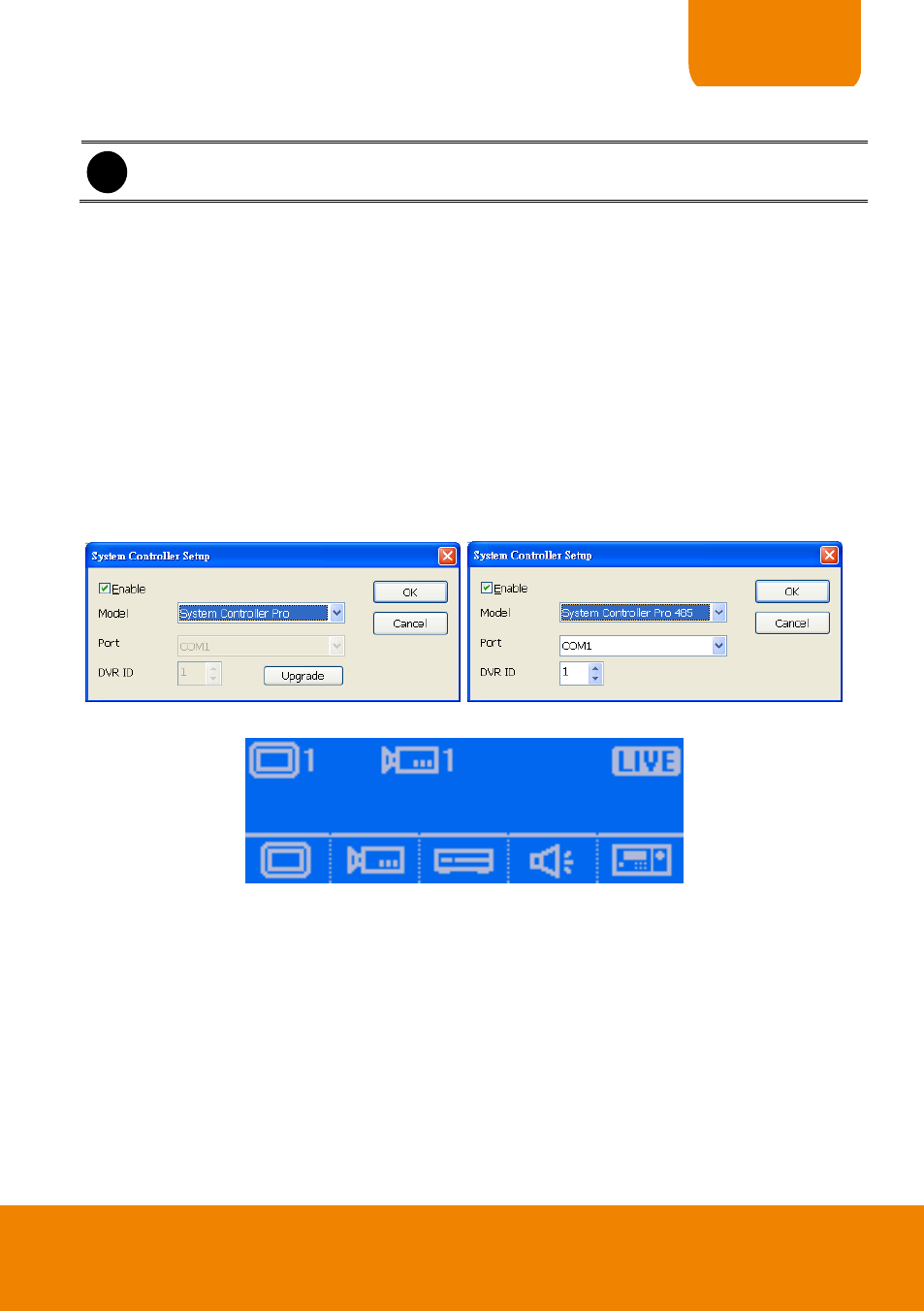
7
QUICK USER GUIDE
III. Enabling the System Controller
i
SEB5108H/5116H series and EH5108H/5216H series DVR will detect and install System
Controller automatically, there is no need to enable on the DVR system.
NV/SA/IWH series DVR
Follow the below steps to enable the System Controller function on the DVR server.
1. Start up the DVR program.
2. Click Setup.
3. Select System, the System Setting windows will appear.
4. Click Detail that is next to the System Controller selection.
5. Mark Enable check box to enable the function of the system controller.
6. Select the Model as System Controller Pro (USB connection) or System Controller Pro
485(RS485 connection).
7. For System Controller Pro 485 model, user needs to select the connection Port. If there is
more than one DVR systems are connecting with System Controller, user can assign a DVR ID
as control identity for DVR system in multiple DVRs control.
8. Click OK to complete the setting.
9. If the setting is complete, the LCD of System Controller should display like following figure.
CMS server
Follow the below steps to enable the System Controller function on the CMS server.
1. Start up the CMS program.
2. Click Setup.
3. Select System, the System Setting windows will appear.
4. Click Detail that is next to the System Controller selection.
5. Mark Enable check box to enable the function of the system controller.
6. Select the Model as System Controller Pro (USB connection) or System Controller Pro
485(RS485 connection).
7. For System Controller Pro 485 model, user needs to select the connection Port. If there is
more than one DVR systems are connecting with System Controller, user can assign a Server
ID as a control identity for CMS system in multiple CMSs control.
