AVer EVC900 User Manual
Page 78
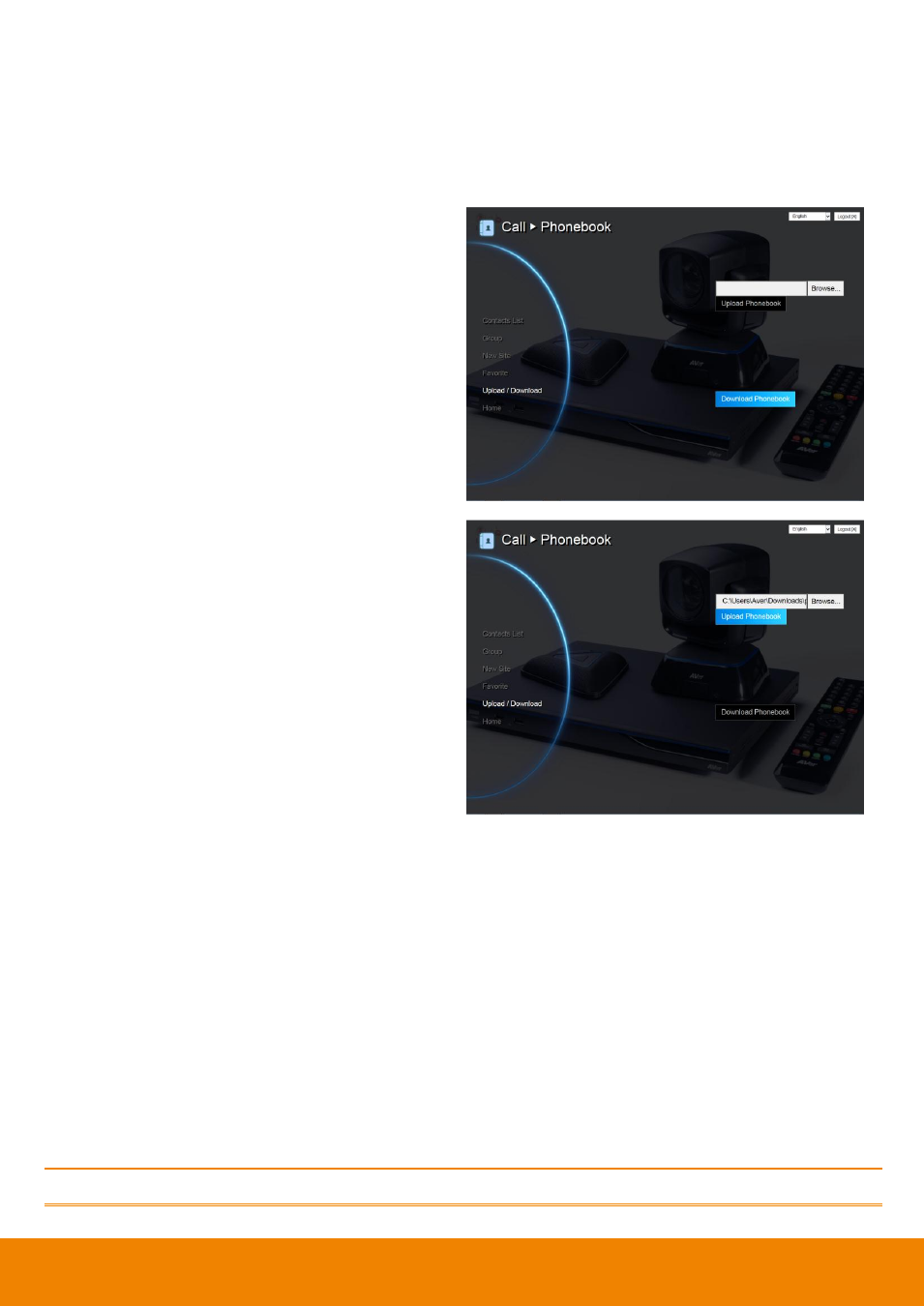
75
Download Phonebook Entries
Download allows you to download contact data from your AVer EVC system.
1. Click Phonebook│Upload/Download.
2. The saving Phonebook data from AVer
EVC system dialogue box will appear.
3. Cl
ick “Save” to save the file.
4. After saving, you have to re-arrange your
browser to update your WebTool
Phonebook so that it can be the same as
your EVC system.
Upload Phonebook Entries
Upload allows you to upload the data that you have edited or added from your WebTool to your AVer
EVC system.
1. Click Phonebook│Upload/Download
2.
Click “Upload Phonebook” to upload edited or added contents to your AVer EVC system
directly.
3.
You can also click “Browser” to open the Phonebook file .xml saved in your PC to upload it to
your AVer EVC system.
4. After completing upload, the contents of Phonebook on your AVer EVC system will be modified in
time.
You can also download the phonebook entries and upload them to another AVer EVC unit.
