Editing a movie’s first and last scenes – Canon EOS 1100 D User Manual
Page 99
Attention! The text in this document has been recognized automatically. To view the original document, you can use the "Original mode".
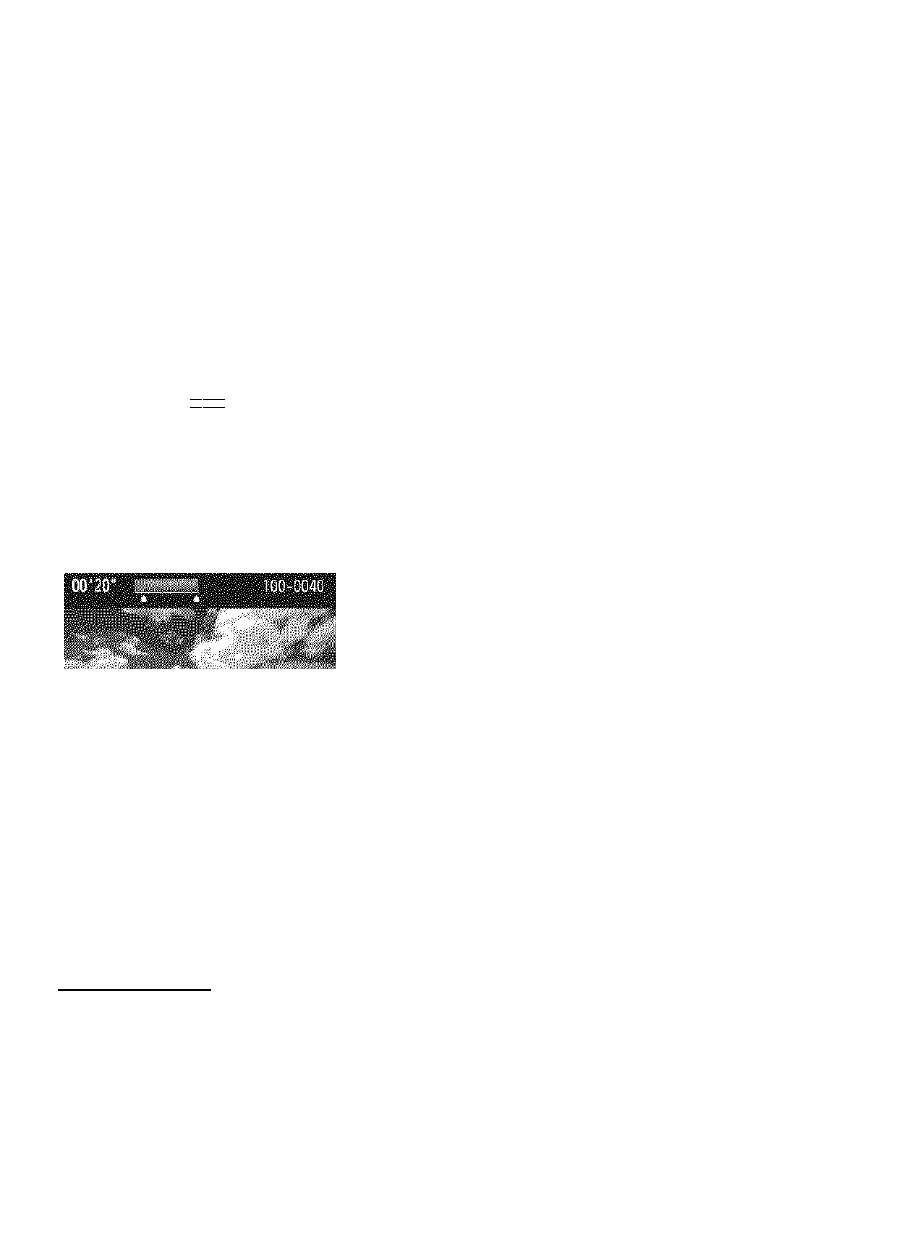
^ Editing a Movie’s First and Last Scenes
You can edit out the first and iast scenes of a movie in 1-sec. increments.
mm
...
__
a—
On
the
movie playback screen,
select [K].
The editing screen wiii be dispiayed.
Specify the part to be edited out.
Seiect either [lid] (Cut beginning) or
[Dli] (Cut end), then press <©>.
Press the <-^^> key to see the
previous or next frames. Hoiding it
down wiii fast forward the frames.
After deciding which part to edit out,
press <©>. The portion highiighted
in biue on the top of the screen is
what wiii remain.
Check the edited movie.
Select [►] and press < @ > to playback
the portion highlighted in blue.
To change the editing, go back to step 2.
To cancel the editing, select
[I
d
]
and
press <©>.
Save the movie.
Select [C?], then press <@>.
The save screen will appear.
To save it as a new movie, select
[New file]. To save it and overwrite
the original movie file, select
[Overwrite]. Then press <©>.
a
Since the editing is done in 1-sec. increments (position indicated by
[3C]), the exact position where the movie is edited may differ slightly from
the position you specified.
If the card does not have enough room, [New file] will not be selectable.
More movie editing functions are available with ZoomBrowser EX/
ImageBrowser (provided software, p.270).
188
