Accessing the mcu administrator interface – Cisco 3545 MCU User Manual
Page 34
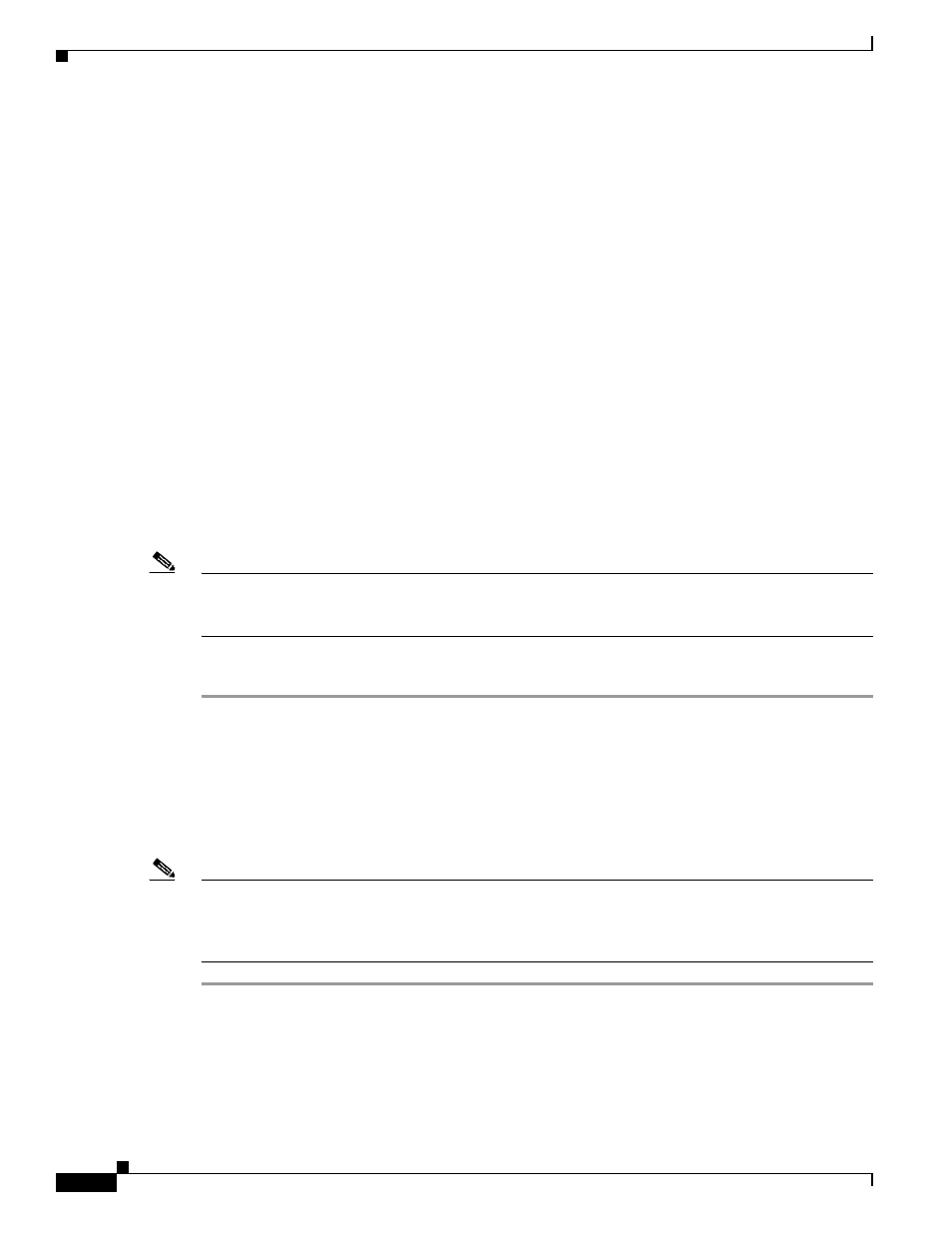
2-28
Installation and Upgrade Guide for Cisco Unified Videoconferencing 3545 MCU Releases 5.6 adn 5.7
OL-17013-01
Chapter 2 Installing the Cisco Unified Videoconferencing 3545 MCU
Accessing the MCU Administrator Interface
Accessing the MCU Administrator Interface
The Cisco Unified Videoconferencing 3545 MCU Administrator is a web interface that allows you to
configure general MCU settings, monitor MCU operation, create or edit services, manage media
processor units and perform maintenance.
You access the MCU Administrator web interface in the MCU access window by signing in as an
Administrator.
You can use your web browser from any remote PC station to monitor and to configure the MCU
application. A web server is installed in the MCU
to facilitate the use of the remote web-based
monitoring and management.
Access to the MCU
configuration interface is controlled by a user name and a password. Once you have
entered the settings you want, you should upload them to the unit for them to take effect, or you can save
them to a configuration file to be loaded at a later time.
Before You Begin
These are the requirements for accessing the MCU Administrator web interface:
•
A Java-compliant browser. Microsoft Internet Explorer version 5.5 or later is recommended.
•
The MCU IP address or a web link to the MCU.
•
The required user name and password.
Note
For first-time installation, you must assign an IP address to the MCU using a serial port connection
before you can access the web interface. For more information, see the
“Setting the IP Address” section
.
Procedure
Step 1
Launch your browser and enter the IP address or the name of the MCU followed by /admin.
For example, http://125.221.23.44/admin or board_name/admin.
The MCU access window appears.
Step 2
Enter the Administrator user name and password in the appropriate fields and click Go. The default
global user name is admin. The default password is
The MCU Administrator interface appears.
Note
If you try to sign in as an Administrator and another Administrator is currently signed in, the MCU signs
you in as a Read only user. The words Read Only appear at the top of the window and a pop-up displays
the IP address of the Administrator already signed in. Read only users cannot edit any of the MCU
settings.
