To stop recording, To check the order, To cancel program edit – Sony MHC-RXD7AV User Manual
Page 26: Selecting tape length automatically, Note
Attention! The text in this document has been recognized automatically. To view the original document, you can use the "Original mode".
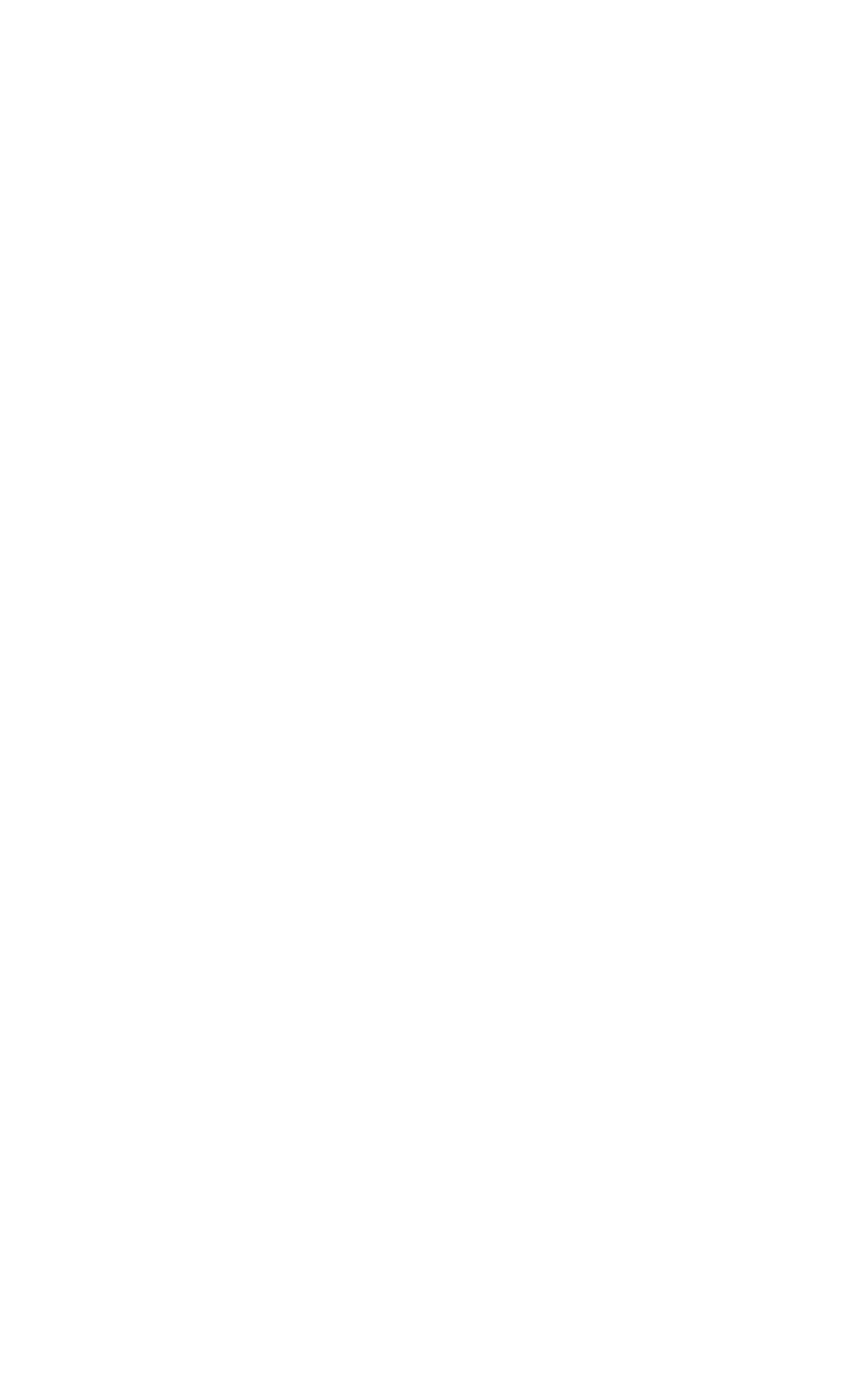
Recording CDs by specifying track
order (continued)
1
Follow steps 1 to 6 in
"Programming the CD tracks" (see
page 23).
2
Press
—
and insert a blank tape into
deck B.
3
Press CD SYNC.
Deck B stands by for recording and the
CD player stands by for playback. The
indicator on TAPE B ► (for front side)
lights up.
4
Press DIRECTION repeatedly to
select to record on one side.
Select C“5 (or RELAY) to record on
both sides.
5
Press PAUSE.
Recording starts.
To stop recording
Press ■.
To check the order
Press CHECK on the remote repeatedly. After
' appears.
the last track, "CHECK END"
To cancel Program Edit
Press PLAY MODE repeatedly until
"PROGRAM" or "SHUFFLE" disappears
from the display.
Selecting tape length
automatically
—
Tape Seiect Edit
You can check the most suitable tape length
for recording a CD. Note that you cannot use
Tape Select Edit for discs containing over
20 tracks.
1 Place a CD on the disc tray.
If the indicator for the tray you want to
record is not lit green, press DISC SKIP/
EX-CHANGE repeatedly so that it lights
green.
2
Press FUNCTION repeatedly until
"CD" appears in the display.
3
Press EDIT once, so that
flashes.
’EDIT"
The required tape length for the
currently selected CD appears, followed
by the total playing time for side A and
side B respectively.
Note
You cannot use this function after programming.
In order to use this function, you must first cancel
the program by pressing PLAY MODE repeatedly
until "PROGRAM" or "SHUFFLE" disapp>ears from
the display.
26
