You can program the same track repeatedly, Note, Checking the track order – Sony MDS-JA3ES User Manual
Page 22: Changing the track order, Useful ups when recording from mds to tape x, To cancel auto space, Pausing after each track (auto pause), To restart playback, To cancel auto pause, Useful tips when recording from mds to tape
Attention! The text in this document has been recognized automatically. To view the original document, you can use the "Original mode".
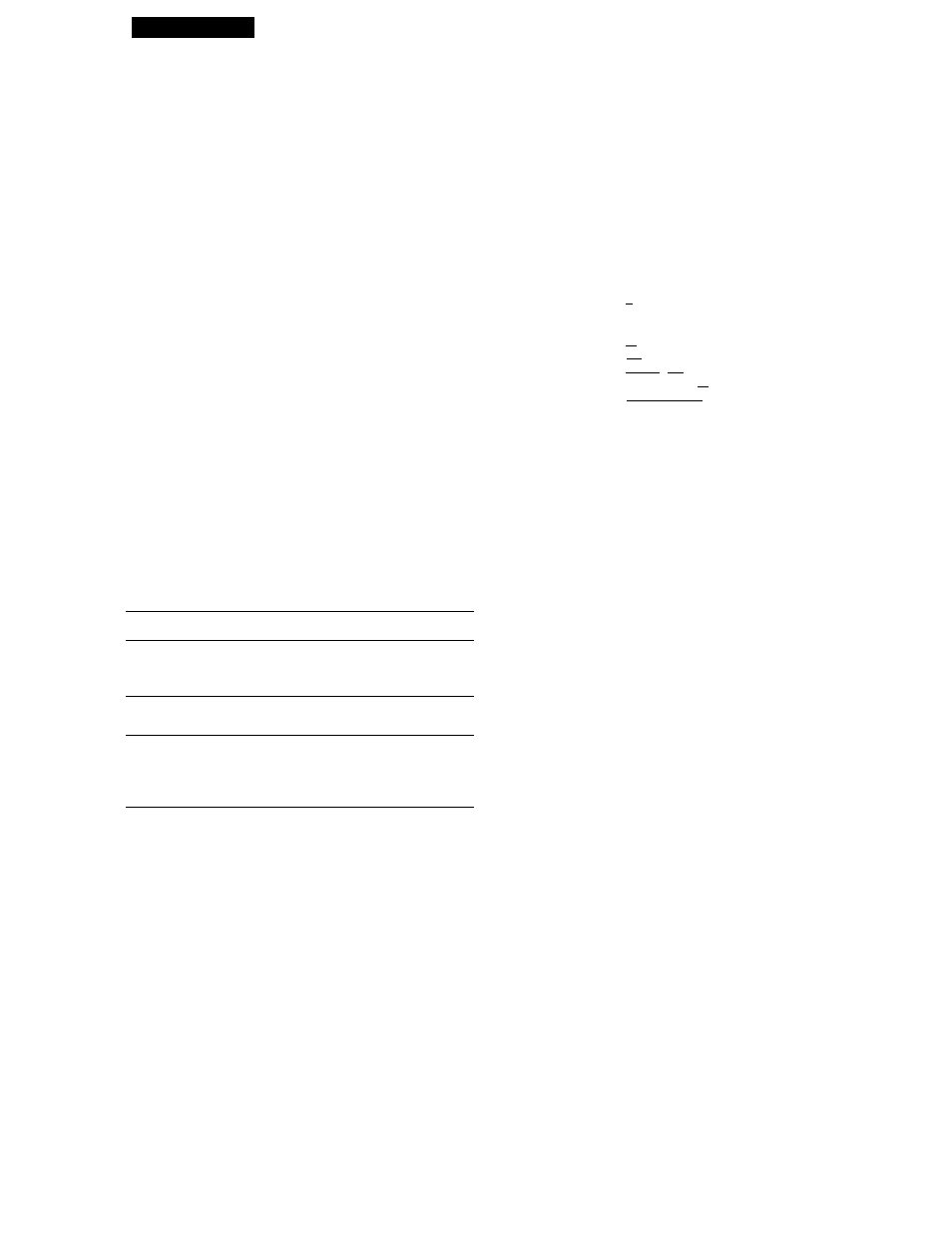
Playing MDs
You can program the same track repeatedly
While the track number appears in the display, press AMS
as many tinws as you want.
'Q' The program remains even after Program Play ends
When you press ►, you can play the same program
again.
Note
The display shows -m - -s" instead of the total playing time
when the total playing time of the program exceeds 100
minutes.
Checking the track order
You can check the order of tracks in your program
during playback or playback pause.
Turn AMS (or press or ►►!) during playback or
playback pause. The track numbers appear in the order
they were programmed.
Changing the track order
You can change the order of the tracks in your program
before you start playing.
To
Do the following:
Erase the last track in the
program ^
Press CLEAR. Each time you
press the button, the last track
will be cleared.
Add tracks to the end of the
program
Do Steps 2 and 3 in "Creating
Your Orvn Program."
Change the whole program
completely
f Press ■ while the deck is
stopped.
2 Do Steps 2 and 3 in "Creating
Your Own Program."
Useful Ups When Recording From
MDs to Tape X
The Auto Space and Auto Pause Functions described in
this section make recording from MDs to tape more
easy.
rp rp ^ ^
qacpqacptçj
op CÇ) op CÇ) op
rp rp op
^
rp rp 22
cs
_____ gÉEBff-îAS_ /¡sa£i
t>25l rp rp rgW-S|<
â,
nsn nn
m
isiœioSs
• A.SPACE
Inserting blank spaces while recording to tape
(Auto Space)
The Auto Space Function inserts a 3-second blank
space between each track while recording from MDs to
tapes, allowing you to use the AMS function during
later playback.
Press A.SPACE repeatedly until “A.SPACE" appears in
the display.
To cancel Auto Space
Press A.SPACE repeatedly until "A.SPACE" disappears.
Note
If the Auto Space Function is on while recording a selection
containing multiple track numbers, (for example, a medley or
symphony), blank spaces will be inserted within the selection
whenever the track number changes.
Pausing after each track (Auto Pause)
When the Auto Pause Function is on, the deck pauses
after playing each track. Auto Pause is convenient
when recording single tracks or multiple, non-
consecutive tracks.
Press A.SPACE repeatedly until "A.PAUSE" appears
in the display.
To restart playback
Press ► or II.
To cancel Auto Pause
Press A.SPACE repeatedly until "A.PAUSE" disappears.
22
