Q' to stop time machine recording, Note, Recording with microphones – Sony MDS-JA3ES User Manual
Page 14: Notes, Recording on mds
Attention! The text in this document has been recognized automatically. To view the original document, you can use the "Original mode".
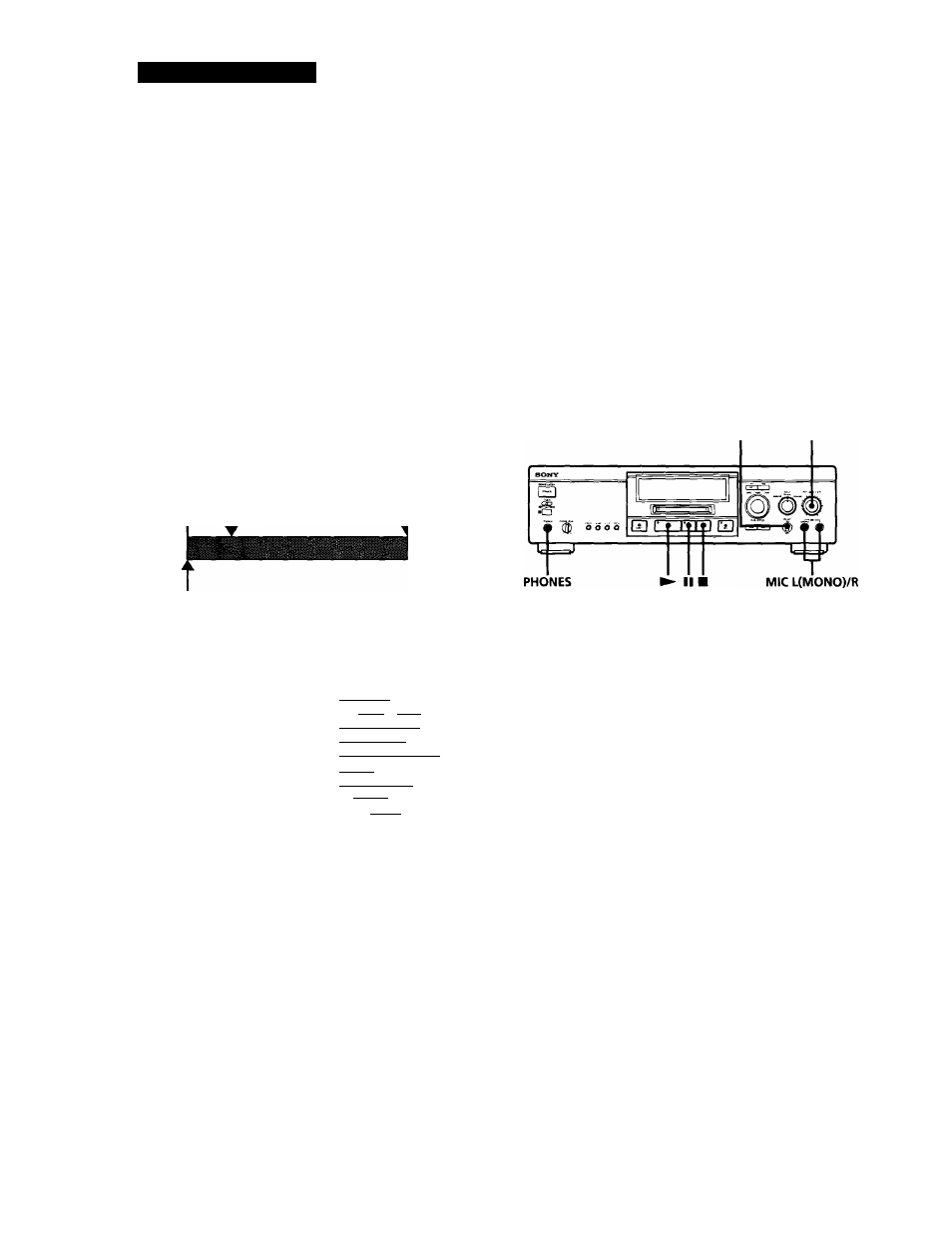
Recording on MDs
Starting Recording With 6
Seconds of Prestored Audio Data
(Time Machine Recording)
When recording from an FM or satellite broadcast, the
first few seconds of material are often lost due to the
time it takes you to ascertain the contents and press the
record button. To prevent the loss of this material, the
Time Machine Recording Function constantly stores 6
seconds of the most recent audio data in a buffer
memory so that when you begin recording the
program source, the recording actually begins with the
6 seconds of audio data stored in the buffer memory in
advance, as shown in the illustration below:
When you press
AMS in Step 3
End of the program
source to be recorded
Audio data in 6-second buffer memory
^•Time
Recorded
portion
Beginning of the program
source to be recorded
I]
DH
g'o
D«AMS»(I
rp f~|T m rp fT~i
rp m m rp rp
rp rp rp rp rp
rm rm rp rp rsn
rp r5F> rgn rgrt im
sae^cagg
B
g
[B rm m m
BI
ibi
ISB g
CS) IS)
■T.REC
1
Do Steps 1 to 5 in "Recording on an MD" on page 4.
The deck changes to recording pause.
2
Start playing the program source you want to
record.
The most recent 6 seconds of audio data is stored in
the buffer memory.
3
Press AMS (or T.REC) to start Time Machine
Recording.
Recording of the program source starts with the 6
seconds of audio data stored in the buffer memory.
'Q' To stop Time Machine Recording
Press ■.
Note
The deck starts storing audio data when the deck is in
recording pause and you start playing the program source.
With less than 6 seconds of playing of the program source and
audio data stored in the buffer memory. Time Machine
Recording starts with less than 6 seconds of audio data.
Recording With Microphones
You can perform stereo recording using two
microphones. When you connect a single microphone
to the MIC L(MONO) (left/monaural) jack, the same
signal is recorded to both the left and right channels for
monaural recording.
MIC ATT REC LEVEL
1
2
3
4
5
6
Connect the microphone(s) to the MIC L(MONO)/R
(or MIC L(MONO)) jack(s).
Set MIC ATT to ON if necessary.
When recording vocal or musical performances, the
signal strength often exceeds the recommended
level. If this happens, set MIC ATT to ON to lower
the input level by 20 dB.
Do Steps 2 to 5 in "Recording on an MD" on page 4.
Start playing the program source and adjust the
recording level with REC LEVEL (see "Adjusting
the Recording Level" on page 12).
By connecting headphones to the PHONES jack, you
can monitor the input signal as you adjust the
recording level.
Press ► or
I I
to start recording.
Press ■ to stop recording.
Notes
• After using the microphones, be sure to disconnect them. As
long as one or both microphones are connected, recording is
possible only through the microphone(s).
• Automatic Track Marking (see page 13) is not possible when
recording through microphones even if "LEVEL SYNC"
appears in the display.
14
