Hookup overview, Inserting batteries into the remote, Notes – Sony STR-D965 User Manual
Page 4: Before you get started, Unpacking, Getting started
Attention! The text in this document has been recognized automatically. To view the original document, you can use the "Original mode".
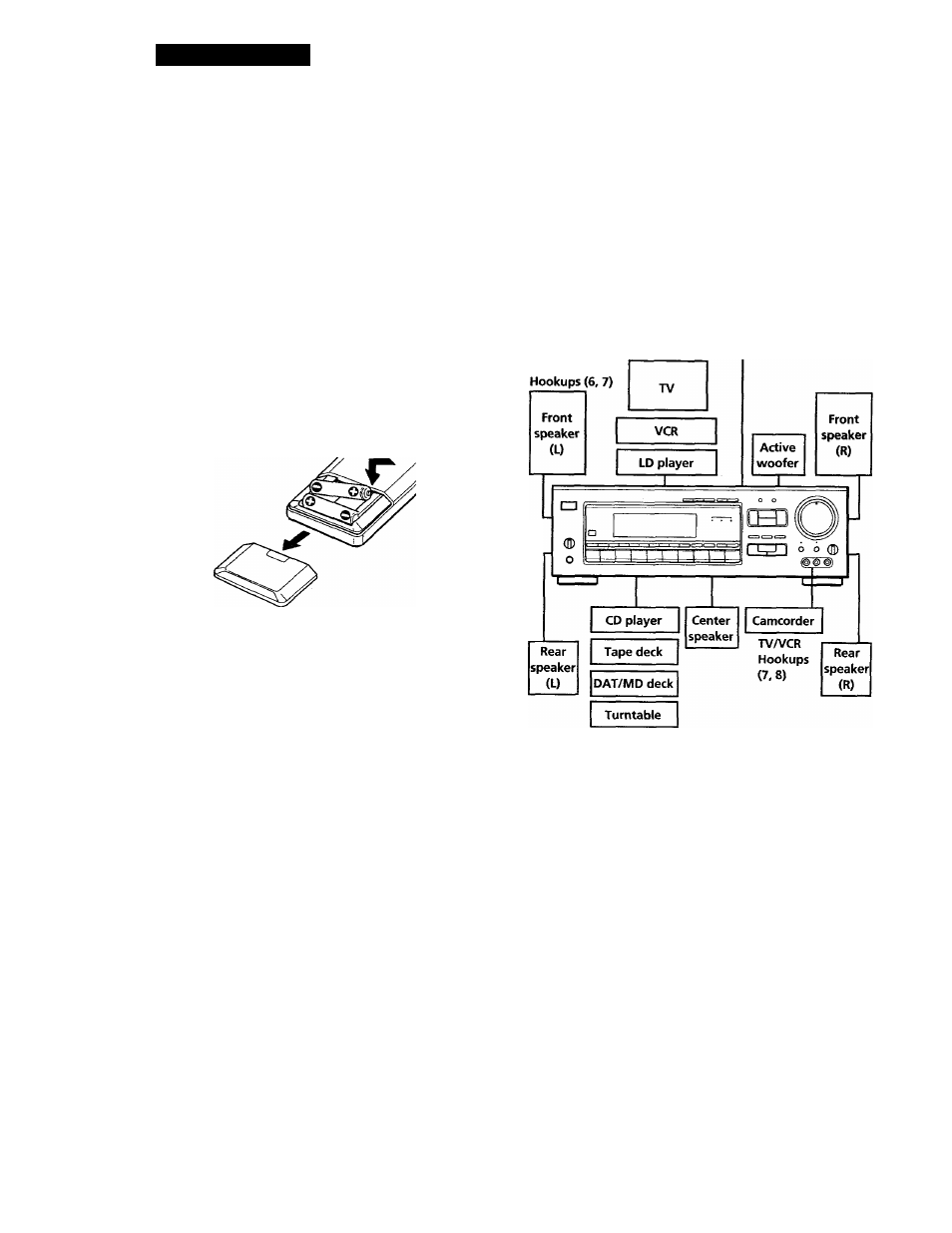
Getting Started
Unpacking
Check that you received the following items with the
receiver:
• FM wire antenna (1)
• AM loop antenna (1)
• Remote commander (remote) (1)
• Size AA (R6) batteries (2)
Hookup Overview
The receiver allows you to connect and control the
following audio/video components. Follow the
hookup procedures for the components that you want
to connect to the receiver on the pages specified. To
learn the locations and names of each jacks, see "Rear
Panel Descriptions" on page 26.
Inserting batteries into the remote
Insert two size AA (R6) batteries with the + and - on
the battery compartment. When using the remote,
point it at the remote sensor
H
on the receiver.
TVA/CR Hookups (7, 8)
Speaker System
Antenna Hookups (5)
AM/FM antenna
Piassi
Q When to replace batteries
Under normal rise, the'batteries should last for about 6
months. When the remote no longer operates the receiver,
replace both batteries with new ones.
Notes
• Do not leave the remote in an extremely hot or humid place.
• Do not use a new battery with an old one.
• Do not expose the remote sensor to direct sunlight or
lighting apparatuses. Doing so may cause a malfunction.
• If you don't use the remote for an extended period of time,
remove the batteries to avoid possible damage from battery
leakage and corrosion.
Audio Component
Hookups (5, 6)
Before you get started
• Turn off the power to all components before making
any connections.
• Do not connect the AC power cords until all of the
connections are completed.
• Be sure to make connections firmly to avoid hum
and noise.
• When connecting an audio/video cable, be sure to
match the color-coded pins to the appropriate jacks
on the components; Yellow (video) to Yellow; White
(left, audio) to White; and Red (right, audio) to Red.
