To select different station indexes, Indexing program sources, If you've made a mistake – Sony STR-D965 User Manual
Page 13: Recording, Recording on an audio tape or minidisc, Q' you can monitor the sound being recorded, Note, Receiver operations
Attention! The text in this document has been recognized automatically. To view the original document, you can use the "Original mode".
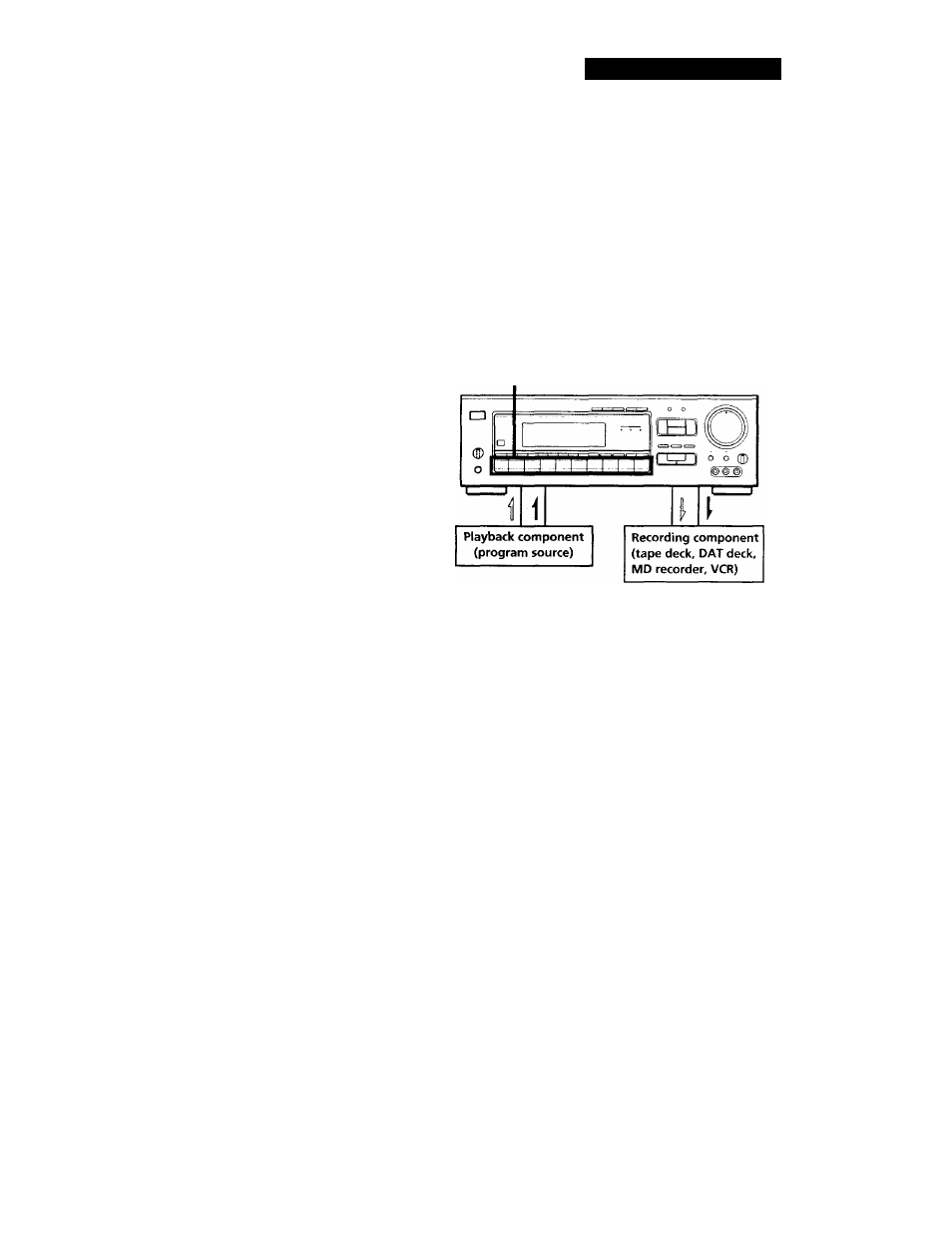
Receiver Operations
To select different station indexes
Press TUNING/INDEX SELECT + or - to select the one you
want, then press PRESET TUNING + or - to select a station.
Indexing program sources
This feature is useful when, for example, you have
more than one VCR: you can label one VCR as "VHS"
and label the other as “8MM." Then, you can have the
receiver display the index names so you can tell which
VCR you are using. This feature also comes in handy if
you connect a component to jacks designed for another
component (for example, connecting a second CD
player to the DAT/MD jacks).
1
Press the FUNCTION button you want to label.
2
Press DISPLAY repeatedly until "NAME MODE"
appears in the display.
3
Press DPC MODE repeatedly until the INDEX
indicator lights up.
4
Create a name by using the digital processing
control buttons as follows:
Press
A
or
V
to select a character, and then press >
to move the cursor to the next-position.
To insert a space, press A or V until a blank space
appears in the display (the space is between and
The name you created is stored automatically.
If you've made a mistake
Press < or > repeatedly until the character you want to
change flashes. Then select the right character.
Recording
This receiver makes it easy to record to and from the
components connected to the receiver. You don't have
to connect playback and recording components
directly: once you select a program source on the
receiver, you can record and edit as you normally
would using the controls on each component.
Before you begin, make sure you've connected all
components properly.
Function buttons
Audio signal flow
Video signal flow
Recording on an audio tape or MiniDisc
You can record on a cassette tape. Digital Audio Tape
or MiniDisc using the receiver. See the instruction
manual of your cassette deck, DAT deck, or MD
recorder if you need help.
1
Press one of the function buttons to select the
component to be recorded.
2
Set the component to be ready for playing.
For example, insert a CD into the CD player.
3
Insert a blank tape into the recording deck and
adjust the recording level, if necessary.
4
Start recording on the recording deck and then start
playing the component.
'Q' You can monitor the sound being recorded
If you connected a 3-head tape deck to the TAPE
MONITOR jacks, press TAPE MONITOR to light the
TAPE MONITOR indicator and you can hear the sound
being recorded.
Note
When you record on a DAT or MD connected to the DAT/MD
REC OUT jacks, sound adjustments do not effect the recording.
(continued)
13
