Using ppeview window, Resizing preview window, Setting the preview resolution – Sony DVBK-2000 User Manual
Page 61: Capturing images in the preview window, Previewing in full screen
Attention! The text in this document has been recognized automatically. To view the original document, you can use the "Original mode".
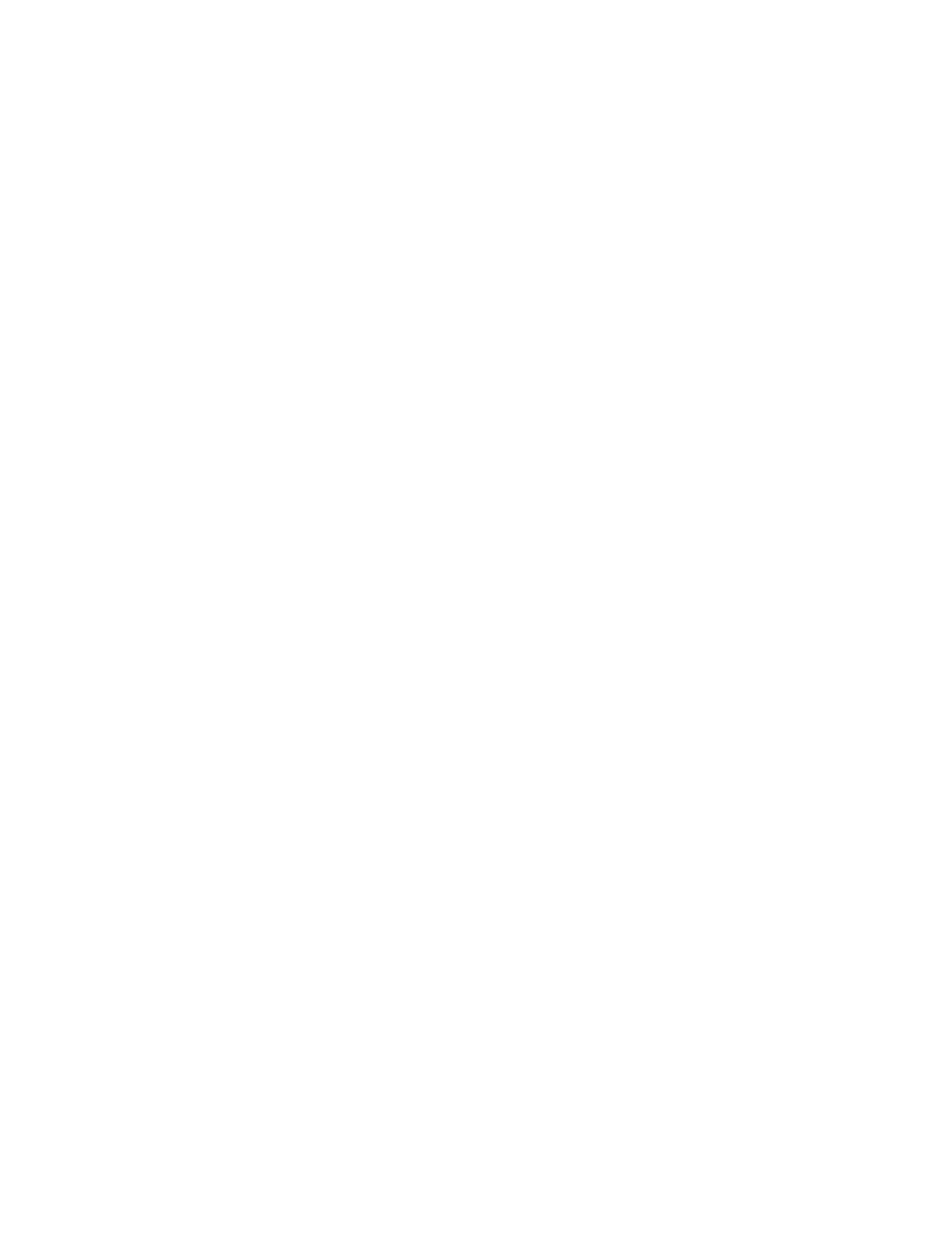
Using ppeview window
You can view the images currently played in the DV
equipment in the preview window.
Resizing preview window
1
Click the SONY logo in the preview window.
A pop-up menu to resize the preview window
appears.
2
Select a size.
160
X
120, 320
X
240:
You can preview image at
the specified size.
Software DV Monitor;
You can preview image in
their actual size or full screen. If you select the
software DV monitor, you cannot capture images.
Setting the preview resolution
Select "Preferences" from the "File" menu and set the
"Preview" page in the "Preferences" dialog.
Capturing images in the preview window
You can capture an image by double clicking the
image in the preview window when an album
window or library window is active.
Previewing in full screen
You can view the images from the DV equipment in
full screen (software DV monitor function).
Click the SONY logo in the preview window to
display a pop-up menu and select "Software DV
Monitor."
To quit the software DV monitor, click a mouse button
to display the menu bar and select "End" from the
"Software DV Monitor" menu (you can also quit by
pressing the <.> key with holding down the
Command key).
