Capturing the image from the dv equipment to pc, Operating procedures – Sony DVBK-2000 User Manual
Page 28
Attention! The text in this document has been recognized automatically. To view the original document, you can use the "Original mode".
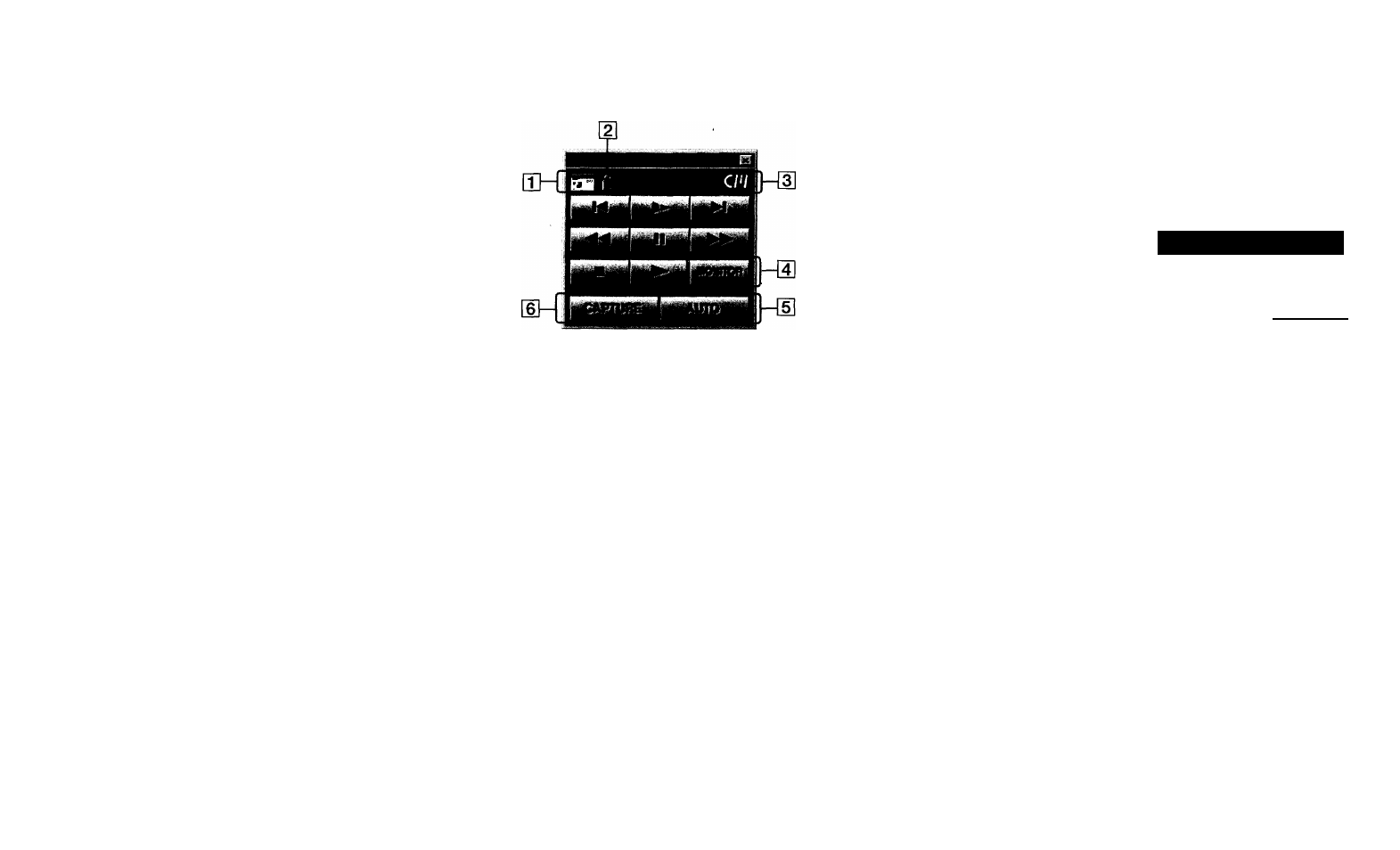
Names and functions of display
(continued)
VCR control window
(Windows display)
Q] Cassette tape display
When the cassette tape is inserted in the DV
equipment, it is brought up brightly. When not, it
is brought up darkly.
[2] Write protect display
When the cassette tape is on write protect status, it
is brought up.
12 Cassette memory display
When thè cassette tape with cassette memory is
inserted in the DV equipment corresponding to the
cassette ihemory, it is brought up.
S]
MONITOR button
Turns the preview display on/off.
[5] AUTO button
Starts/ terminates auto-capturing images.
While transmitting the image to the DV
equipment, it is brought up darkly, and you
cannot click it.
H] CAPTURE button
Captures an image.
While transmitting the image to the DV
equipment, it is brought up darkly, and you
cannot click it.
Capturing the image from
the DV equipment to PC
Let's exercise for captxning the image from the DV to
your PC. Capture the image and save it as a standard
image file.
Operating procedures
Create an album necessary for
capture (see page 36).
Before capturing the image, create an album to put
images in.
T------------------
Capture images (see page 38).
f
ing back the tape, operating the VCR control
If, capture the images.
9
;
Save the images in BMP/PICT (see
page 39).
F
I For various applications, save the images in standard
I
image file format.
34
