Deleting imagl^s, Saving an image in pict or jpeg format, To save an image in pict format – Sony DVBK-2000 User Manual
Page 45: To save an image in jpeg format
Attention! The text in this document has been recognized automatically. To view the original document, you can use the "Original mode".
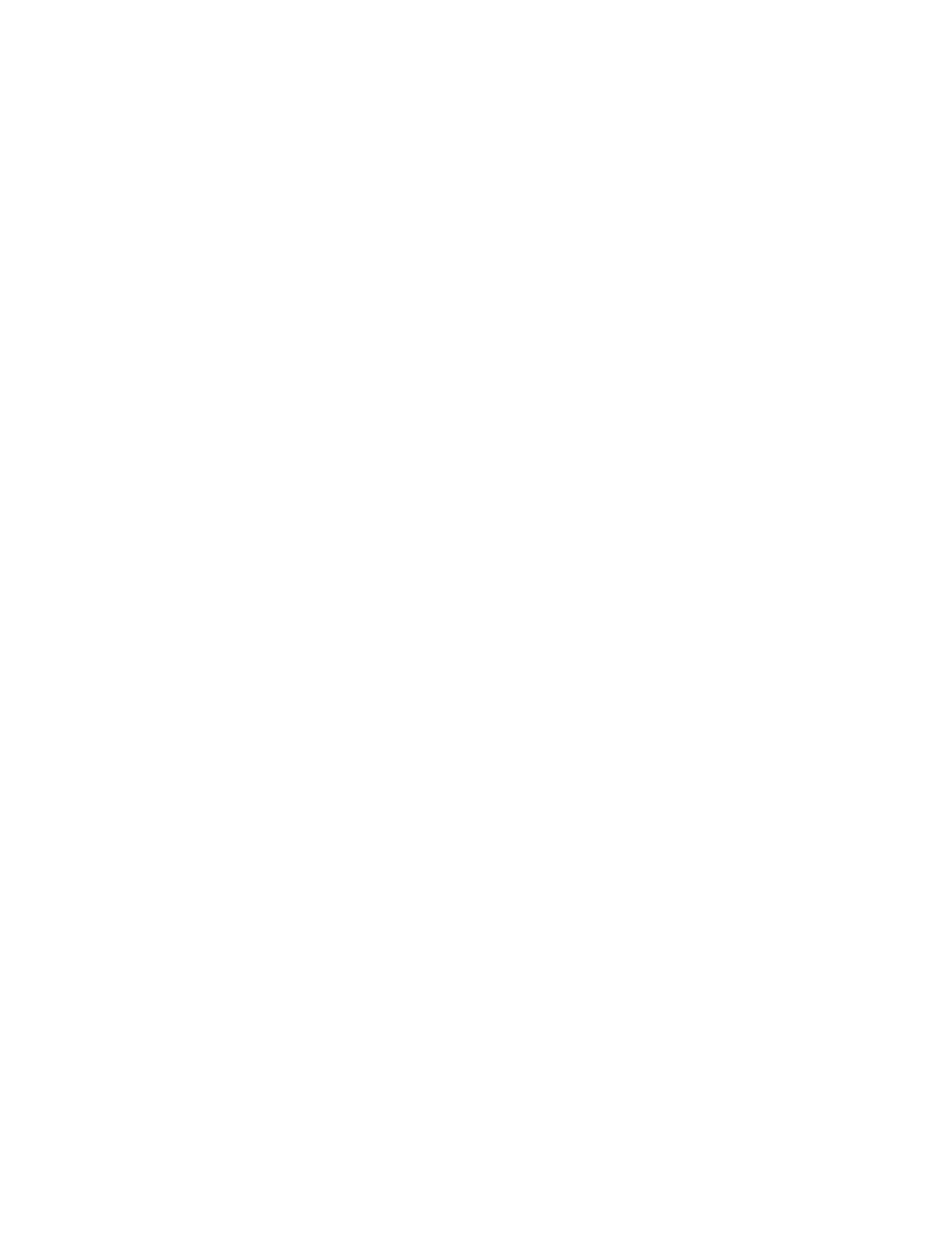
Notes
• For the JPEG format,
the file size depends on
the image quality. If
you choose higher
image quality, the
image file size becomes
larger.
It is recommended that
you select the
compression rate based
on the priority of image
quality or file size.
• You can also save an
image without
changing the aspect
ratio.
To do this, select
"Preferences" from the
"File" menu, then
choose Decode and
turn off converting the
aspect.
For details of the aspect
ratio, refer to the
"Technical
Information" in the
operating instructions.
Deleting imagl^s
You can delete any unwanted images in the album or
library window.
1
In the album or library window, select images that
you want to delete.
2
Select "Delete Images" from the "Image" menu or
press the "delete" key.
3
When the message is displayed, click "OK".
If you do not want to delete the image, click
"CANCEL".
Saving an image in PICT or JPEG
format
To save an image in PICT format
1
In the album or library window, double-click the
image that you want to save.
The selected image is displayed in the viewer
windovv.
2
Select "Save As" from the "File" menu.
3
'Select "PICT" and enter the file name, then click
"Save."
To save an image in JPEG format
1
In the album or library window, double-click the
image that you want to save.
The selected image is displayed in the viewer
window.
2
Select "Save As" from the "File" menu.
3
Select "JPEG" and image quality, enter the file
name, then click "Save."
