Receive a fax, Print a report, Receive a fax -24 – Sony IJP-V100 User Manual
Page 30: Print a report -24, Tke sure every works properly
Attention! The text in this document has been recognized automatically. To view the original document, you can use the "Original mode".
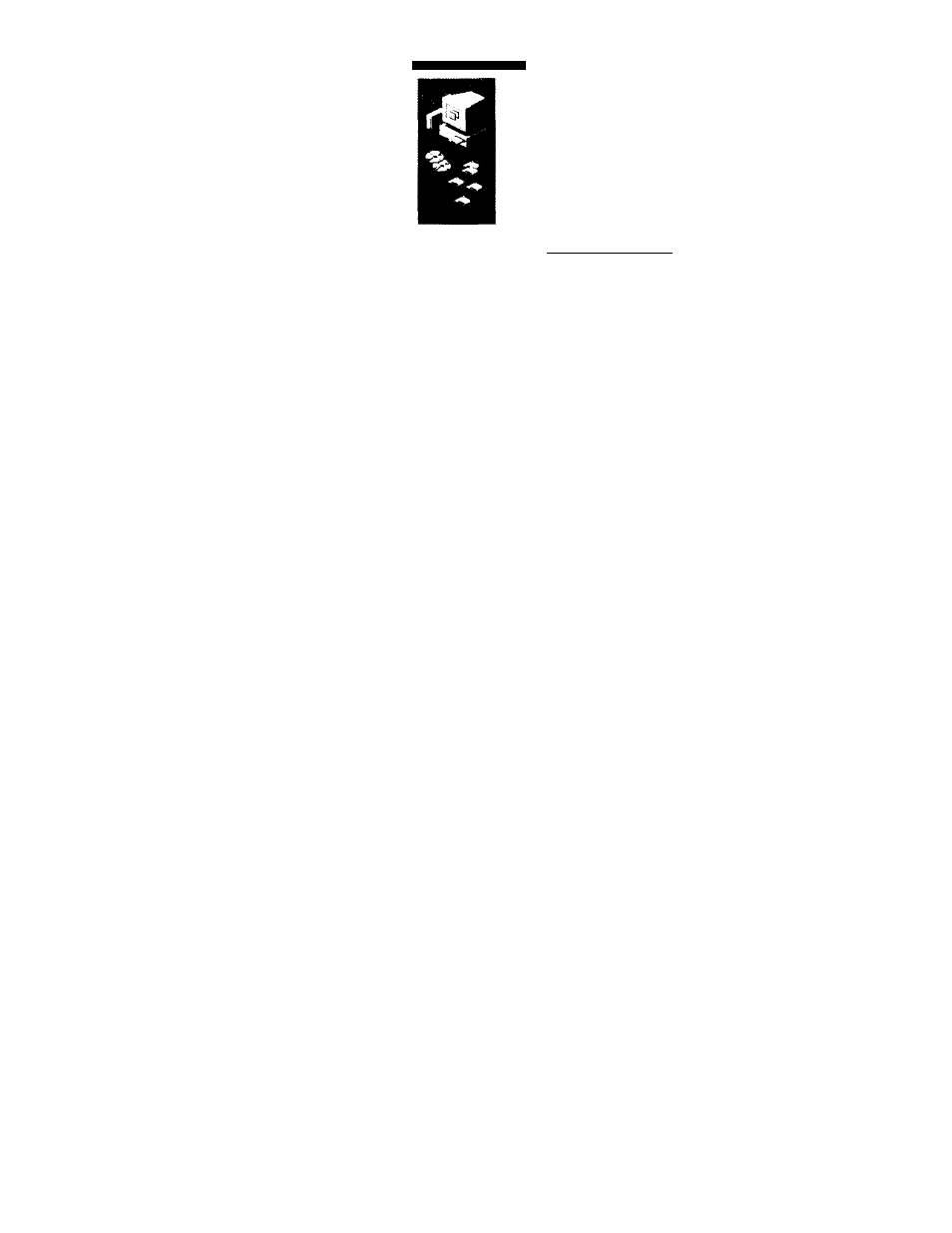
Update Device Oiivei Wizaid
V/irdom hxavd the MoMng i«cWed diver (01 the
device:
Cancel end re II you want to use this Locabon c( Driver Si^locadons... Cancel 4. At the Sony IJP-V100 Welcome .screen, click Install to begin installing your software. You’ll he asked to contirm the tile loca Setup Wizard will help yon customize your Sony IJP-V 100 so that it runs best with your particular setup. 8 , tke Sure Every Works Properly Id Congratulations! You are now set up to print, fax, copy and scan with Receive a fax To verify that you can receive faxes properly, call 1-888-4SONYPC If you have any trouble receiving the fax, review Step 6. If you still Print a report Print the Self Test Report to test the printing feature. Here’s how: O On your Windows desktop, double-click VAIO™ Document Space, click Sony IJP-VlOO, then select Settings and Maintenance.
manual^, dck. Other Locabom
tion and computer port where the Sony UP-100 will be installed.
Fà)llow all instructions on the .screen.
After the files are copied to your computer, the Sony IJP-V100
your new Sony IJP-V 100!
If you want to make sure everything is working well — or to get a
quick start on learning some basics — follow the simple instructions
below to fax, print, copy, and scan. You’ll be amazed at how fast and
easy it is!
to have Sony product information faxed to you.
have problems, refer to the Troubleshooting Guide.
