Press system menu, Select “title list,” and press enter, Select “photos,” and press enter – Sony BDP-S301 User Manual
Page 40: To use the browse menu, Example: to apply “sort” to all files, Files, Viewing aii foiders
Attention! The text in this document has been recognized automatically. To view the original document, you can use the "Original mode".
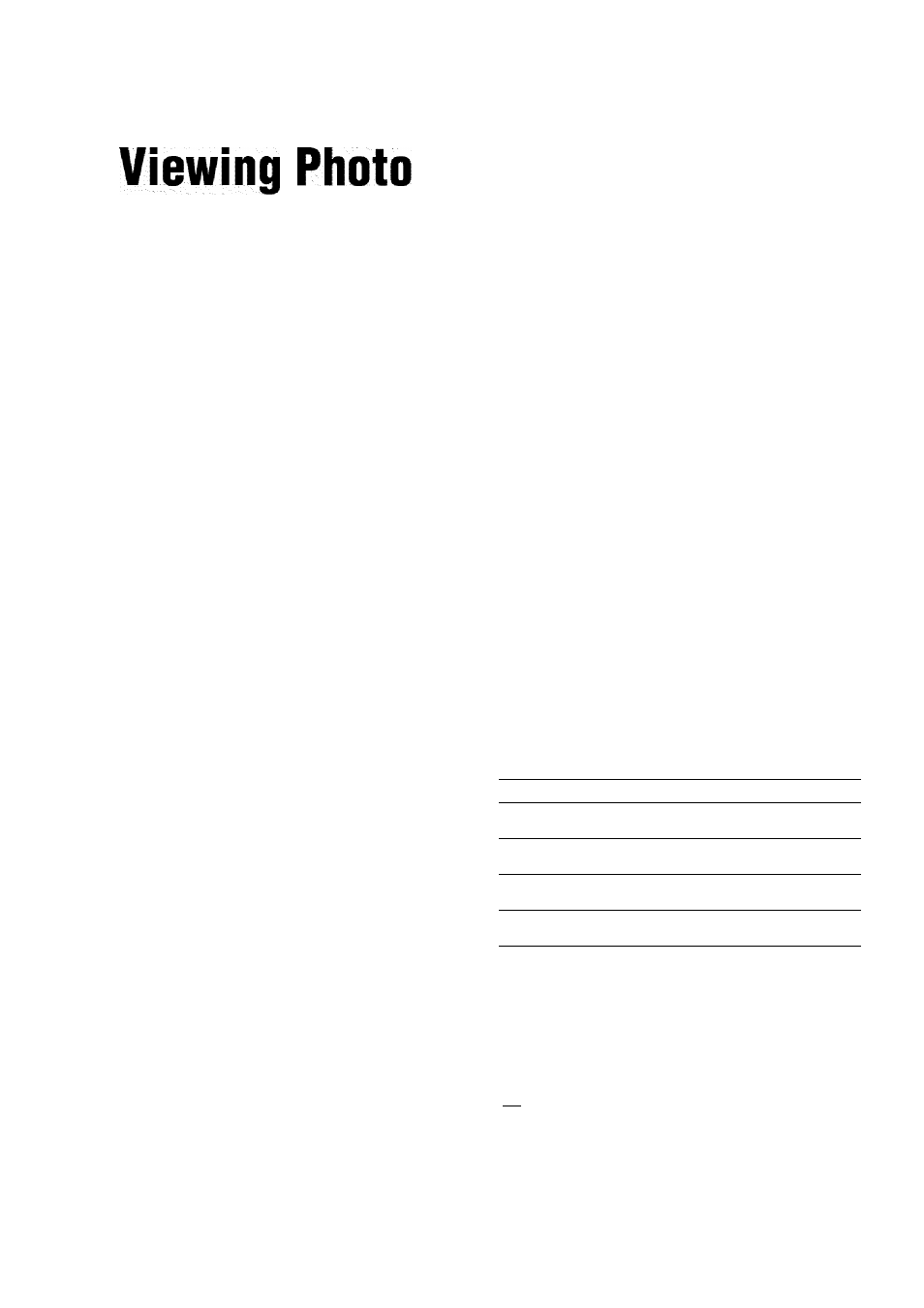
Viewing Aii Foiders
Files
Use ihc “Pholos" Tillc Tjsl lo view ihc ..
JPEG iniLiijes on DATA DVDs. You can
leorckT llic files and slarl iala\'iiii: a
slideshow.
The “Photos” Title List first displays ail the folders on the disc.
&
rolcie! i
u
\\'^'
The Browse menu appears when you press -
the leftmost row
•while on
Press SYSTEM MENU.
Select “Title List,” and press ENTER.
Select “Photos,” and press ENTER.
The above “Folders” display appears, showing all
folders (scrollable by pressing 4')- From "Folders"
you can apply items to all files using the Browse
menu (see below).
y/eivmg'/4//fo/rfers......... . . . . . . . . . . : . . . 40:
Browsing by Date, Qulckilst-or Folder
. . . . :
.421
Searching for a Photo
. , . . . . . . . . . . . . . . . . .
42
Programming a Slideshow Playback (Quickllst)i
To use the Browse menu
Press after step 3 to display the items for “Photos” Title List.
For operations, see the pages in parentheses. Available items
differ depending on the display.
Items
Details
All Photos
Displays all files in alphabetical order
(page 41).
Browse
Displays a list of dates, Quicklist, or
folders
(page 42).
Search
Searches for a file using the on-screen
keyboard
(¡>age 42).
Sort.
Reorders the files by date or alphabet (see
below').
♦Example: To apply “Sort” to all files
[T| To display the list of all files, select “All Photos” from the
Browse menu and press ENTER.
[2 Move the highlight to the left most row, and press to
turn on the Brow se menu.
[3] Select “Sort,” and press ENTER.
[41 Select the setting you w'ant to sort by; “Recent first,”
“Oldest first,” “By title (A-*Z),” “By title (Z-+A),” and
press ENTER.
.43
40
