To select the wide menli, Using the wide menu, Selecting wide options – Sony KP 51HW40 User Manual
Page 55
Attention! The text in this document has been recognized automatically. To view the original document, you can use the "Original mode".
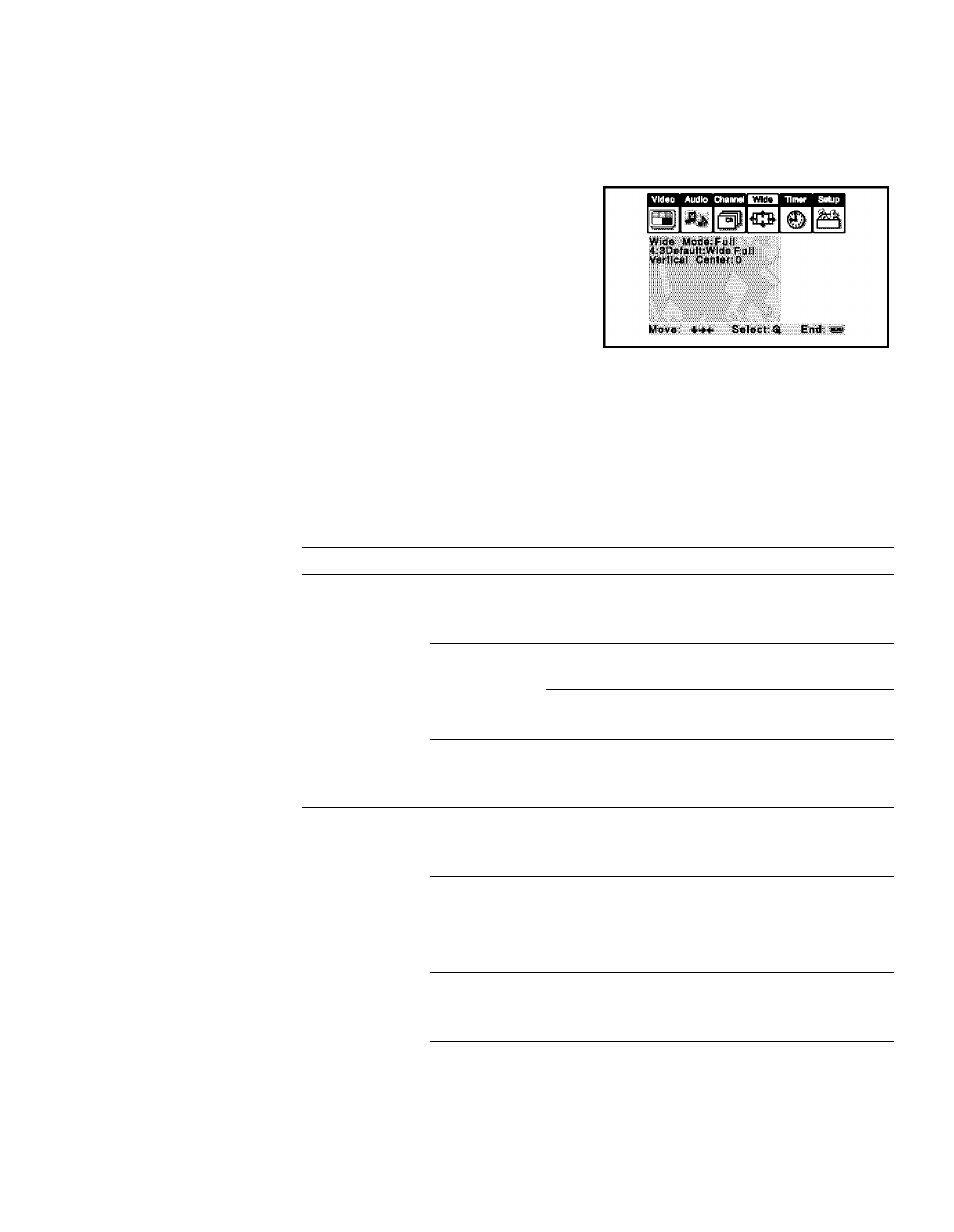
Using the Menus
Using the Wide Menu
€11
To select the Wide menLi
1
Press MENU.
2
Use the joystick to move to the
Wide icon and press
3
Move the joystick to scroll
through the features.
4
Press © to select a feature.
That feature’s options appear.
5
Use the joystick to scroll through the options.
6
Press © to select the desired option.
7
Press MENU to exit the menu screen.
I
c3
®
I
c
Selecting Wide
Options
@ To change from one
Wide Mode to another,
use the WIDE MODE
button on the remote
control.
Wide Mode is
unavailable while in Twin
View, index or Freeze
mode.
E The 4:3 Default
functions only when the
projection TV receives
480i signals.
The Wide menu
includes the following options:
Option
Description
Wide Mode
Wide Zoom
Select to enlarge the 4:3 picture, while the
Select a Wide
upper and lower parts of the picture are
Mode to use for
condensed to fit the wide screen.
4:3 sources.
Norma!
Select to return the 4:3 picture to normal
mode.
Full
Select to enlarge the 4:3 picture horizontally
only, to fill the wide screen.
Zoom
Select to enlarge the 4:3 picture horizontally
and vertically to an equal aspect ratio that fills
the wide screen.
4:3 Default
Wide Zoom
Select to enlarge the 4:3 picture, while the
Select the default
Screen Mode to
upper and lower parts of the picture are
condensed to fit the wide screen.
me for 4:3
Norma!
Select to return the 4:3 picture to normal
sources.
Fulf'^
mode.
Select to enlarge the 4:3 picture horizontally
only, to fill the wide screen.
Zoom
Select to enlarge the 4:3 picture horizontally
and vertically to an equal aspect ratio that fills
the wide screen.
Off
Select to continue using the current Wide
Mode setting when the channel or input is
changed.
(Continued)
55
