Using the video menu, To select the video menu, Using the w ide menu – Sony KP 51HW40 User Manual
Page 49: Selecting video options, C o n tin u ed )
Attention! The text in this document has been recognized automatically. To view the original document, you can use the "Original mode".
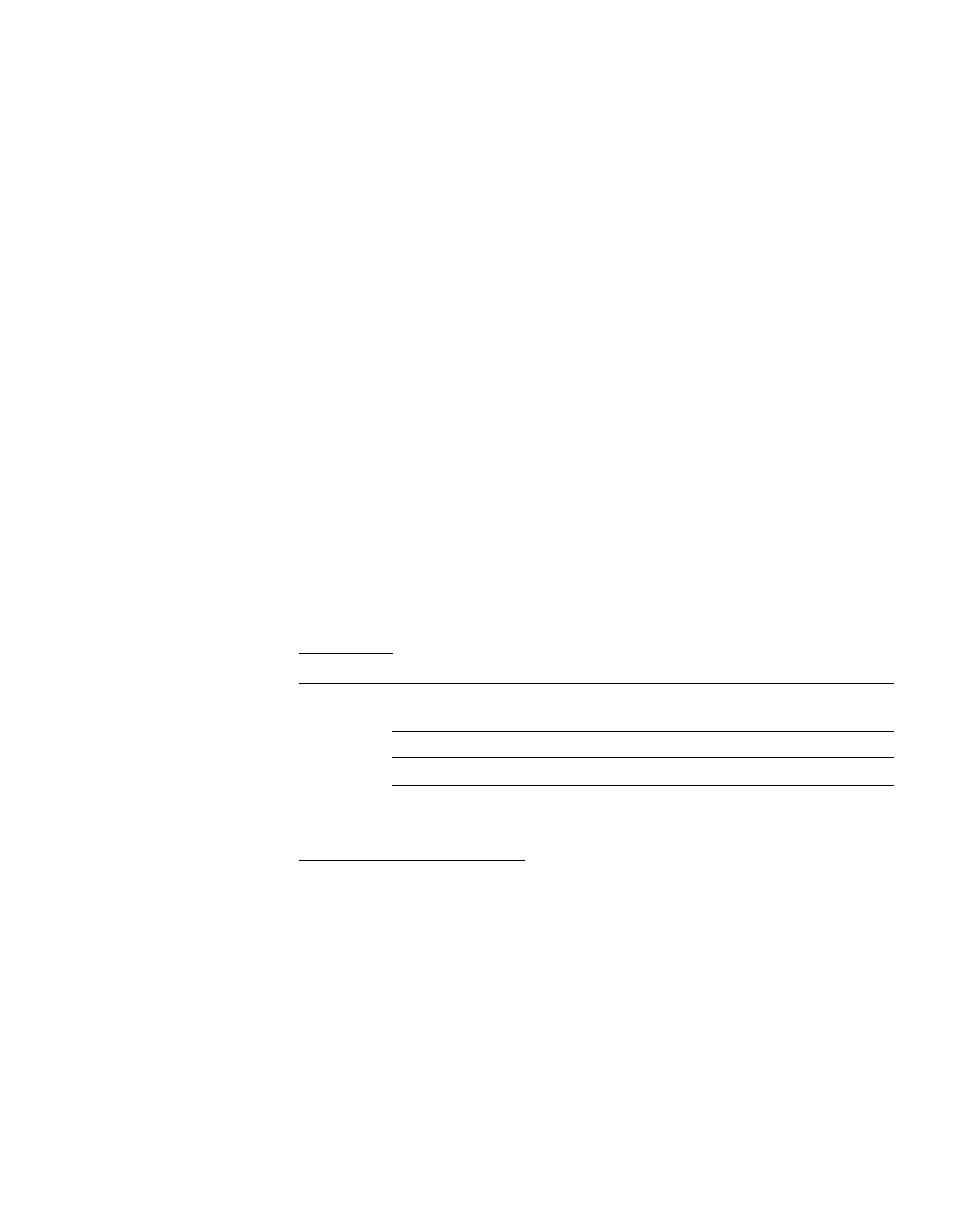
Using the Menus
Using the Video Menu
nj
To select the Video Menu
1
2
3
4
5
6
7
Press MENU.
Move the joystick to the Video
icon and press
Use the joystick to scroll
through the features.
©I
i-PlótuTé Щ:- .
;•
. .::-у.p.!i!.pnM—f-r;
iiC'o'R^T.--
.piiip»»----- w
'v*:
••:S-h-B-fp-n-eM^ .pip.p#-rr—f-:
Press @ to select a feature.
That feature’s adjustment
appears.
Use the joystick to make the desired adjustments.
Press @ to select/set.
Press MENU to exit the menu screen.
Mové;- 4^^
Snd: ^
I
è
®
I
c
to
To restore the factory default settings for Picture, Brightness, Color,
Hue, Sharpness and Color Temp
□ Press RESET on the remote control when in the Video menu.
Selecting Video
Options
@ To quickiy and easily
change from one Video
Mode to another use the
PIC MODE on the remote
control.
The Video menu includes the following options.
O p tio n
D escrip tio n
Mode
Vivid
Select for enhanced picture contrast and
Customized
shaipness.
picture
Standard
Recommended for Normal viewing conditions.
viewing
Movie
Select for soft, film like, picture.
Pro
Select for professional monitor like appearance.
; ii;!-I
ft
:V. .;|-OtOr,
jiii . ;i| 4’h;T7 i' , 'V': CL ;i. •
Picture
Adjust to increase picture contrast and deepen the color or decrease
picture contrast and soften the color.
Brightness Adjust to brighten or darken the picture.
Color
Adjust to increase or decrease color intensity.
Hue
Adjust to increase or decrease the green tones.
Sharpness Adjust to sharpen or soften the picture.
Coior Temp Choose from three color temperatures;
White
Cool
Select to give the white colors a blue tint.
intensity
adjustment
Neutral
Warm
Select to give the white colors a neutral tint.
Select to give the white colors a red tint (NTSC-
Standard).
(C o n tin u ed )
49
