Sony BRAVIA KDL52V4100 User Manual
Page 44
Attention! The text in this document has been recognized automatically. To view the original document, you can use the "Original mode".
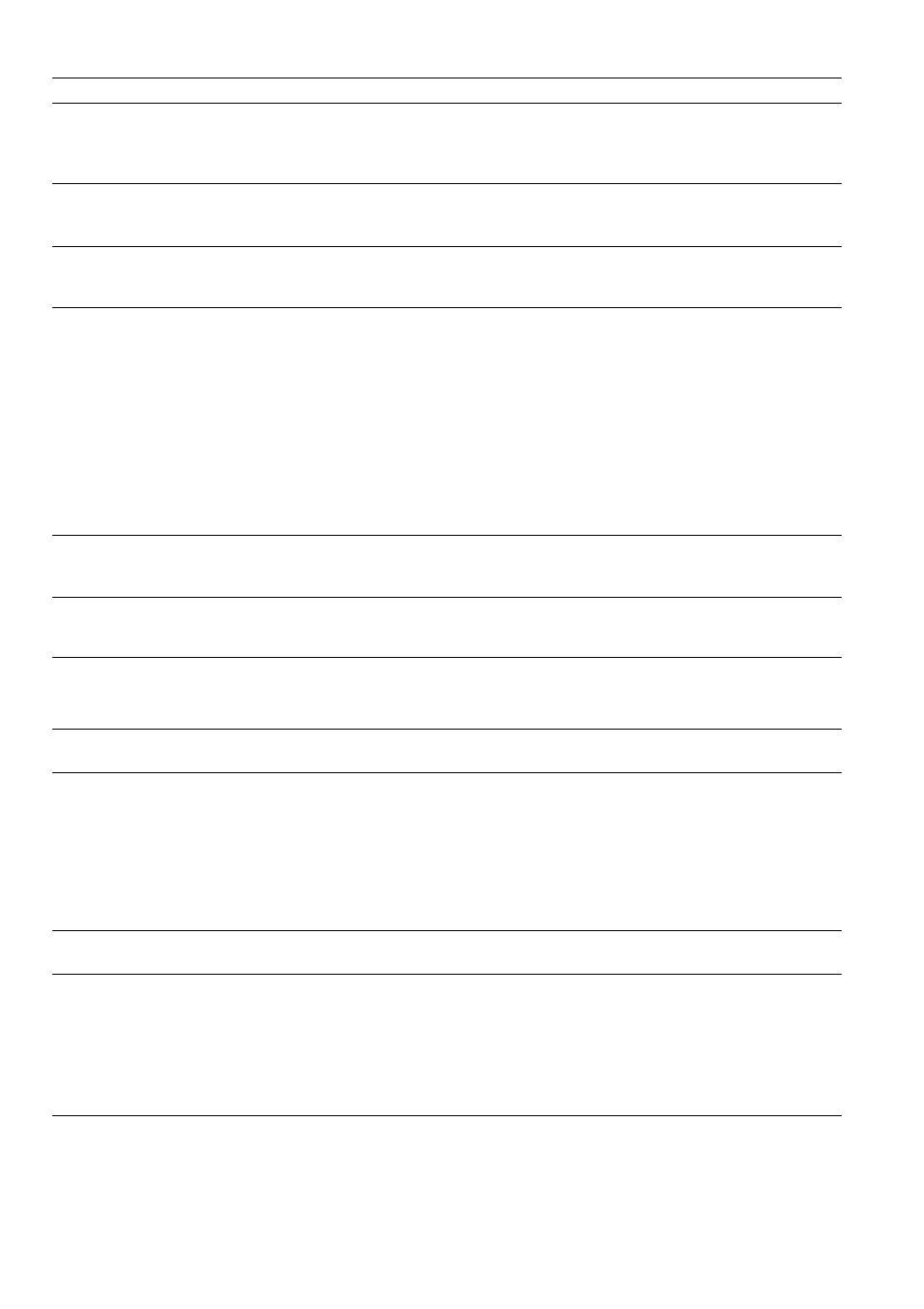
Condition
Expinnntion/Solution
No color / Dai'k pictui'c / Coloi'
is not correct / The picture is
too bright
• Pic
PICTURE
I-.' clc.j. ihc dc nc,j
Picture Mode
cc p.,-,- 2l;
• Adjust the
Picture Mode
options in the
Picture
settings (see page
32).
• If you set the
Power Saving
mode to
Low
or
High,
it will enhance the black
level (see page 42).
Noisy picture
• Make sure that the antenna is connected using a 75-ohm coaxial cable.
• Keep the antenna cable away from other connecting cords.
• To avoid TV interference, make sure to use an undamaged antenna cable.
Blurry picture / Poor color
• Transporting the TV from a cold to a warm location or a sudden change in room
temperature may cause moisture condensation, resulting in a blurry picture or
poor color. Turn off your TV and wait a few hours before powering on again.
No sound
/
Noisy sound
No sound / Good picture
• Check the volume control.
• Press
MUTING
or
VOL
+ so that “Muting” disappears from the screen (page 20).
• Set
Speakers
to
TV Speakers
in the
Sound
settings (see page ,74). If it is
set to
Audio System,
sound is not output from the TV’s speakers regardless of
the TV’s volume control.
• When using HDMI input with Super Audio CD or DVD-Audio, DIGITAL OUT
(Optical) may not provide an audio signal.
• When tuned to a digital channel with
Alternate Audio,
the broadcaster may
not be broadcasting your preferred
Alternate Audio
language. Press
OPTIONS,
highlight and select
Alternate Audio,
and change the
Alternate
Audio
language (see page .75).
Audio noise
• Make sure that the antenna is connected using a 75-ohm coaxial cable.
• Keep the antenna cable away from other connecting cords.
• To avoid TV interference, make sure to use an undamaged antenna cable.
No Audio or Low Audio with
Home Theater System
• Press
THEATER
for BRAVIA Sync activated Theater System (see page 25).
• Set
Speakers
to
Audio System
in the
Sound
settings (see page 74).
• Set
Audio Out
to
Fixed
in the
Sound
settings (see page 75).
BRAVIA Sync
Cannot find connected
BRAVIA Sync HDMI device
• Make sure that the
Control for HDMI
is set up on both the TV and the optional
device compatible with BRAVIA Sync (see page 25).
Second AW receiver is not
listed on the
Device List
• Only one AW receiver may be used with the BRAVIA Sync and
Control for
HDMI
functions at one time (see page 41).
PC Input
........................................
No picture / No signal
• Confirm the PC is correctly connected to the TV with either the PC IN (with an
HD 15 cable) or with the HDMI IN.
• Ensure the output signal from the PC is one of the formats listed on page 14.
• Turn the PC off. Confirm the PC connection and restart the PC. Plug-and-play
will auto-detect the TV and correctly set up PC timing.
• Verify
PC Power Management
is activated (see page 42).
• Verify the PC is not in standby or hibernation mode.
Poor Picture
• Adjust the resolution (see page 14).
• Adjiisi
Pitch
and
Phase.
General
Wide Mode
changes
automatically
• The current
Wide Mode
setting is automatically replaced with the
4:3
Default
setting when you change the channel or video input, if
4:3
Default
in
the
Screen
settings is set to other than
Off.
If you want to lock in
Wide Mode
selected with
WIDE
on the remote control, set
4:3
Default
to
Off
in the
Screen
settings (see page 75).
• Check the
Auto Wide
option in the
Screen
settings (see page 75).
Suddenly the picture gets
smaller
' The picture gets smaller during the commercials due to the method in which the
provider broadcasts their content. When HD content channels switch to SD
content (commercials), the picture may be small with a black border.
' Auto Wide
will not expand the picture during these content changes since the
content information is regulated by the channel signal provider. You can manually
change the
Wide Mode
if you prefer (see page 22). This setting will remain in effect
until you change the channel or input or manually change the
Wide Mode
again.
44
