Pc input signal reference chart – Sony BRAVIA KDL52V4100 User Manual
Page 14
Attention! The text in this document has been recognized automatically. To view the original document, you can use the "Original mode".
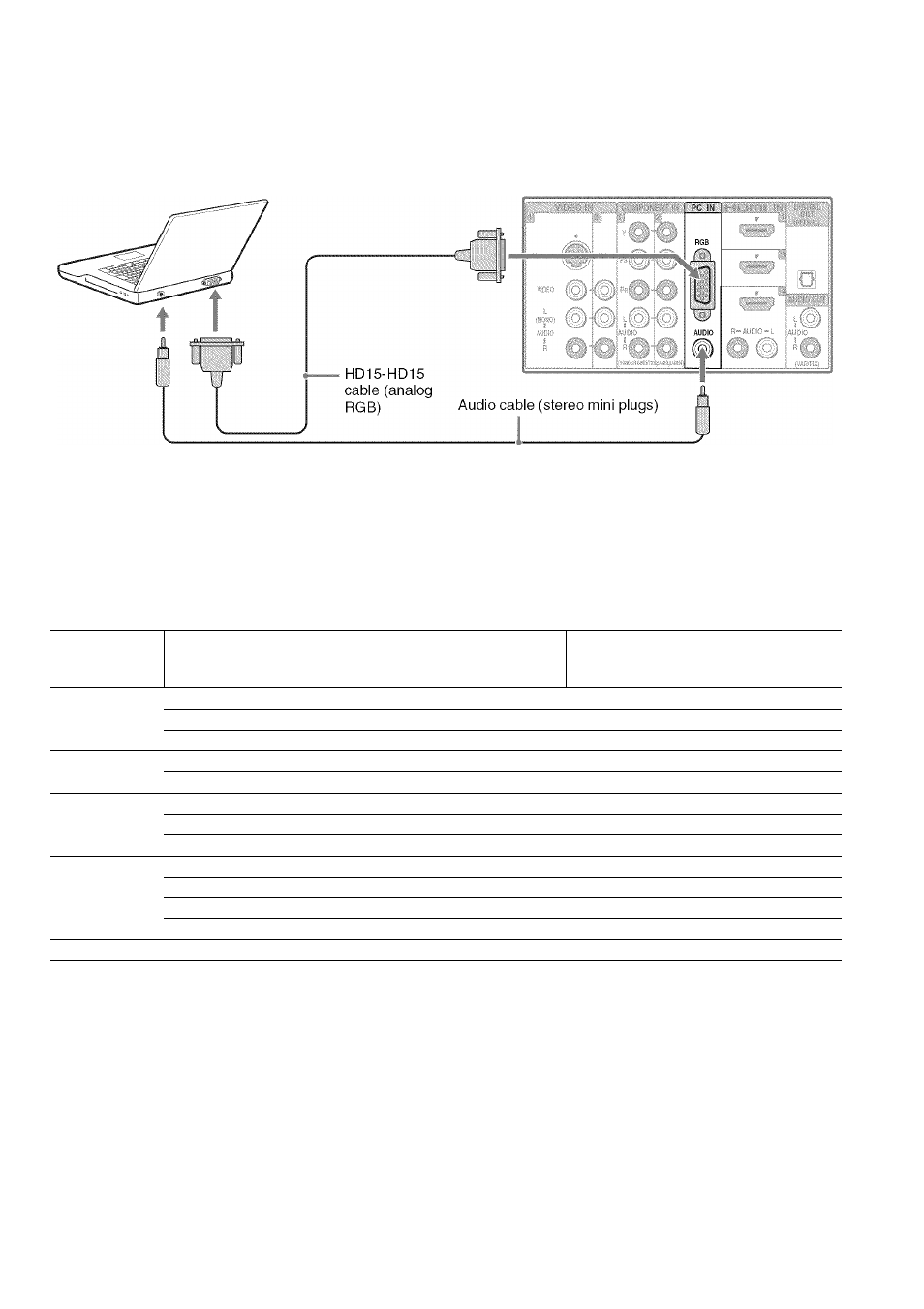
PC
Use the TV as a monitor for your PC by connecting a HD 15 to HD 15 cable as shown below. This TV can
also be connected to a PC with a DVl or HDMl output. (Refer to the separate Quick Setup Guide.)
Rear of TV
' Connect the PC IN jack to the PC using an HD15-
HD15 cable with ferrite core (analog RGB) and audio
cable (see page 11).
' If the PC is connected to the TV and no signal has been
input from the PC for more than .30 seconds, the TV
enters the standby mode automatically (see page 42).
PC Input Signal Reference Chart
After connecting the PC to the TV, set the output signal from the PC according to the supported resolutions
and timings indicated below.
Supported
ret
Signal
olutions
Horizontal
(Pixel)
X
Vertical
(Line)
Horizontal
frequency (kHz)
Vertical
frequency (Hz)
standard
VGA
640
X
480
31.5
60
VGA
640
X
480
37.5
75
VESA
720
X
400
31.5
70
VGA-T
SVGA
800
X
600
37.9
60
VESA Guidelines
800
X
600
46.9
75
VESA
XGA
1,024
X
768
48.4
60
VESA Guidelines
1.024
X
768
56.5
70
VESA
1.024
X
768
60.0
75
VESA
WXGA
1,280
X
768
47.4
60
VESA
1,280
X
768
47.8
60
VESA
1.280
X
768
60.3
75
1,360
X
768
47.7
60
VESA
SXGA
1,280
X
1,024
64.0
60
VESA
HDTV
1,920
X
1,080
67.5
60
CEA-861=‘=
' This TV’s PC input does not support Sync on Green or
Composite Sync.
' This TV’s PC VGA input does not support interlaced
signals.
' Your PC must support one of the above PC input
signals to display on the television.
' For the best picture quality, it is recommended to use
the signals (boldfaced) in the above chart with a 60 Hz
vertical frequency. In plug and play, signals with a
60 Hz vertical frequency will be detected automatically.
(PC reboot may be necessary.)
* The 1080p timing when applied to the HDMI input
will be treated as a video timing and not PC timing.
This affects
Picture
settings.
Wide Mode
settings,
and
PIP
function. To view PC content set
Picture
Mode
to
Custom, Wide Mode
to
Full,
and
Display Area
to
Full Pixel.
14
