Sony BRAVIA KDL52V4100 User Manual
Page 27
Attention! The text in this document has been recognized automatically. To view the original document, you can use the "Original mode".
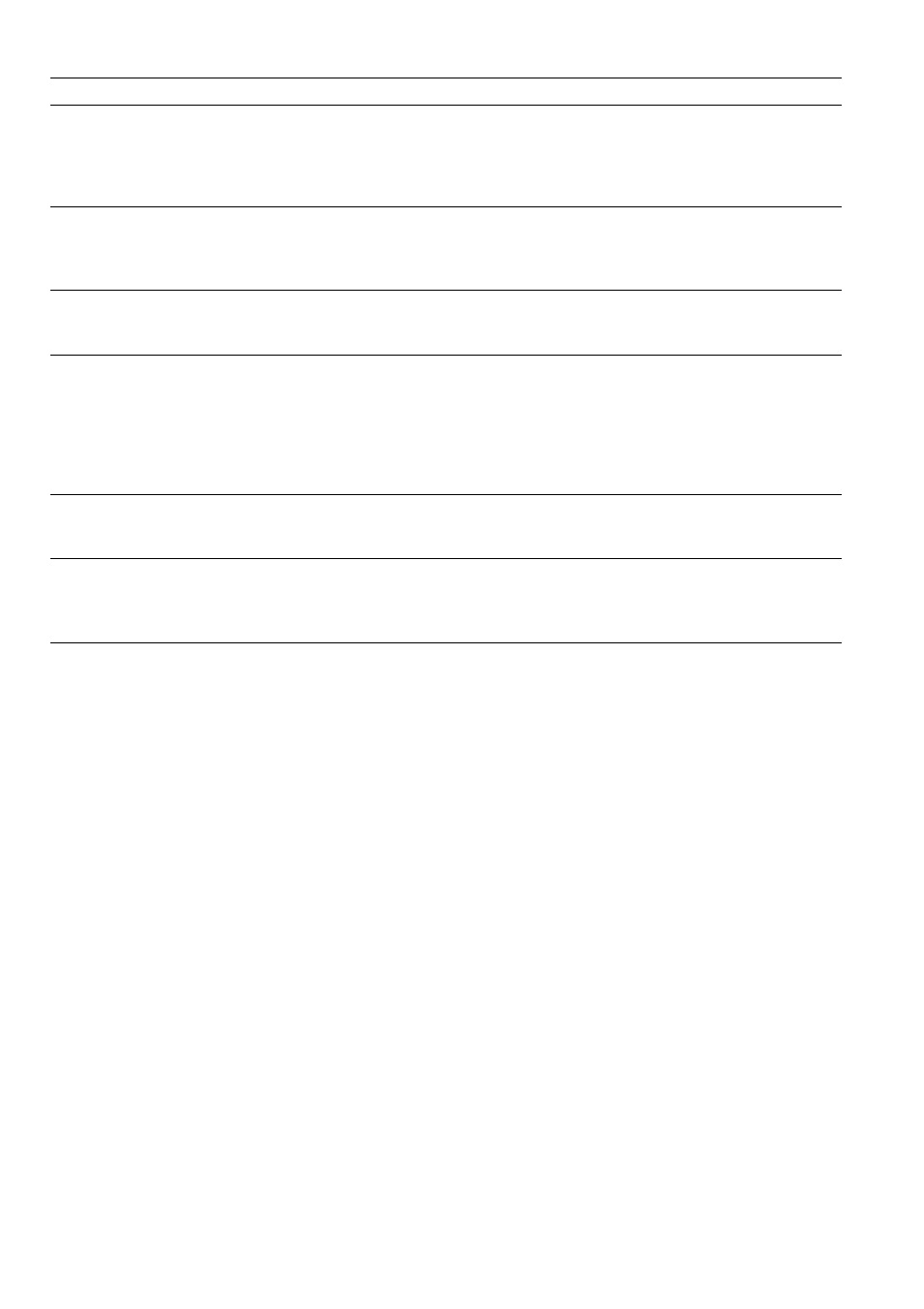
To Do This ...
Do This...
Search program
Press ♦/♦/•♦/♦ to highlight
SEARCH
on Service Bar. You can search for programs using
the following options:
KEYWORD, ALPHABETICAL, MOVIES, SPORTS,
CHILDREN, EDUCATIONAL, NEWS, VARIETY, SERIES
and
HDTV
Press © then
press to highlight your search option. Press ♦/♦ to narrow your search. Press © when
you found the program. If the program is airing now, press © to watch.
Keyword search
Keyword search can be done by type, category or subcategory of a program. Highlight
SEARCH
on the Service Bar, press © then press to highlight
KEYWORD.
Press ©
again or press
OPTIONS
to display Keyword Options in the Panel Menu. Select
new
search
to narrow your search by type, category or subcategory by pressing ♦/♦/•♦/♦.
Customizing the TV
Guide On Screen
system settings
Highlight
SETUP
on the Service Bar then press ♦ to highlight the available options to
customize your system settings. You can change system settings, change channel display,
change default options, display setup progress and diagnostics information.
Change channel display
Highlight
SETUP
on the Service Bar then press ♦ to highlight the
Change channel
display
then press ©. Highlight a channel then press
OPTIONS
to display the Grid
Options. Make the changes using ♦/♦ and/or
0-9
buttons. When the changes are made,
select
done
and press ©.
The Grid Options can also be used to re-sort the channel display numerically. Display the
Grid Options and select
re-SOrt numerically
then press ©. Confirm your numerically
sorting by selecting
yes
to complete the task.
The Guide appears each
time TV is turned on
Highlight
SETUP
on the Service Bar then press ♦ to highlight
Change default options
and then press ©. Highlight
General defaults
and press © to display options in the
Panel Menu. Set
auto guide
to
on
to have the Guide appear when the TV powers on.
Lock/unlock video
Allows you to set the Video Window display to remain on a single channel
(locked)
or
change channels
(unlocked)
as you navigate through Listings. While in Service Bar, press
OPTIONS
to display the Listings Options in the Panel Menu. Press to
lock
or
unlock
the video. The locked video option displays a single channel.
(Q
?
:s
9
(A
27
