How to use tv guide on screen, Howto use tv guide on screen, Tv guide on screen system components – Sony BRAVIA KDL52V4100 User Manual
Page 26
Attention! The text in this document has been recognized automatically. To view the original document, you can use the "Original mode".
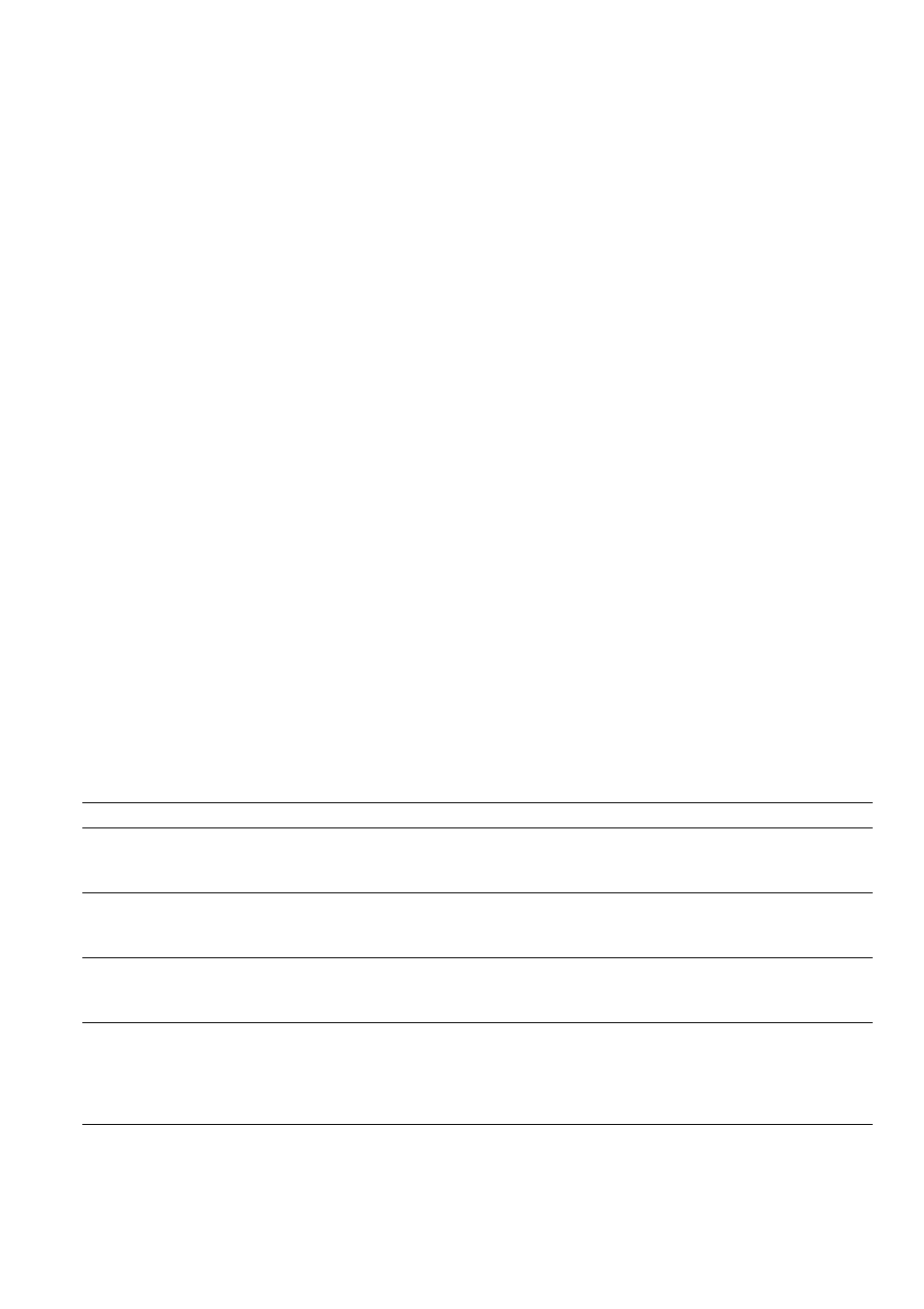
How to Use TV Guide On Screen
Use the Guide to find the show that you want to watch. The Guide allows you to search for shows by
program categories and by keyword. The Guide provides up to two days of TV programming information.
The Guide is available with cable service (without a cable box) or over-the-air antenna. Be sure to
complete the Initial Setup on page 16 to use this service.
TV Guide On Screen System Components
TV Guide Video
Logo
Window Clock
i
Current
Service Label
Service Bar
Info Icon
Info Box
Time Slof
Panel Menu/Panel Ad Channel Logo/Number
Tifle
HDTV Show Icon
' Image shown above includes digital channels, which may not be available in some areas.
If available, it may be necessary to manually change the channel display (see next page).
Use your TV’s remote control to navigate the Guide system.
To Do This ...
Do This...
View TV Guide
Press
GUIDE
to display the TV Guide. Press
GUIDE
again to exit or press
HOME
to exit
to
XMB
tm
.
The TV Guide will time out in approximately 5 minutes when no action is
taken.
Find a program to
watch
Use ♦/♦/•♦/♦ to highlight a program. The
CH+/—
buttons can be used to page up/down
through the listings. The program information will appear in the Info Box. Press (?) to tune
to the highlighted program.
Return to Service Bar
Press
RETURN
while in the TV Guide, or press
OPTIONS
to display the Panel Menu
then highlight the
go to Service Bar
and press (?). You can also press ♦ repeatedly to
access the Service Bar.
Use shortcuts
Shortcuts allow viewing of listings for a different time slot or jumping to a channel of your
choice. Enter a number using
0-9
buttons while
LISTINGS
on the Service Bar is
highlighted. The Panel Menu will appear as soon as you enter a number. Complete entering
the number in the Shortcuts. The entered number will determine the channel or listing
hours ahead or back to view the program. Press ♦/♦ to make your selection.
26
