Sony BRAVIA KDL52V4100 User Manual
Page 36
Attention! The text in this document has been recognized automatically. To view the original document, you can use the "Original mode".
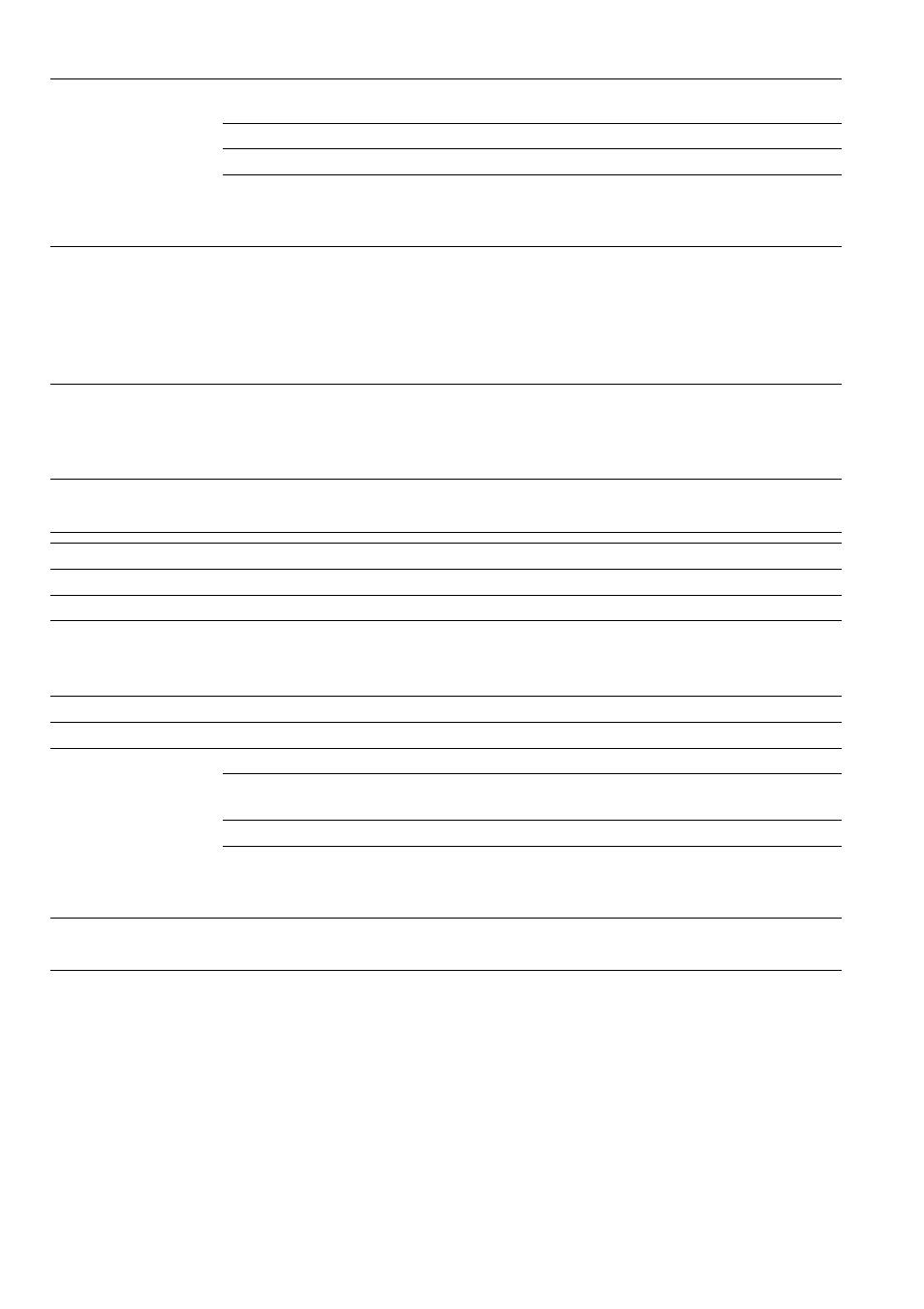
Display Area
Full Pixel
Displays the picture for 1080i, 1080p or 1080/24p sources in its
original size.
Normal
Displays the picture in its original size.
-1/-2
Enlarges the picture to hide the edges of the picture.
• For 720p, I080i, I080p and l080/24p, feature is only available when
Wide Mode
is set
to
Full.
Screen Position
Adjust the
Vertical
positioning by pressing ♦/♦. Press to adjust the
Horizontal
positioning.
• Screen Position
feature is useful if the TV is connected to game equipment.
• Vertical position is available only when
Wide Mode
is set to
Zoom.
• For high-definition signals.
Vertical
and
Horizontal
positions are not available.
Vertical Size
Adjusts the vertical size of a standard-definition picture.
• Vertical Size
is available only when
Wide Mode
is set to
Wide Zoom
or
Zoom
for
standard-definition channels.
Screen sL-uings
loi- PCtimings atitl llDMl-P(’ tlA' itipul) tliffer from till other input modes and are shown below.
Auto Adjust
Select
Yes
to start the auto adjust for the PC input.
Reset
Resets the settings to the default values.
Phase
Adjust after
Pitch
to fine tune overall sharpness.
Pitch
Adjust uneven sharpness on screen.
• For the PC input Signal Reference Chart, see page 14.
H Center
Allows you to move the position of the picture horizontally (left and right).
V Center
Allows you to move the position of the picture vertically (up and down).
Wide Mode
Normal
Select to display the picture in its original resolution and aspect ratio.
Full 1
Select to enlarge the picture to fill the screen, while maintaining its
original aspect ratio.
Full 2
Select to enlarge the picture to fill the screen.
• Wide Mode
can also be accessed by pressing
WIDE
on the remote control.
• See
WIDE
button description on page 22 for accessing
Wide Mode.
• Phase
and
Pitch
options are not available with PC signal connected to HDMI input.
36
