Troubleshooting, No picture, Picture and sound output are delayed – Sony KL-W7000 User Manual
Page 26: Screen lit and cannot see the picture, Good picture, no sound, Fuzzy picture, Dark picture, No color, abnormal color, Double images, Computer picture not centered or sized properly
Attention! The text in this document has been recognized automatically. To view the original document, you can use the "Original mode".
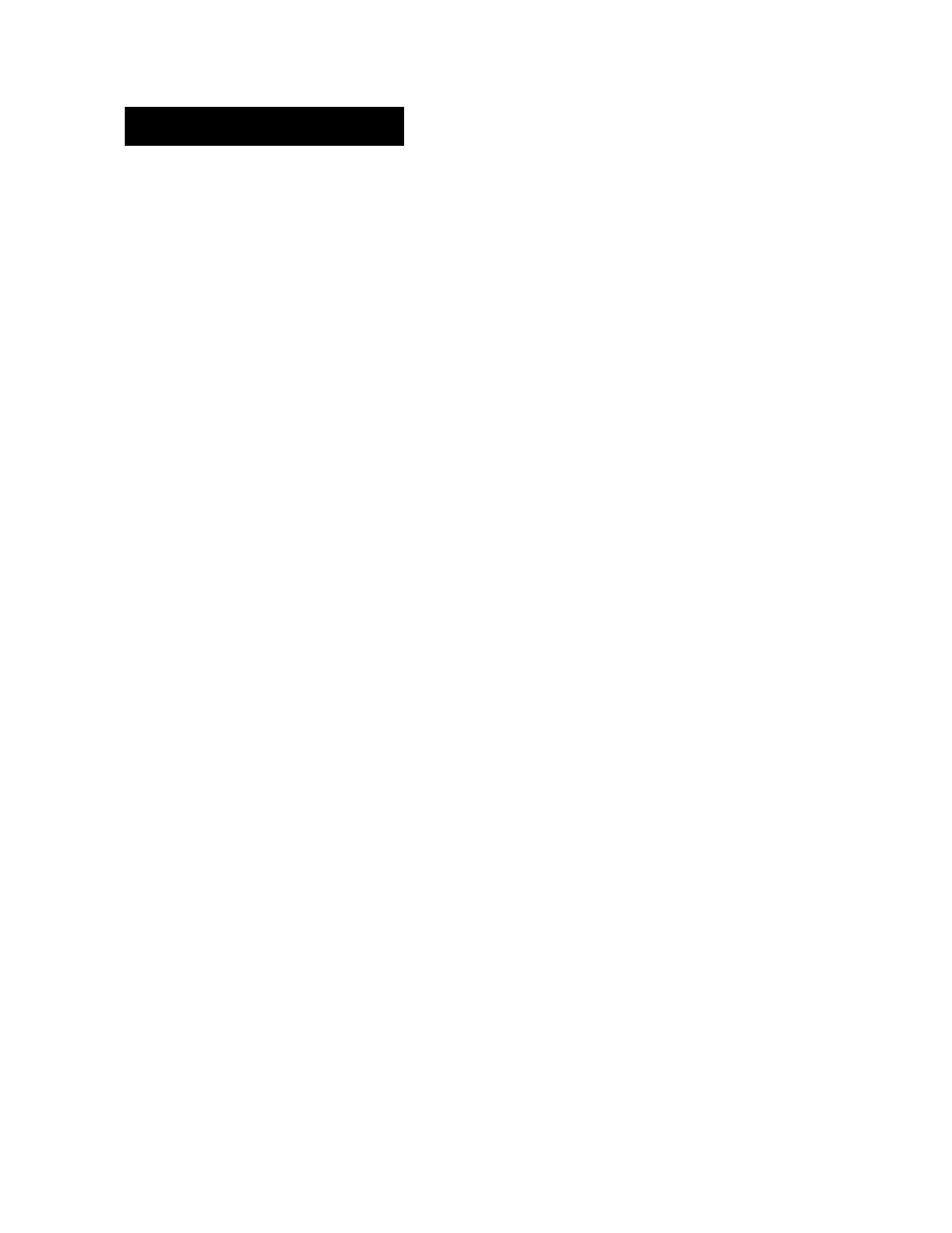
Troubleshooting
If the problem persists after trying the methods below,
contact your nearest Sony dealer.
No picture
^ Check that the power cord is connected
firmly.
^ Is the power of the monitor turned on?
^ Is the air filter mounted securely? (page
24)
^ Is the lamp cover attached securely? (page
25)
Check that the power of the connected
equipment is turned on.
^ Try to press any key on the connected
computer.
^ Check that the RGB signal cable or audio /
video cords are properly connected. (The
supplied HD15-HD15 adaptor may be
needed for some models of IBM PC / AT or
compatible computers. For a Macintosh or
compatible computer use the supplied
Macintosh adaptor.)
^ Make sure that no pins on the HD15
connectors are bent.
^ Check that the video card is seated
completely in the proper bus slot.
^ Check that the frequency range of the input
signal is within that specified for the
monitor. (If not, "OUT OF SCAN RANGE"
appears on the screen.)
^ The monitor does not accept an interlace
mode signal.
^ For customers using Windows 95 — If "KL-
W7000" or "KL-W9000" is not displayed as
"Monitor type" when selecting "SONY" as
"Manufacturer" from the device select
screen in Windows 95, select "Standard
monitor" as "Manufacturer" and "Plug and
Play monitor (VESA DDC)" as "Monitor
type," or select "SONY Corporation" as
"Manufacturer" and "KL-W7000" or "KL-
W9000" as "Monitor type."
Picture and sound output are delayed
^ When the green (1) (power) indicator on the
front is flashing, the monitor is warming
up.
^ It will take 30 minutes for the monitor to
display the picture again after the monitor
is switched off.
Screen lit and cannot see the picture
Be sure that you are watching the monitor
within the optimum viewing area, (page
5)
Good picture, no sound
Press VOL+ (VOLUME+).
Press MUTING so that "MUTING"
disappears from the screen, (page 13)
Fuzzy picture
^ Set the NR option in the VIDEO ADJUST
menu to LOW or HIGH.
If you use the monitor in a cold place,
moisture condensation may have occurred.
Leave the monitor as it is to let moisture
evaporate.
Dark picture
^ Replace the lamp for the light source with a
new one. (page
25)
No color, abnormal color
Adjust the picture in the VIDEO ADJUST
menu, (page
19)
Double images
Use of an extension cable, excessive cable
length or loose connection can produce this
symptom.
Computer picture not centered or sized
properly
^ Adjust the centering and size so that the
picture fits the screen, (pages 16 and 17)
Distorted picture
^ Check your video card manual for proper
monitor setting.
^ Check that the frequency and the graphic
mode at which you are trying to input is
within the acceptable range, (page
9)
Even within the proper range some video
cards may have a sync pulse that is too
narrow for the monitor to sync correctly.
No picture, no sound from the connected
equipment
^ Are all the connecting cables connected?
Try to press the RGB or VIDEO button oh
the remote control, (page 12)
The remote control does not function.
^ Are the batteries worn out?
The humming noise of fans is heard even after
the monitor has been turned off.
^ The fans installed inside the monitor are
working to prevent internal heat build-up.
They will stop about 2 minutes later.
26-EN
Additional Information
