Adjusting the, 1 press menu, 4 select the item you want to adjust – Sony KL-W7000 User Manual
Page 19: For example, 5 adjust the selected item, 6 to adjust other items, repeat steps 4 and 5, 7 press menu to return to the original screen, To reset to the factory preset setting, Notes
Attention! The text in this document has been recognized automatically. To view the original document, you can use the "Original mode".
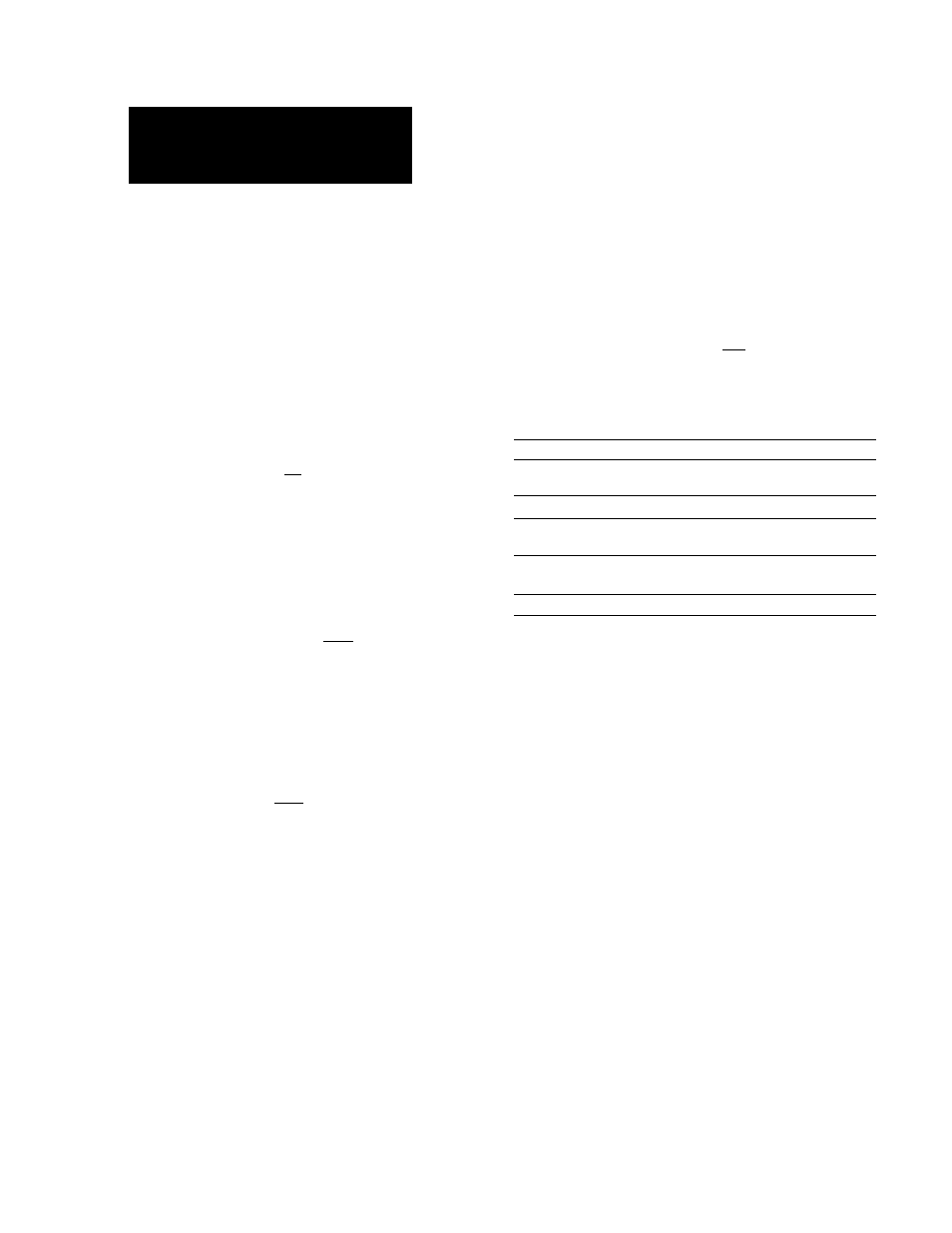
Adjusting the
picture (AV MEMORY)
You can adjust the quality of the picture to suit you
taste and store the settings into AV MEMORY.
© ©
0
EWTHR
СЭ
1
Press MENU.
2
Press 4 or to select VIDEO/AUDIO, and
press ENTER.
©
ENTER
3
Press 4 or 4 to select VIDEO ADJUST, and
press ENTER.
©
ENTER
UIDEO ADJUST
MENU =3
►CONTRAST •НИИ111ИИ..
BRIGHTNESS H«Hii...............
COLOR
ними.....
HUE
.......
I
.......
SHARPNESS ................... ........
RESET
®
4
Select the item you want to adjust.
For example:
(1) To adjust the brightness, press 4 or 4 to move
the cursor (► ) to BRIGHTNESS.
©
& ©
(2) Press ENTER.
ENTER
eg)
UIDEO ADJUST
BRIGHTNESS
imimiinmimi.
5
Adjust the selected item.
Press 4,
4 or ♦ to adjust the item, and press
ENTER.
©
enter
Item
Press 4 or ♦ to
Press 4 or 4 to
CONTRAST
Decrease picture
contrast.
Brighten the picture.
BRIGHTNESS Darken the picture.
Brighten the picture.
COLOR
Decrease color
intensity.
Increase color intensity.
HUE
Make picture tones
become purplish.
Make picture tones
become greenish.
SHARPNESS
Soften the picture.
Sharpen the picture.
6 To adjust other items, repeat steps 4 and 5.
7
Press MENU to return to the original screen.
To reset to the factory preset setting
Move the cursor (► ) to RESET at the bottom of the
VIDEO ADJUST menu, and press ENTER.
Notes
• When the RGB signal is input, COLOR and HUE cannot be
adjusted.
• You can adjust the items in AV MEMORY for each input from
VIDEO 1, 2 and 3, and RGB 1 IN and RGB 2 IN.
• You can operate the menu using the buttons on the monitor.
VOLUME + functions the same as 4 and ♦ , and VOLUME - as
♦ and ♦ .
Operations
\
9'
-EN
