Note for windows* users, 2 double-click the display icon, Note – Sony GDM-400PS User Manual
Page 18: About'the color number, Preset and user modes, Technical features
Attention! The text in this document has been recognized automatically. To view the original document, you can use the "Original mode".
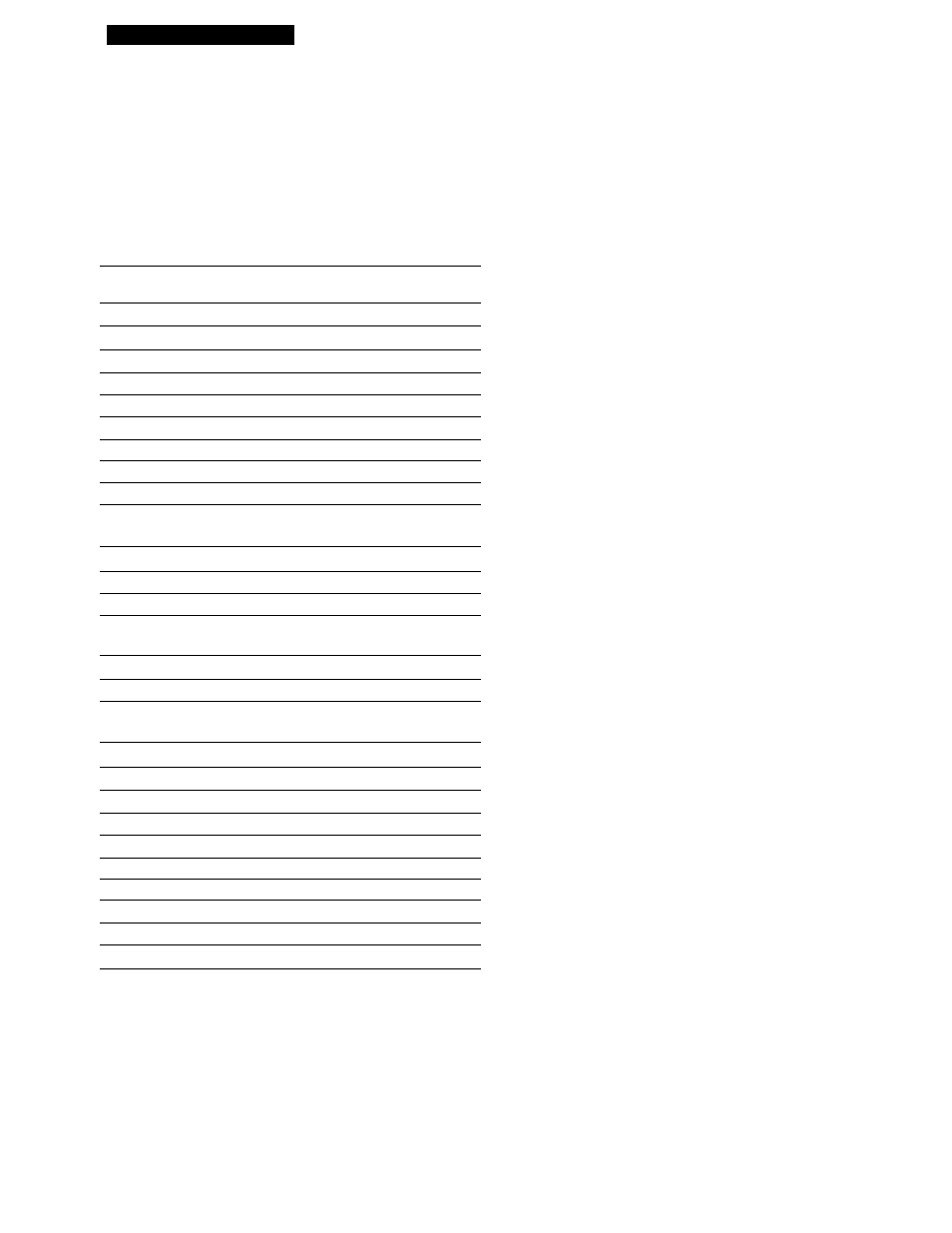
Technical Features
Preset and User Modes
This monitor has factory preset modes for the most popular
industry standards for true "plug and play" compatibility.
When a new input signal is entered, the monitor selects the
appropriate factory preset mode and momentarily adjusts
the phase calibration to provide a high quality picture to the
center of the screen. The calibration is stored in memory
and is
immediately recalled whenever ihc same input signal
is received.
No.
Resolution Horizontal Vertical
(dots
X
lines) Frequency Frequency Graphics Mode
1
640 x 350
31,5 kHz
70 Hz
MGGA
2
640 x 480
315 kHz
60 Hz
VGA-G
3
640x480
37.5 kHz
75 Hz
EVGA
4
6^x480
43.3 kHz
85 Hz
VESA
5
720 x 400
31..“: kHz
70 Hz
VGA-Texl
6
770 x 400
37.9 kHz
8SHz
VESA
7
800 x 600
37.9 kHz
60 Hz
SVGA
8
800 x 600
46.9 kHz
75 Hz
ESVGA
9
800 x 600
53.7 kHz
85 Hz
VESA
10
832x624
49.7 kHz
75 Hz
Macintosh
16" Color
11
1024x768
48.4 kHz
60 Hz
VESA
12
1024 x 768
56.5 kHz
70 Hz
VESA
13
1024
X
768
60.0 kHz
75 Hz
EUVGA
14
1024 x 768
60.2 kHz
75 Hz
Macintosh
19" Color
15
1024 x 768
68.7kHz
-85 Hz
VESA
16
1152 x 864
675 kHz
75 Hz
VESA
17
1152
X
870
68.7 kHz
75 Hz .
Macintosh
21" Color
18
1280 x 960
60.0 kHz
60 Hz
VESA
19
1280 x 960
85.9 kHz
85 Hz
VESA
20
1280 x 1024
64.0 kHz
60 Hz
VESA
21
1280
X
1024
83.0 kHz
75 Hz
VESA
22
1280x1024
91.1kHz
85Hz
VESA
23
1600x1200
75.0 kHz
60 Hz
VESA
24
1600X1200
81.3 kHz
65 Hz
VESA
25
1600
X
1200
875 kHz
70 Hz
VESA
26
1600x1200
93.8 kHz
75 Hz
VESA
27*
1600x1200
1063 kHz
85 Hz
VESA
♦ GDM-500PS only
For input signals that do not match one of the factory preset
modes, the ¿gital Multiscan technology of this monitor
performs all of the adjustments necessary to ensure that a
clear picture app>ears on the screen for any timing in the
monitor's frequency range. However, it may be necessary
to fine tune the vertical/horizontal size and centering.
Simply press the ASC button or adjust the monitor
according to the adjustment instructior\s. The adjustments
are stored automatically as a user mode and recalled
whenever the corresponding input signal is received. A
total of 15 user adjusted modes can be stored in memory,
including those made with the ASC button. If a 16th mode
is entered, it will replace the first.
Recommended horizontal and vertical timing
conditions
Horizontal sync width duty should be; >4.8% of total horizontal
time.
Horizontal blanking width should be; >25 psec.
Vertical blanking width should be; > 450 psec.
Note for Windows* users
For Windows users, check your video board manual or the utility
program which comes with your graphic board and select the
highest available refresh rate to maximize monitor performance.
Adjusting the monitor's resolution and color
number
If you are using Windows 95, adjust the monitor's :
resolution and color number according to the steps below.
Refer also to the Windows 95 HELP files.
If you are using a Macintosh or compatible computer. Refer
to your computer's instruction manual.
1
Click the Start button and point to Settings. Then
double-click the Control Panel.
2
Double-click the Display icon.
3 Click Settings.
4
Click the Color palette. Point to the desired color
number and click.
Point to the Desktop area and drag the slider to the
desired resolution.
5 Click OK.
Note
Some settings may require that the computer be turned off then
back cm to taVe e f f e c t . I n thi.s ra.xe, follow the on-screen instructions.
About'the color number
• The Color palette setting and the actual number uf colors is as
follows;
High Color (16 bit) —• 65536 colors
True Color (24 bit) —» about 1,677 million colors
• In True color mode (24 bit), speed may be slower.
• The color number may vary accordirtg to your computer or
video board.
18
