If no picture appears on your screen, Step 2: connect the power cord, Step 3;turn on the monitor and computer – Sony GDM-F500 User Manual
Page 7
Attention! The text in this document has been recognized automatically. To view the original document, you can use the "Original mode".
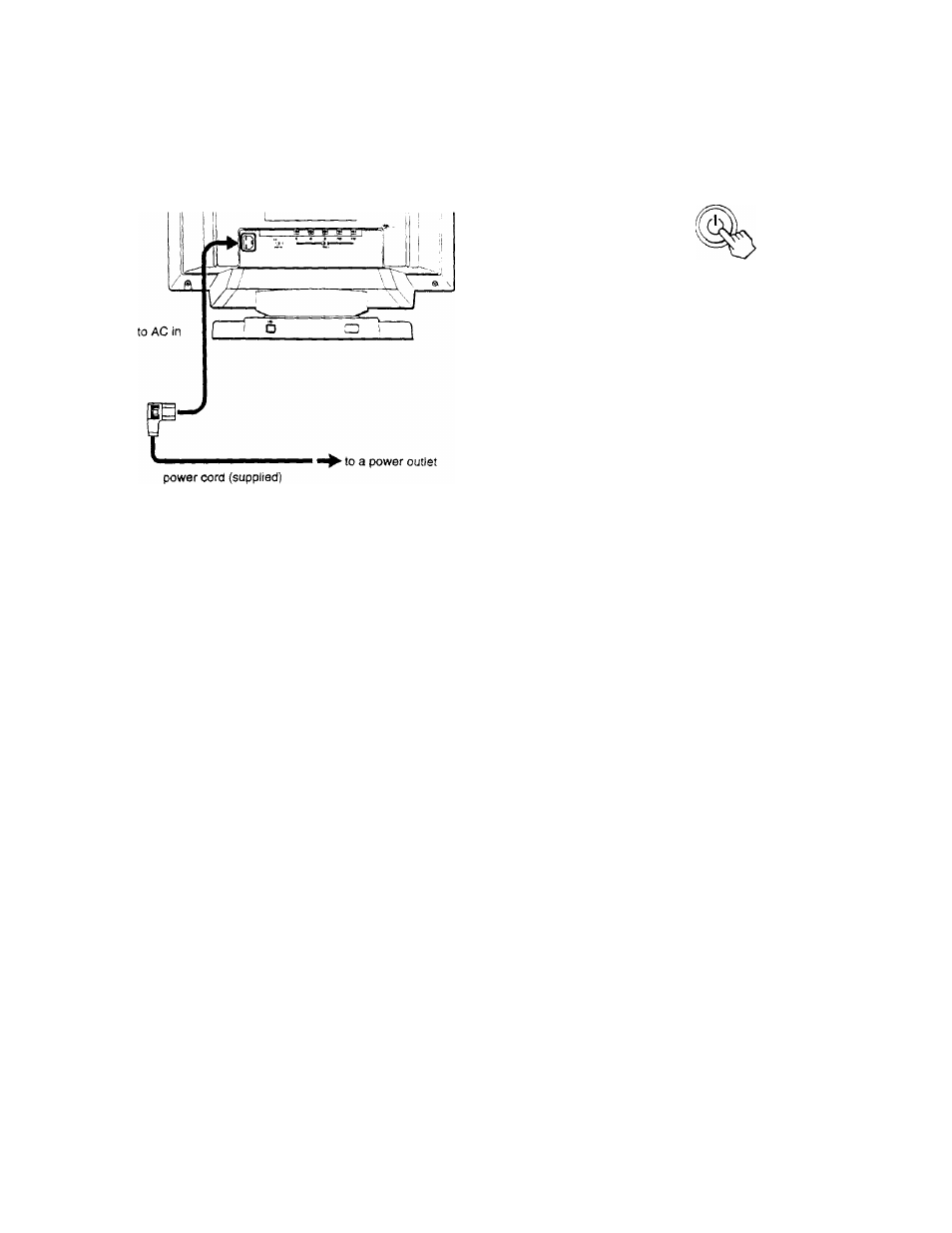
step 2: Connect the power cord
With the monitor and computer switched off. first connect the
power cord to the monitor, then connect it to a power outlet.
Step 3;Turn on the monitor and
computer
First turn on the monitor, then turn on the computer.
O
The installation of your momtor is complete.
If necessary,
use
the monitor's controls to adjust the picture.
If no picture appears on your screen
• Check that the momtor is correctly connected to the computer.
• If NO INPUT SIGN AL appears on the screen, try changing the
tnput signal (page 9), and confirm that your computer's graphic
board is completely seated in the correct bus slot.
• If you are replacing an old momtor with this model and OUT
OF SCAN RANGE appears on the screen, reconnect the old
monitor. Then adjust the computer’s graphic board so that the
horizontal frequency is between 30 - 121 kHz, and the vertical
frequency is between 48- 160 Hz,
For more information about the on-screen messages, see "Trouble
symptoms and remedies" on page 16.
For customers using Windows 95/98
To maximize the potential of your monitor, install the new model
information file from the supplied Windows Momtor Infonnation Disk
onto your PC.
This monitor complies with the “VESA DDC’ Plug & Play standard. If
your PC/graphics board complies with DDC, select “Plug & Play Monitor
(VESA DDC)” or this monitor’s model name as the monitor type in the
“Control Panel” of Windows 95/98. If your PC/graphics board has
difficulty communicating with this monitor, load the Windows Monitor
Information Disk and select this monitor’s model name as the monitor
type.
For customers using Windows NT4.0
Monitor semp in Windows NT4.0 is different from Windows 95/98 and
does not involve the selection of monitor type. Refer to the Windows
NT4.0 instruction manual for further details on adjusting the resolution,
refresh rate, and number of colors.
Adjusting the monitor's resolution and color number
Adjust the monitor’s resolution and color number by referring to your
computer's instruction manual. The color number may vary according to
your computer or video board. The color palette setting and the actual
number of colors are as follows:
’ High Color (16 bit) —► 65.536 colors
• True Color (24 bit) —► about 16.77 million colors
In true color mode (24 bit), speed may be slower.
