Adjusting the shape of the picture (geom), Enlarging or reducing the picture (zoom), Adjusting the color of the picture (color) – Sony GDM-F500 User Manual
Page 12
Attention! The text in this document has been recognized automatically. To view the original document, you can use the "Original mode".
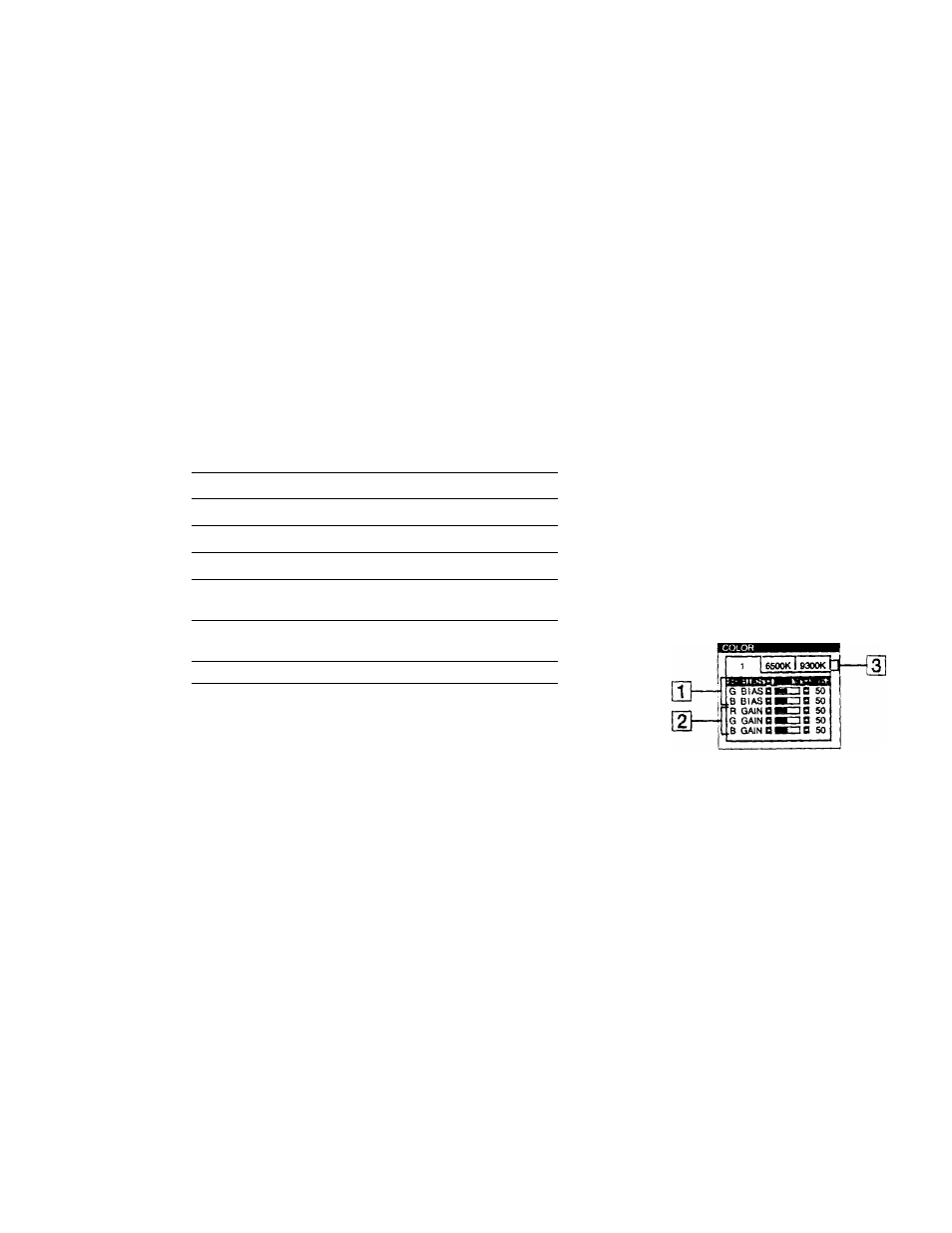
Adjusting the shape of the picture
(GEOM)
The GEOM settings allow you to adjust the rotation and shape of
the picture.
^
The rotation setting is stored m memory for all input signals. ,\11
other settings are stored in memory for the current input signal.
1 Press the joystick.
The main MENU appears on the screen.
2 Move the joystick to highlight O GEOM and press
the joystick again.
The GEOMETRY menu appears on the screen.
3 First move the joystick up or down to select the
desired adjustment item. Then move the joystick left
or right to make the adjustment.
Select
To
O ROTATION
rotate the picture
O PINCUSHION
expand or contract the picture sides
D
PIN BALfliNCE
shift the picture sides to the left or nght
O KEYSTONE
adjust the picture width at the top of
the screen
Q KEY BALANCE
shift the picture to the left or right at
the top of the screen
-
Enlarging or reducing the picture
(ZOOM)
This setting IS stored in memory for the current mout sinnal.
1 Press the joystick.
The mam MENU appears on the screen.
2 Move the joystick to highlight iS ZOOM and press
the joystick again.
The ZOOM menu appears on the screen.
3 Move the joystick left or right to enlarge or reduce
the picture.
Note
.Adjustment stops when either the honzomai or venical size reaches ns
maximum or minimum value.
Adjusting the color of the picture
(COLOR)
The COLOR settings allow you to adjust the picture’s color
temperature by changing the color level of the white color field.
Colors appear reddish if the temperature is low, and bluish if the
temperature is high. This adjustment is useful for matching the
monitor’s colors to a pnmed picture's colors.
This setting IS stored in memory for all input signals.
1 Press the joystick.
The mam MENU appears on the screen.
Move the joystick to highlight 0 COLOR and press
the joystick again.
The COLOR menu appears on the screen.
Move the joystick left or right to select a color
temperature.
The preset color temperatures are 5000K, 6500K. and 9300K
Since the default settmg is 9300K. the whites will change
from a bluish hue to a reddish hue as the temperature is
lowered to 6500K and 5000K.
If necessary, fine tune the color temperature.
First move the joystick up or down to select the desired
adjustment item. Then move the joystick left or right to mak
the adjustment.
[T]
Adjusting
the
BIAS (black level)
This changes the bnghtness of both the dark and light
areas of an image.
[2] Adjusting the GAIN (white level)
This changes the contrast of just the light areas ol an
image.
You can adjust the R(Red), G(Green), and B(BIue)
component of the input signal when making changes to ite
[T] and i'^.
If you fine tune the color temperature, the new color seta
are stored in memory for each of the three color temperati
and item |3] of the on-screen menu changes as follows:
• [5000K] — ' l l
• [6500K1 i 2l
• (9300K] — : 3 |
