Setup, Step 1: connect your monitor to your computer – Sony GDM-F500 User Manual
Page 6
Attention! The text in this document has been recognized automatically. To view the original document, you can use the "Original mode".
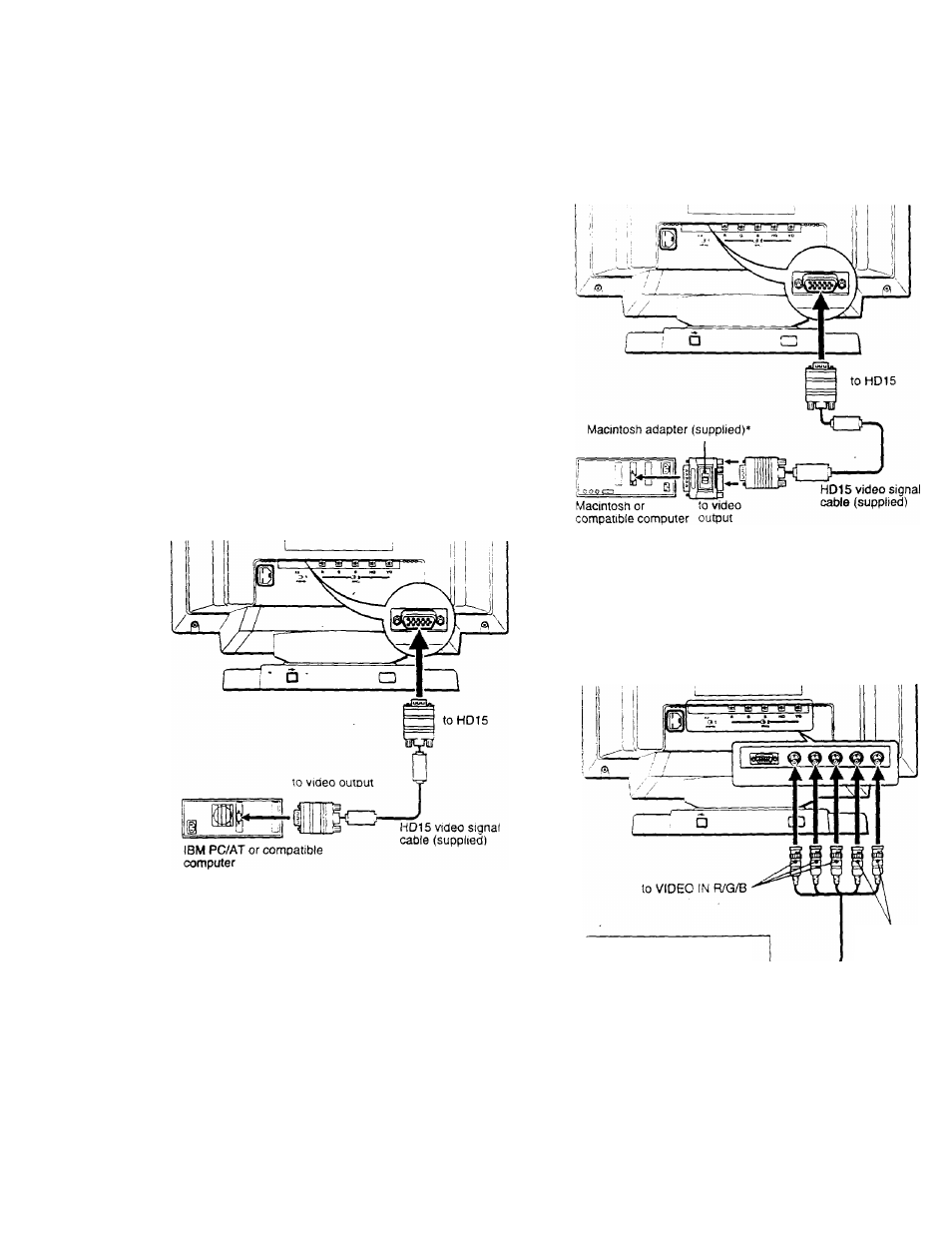
Setup
Before using your monitor,
check that the following accessones
are included in your canon:
• Power cord (1)
• HD15 video signal cable (1)
• USB cable (1)
• Macintosh adapter
1
1)
•
Windows Monitor
Informauon Disk (1)
• Warranty card (1)
• Notes on cleaning
the screen's surface
(1)
• This instruction manual (1)
Step 1: Connect your monitor to
your computer
Turn off the monitor and computer before connecting.
■ Connecting to an IBM PC/AT or compatible
computer
■ Connecting to a Macintosh or compatible
computer
Use the supplied Macintosh adapter.
If your PC system is not compatible with Plug & Play (DDC2AB
or DDC2B+)
This monitor uses the No.9 pin m the video signal connector for Plug &
Play (DDC2AB or DDC2B+)compatibility. Seepage 5 for thelocauonof
the No.9 pin,
• If your computer accepts the No.9 pin, use the supplied HD15 video
signal cable.
• If your computer does not accept the No.9 pin, please consult your
dealer for advice on obtairung an HD 15 adapter.
Connect the supplied Macintosh adapter to the computer before
cotmecimg the cable. This adapter is compatible with Macintosh LC,
Performa, Quadra, Power Macintosh and Power Macintosh G3 series
computers. Macintosh H series and some older versions of PowerBook
models may need an adapter with micro switches (not supplied).
I Connecting to the five BNC connectors
Refer to the preceding
examples to connect to your
computer.
to SYNC IN
HD/VD
video signal cable
(SMF-400, not supplied)*
Connect the cables from left to right in the following order Red-Green-
Blue-HD-VD.
Notes
• Do not touch the pins of the video cable connector as this might bend
the pins.
• Plug & Play (DDC) does not apply to the five BNC connectors. If you
want to use Plug & Play, connect your computer to the HDl 5 connector
using the supplied video signal cable.
