Adjusting the brightness and contrast, Adjusting the centering of the picture (center), Adjusting the size of the picture (size) – Sony GDM-F500 User Manual
Page 11
Attention! The text in this document has been recognized automatically. To view the original document, you can use the "Original mode".
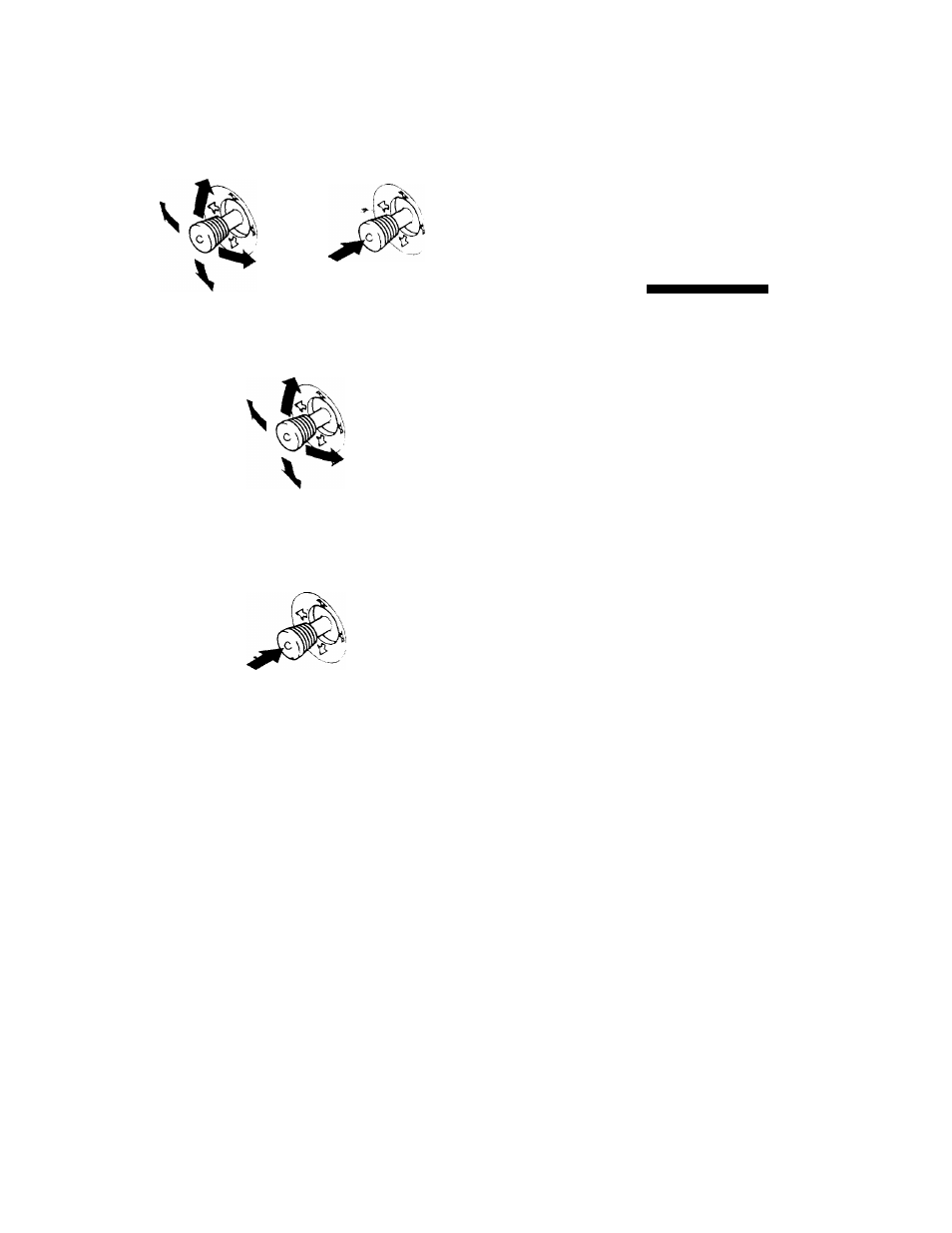
■ Using the joystick
1 Select the menu you want to adjust.
Move the joystick up, down, left, or nght to highlight the
desired menu. Press the joystick to select the menu item.
2 Adjust the menu.
Move the joystick up, down, left, or nght to make the
adjustment.
3 Close the menu.
Press the joystick once to return to the mam menu, and twice
to return to normal viewing. If no buttons are pressed, the
menu closes automatically after about 30 seconds.
■ Resetting the adjustments
Press the RESET button. See page 14 for more information on
resetting the adjustments.
RESET
Adjusting the brightness and
contrast
Brightness and contrast adjustments are made using a separate
BRIGHTNESS/CONTRAST menu.
These settings are stored in memory for all input signals.
1 Move the joystick in any direction.
The BRIGHTNESS/CONTRAST menu appears on the
screen.
BRIGHTNESSCONTR AST
-a
□ 26 D a 26 Q
OkHz/ 75Hz
the honzontal and vertical frequencies of the
cunent input signal
2 Move the joystick up or down to adjust the
brightness
(G ),
and left or right to adjust the
contrast (3).
The menu automatically disappears after about 3 seconds.
Adjusting the centering of the
picture (CENTER)
This setting is stored in memory for the current input signal.
1 Press the joystick.
The main MENU appears on the screen.
2 Move the joystick to highlight CENTER and
press the joystick again.
The CENTER menu appears on the screen.
3
Move the joystick up or down to adjust the vertical
centering, and left or right to adjust the horizontal
centering.
Adjusting the size of the picture
(SIZE)
This setting IS stored m memory for the current input signal.
1 Press the joystick.
The mam MENU appears on the screen.
2 Move the joystick to highlight @ SIZE and press the
joystick again.
The SIZE menu appears on the screen.
3 Move the joystick up or down to adjust the vertical
size, and left or right to adjust the horizontal size.
11
