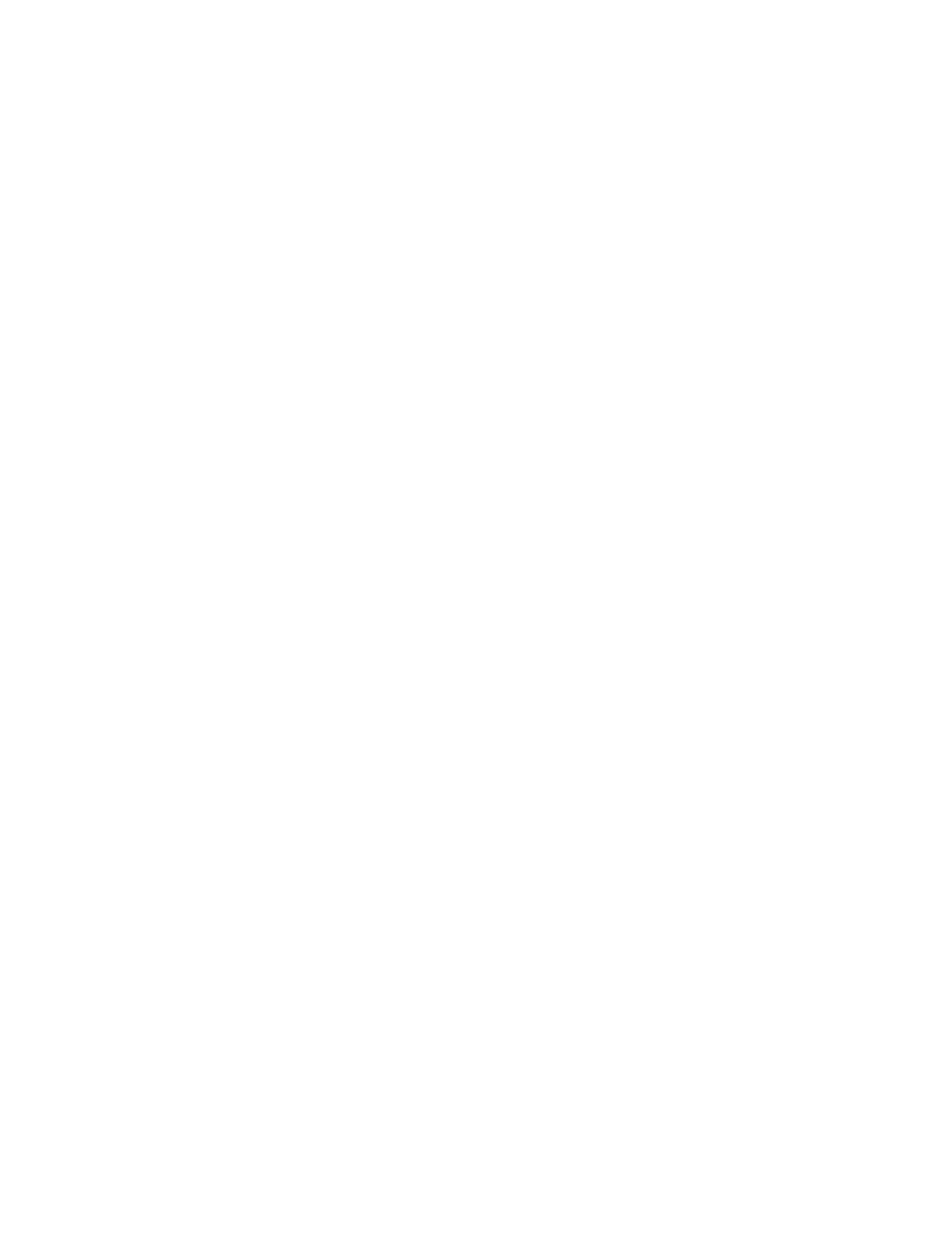Sony GDM-F500 User Manual
Trinitron" coior graphic dispiay, Gdm-f500
Attention! The text in this document has been recognized automatically. To view the original document, you can use the "Original mode".
Table of contents
Document Outline
- Trinitron" Coior Graphic Dispiay
- To prevent fire or shock hazard, do not expose the unit to rain or moisture.
- Dangerously high voltages are present inside the unit. Do not open the cabinet. Refer servicing to qualified personnel only.
- FCC Notice
- IMPORTANTE
- Declaration of Conformity
- Table of Contents
- Warning on power connections
- Use of the tiit-swivel
- Installation
- Maintenance
- Transportation
- Front
- Q] RESET button (page 14)
- [2] ASC (auto sizing and centering) button (page 9)
- [3] INPUT button and HD 15/BNC indicators (page 9)
- [4] Joystick (page 11).
- [H (!) (power) switch and indicator (pages 7,15,18)
- [U AC IN connector (page 7)
- \j] USB (universal serial bus) upstream connector (page 8)
- [8] USB (universal serial bus) downstream connectors (page 8)
- [|] Video input 1 connector (HD15) (page 6)
- !lOi Video input 2 connector (BNC) (page 6)
- Setup
- If no picture appears on your screen
- 1 Turn on the monitor and computer.
- 2 Connect your computer to the square upstream connector using the. supplied USB cable.
- 3 Connect your USB compliant peripheral devices to the rectangular downstream USB connectors.
- 1 Press the joystick
- 2 Move the joystick to highlight Q LANG and press the joystick again.
- 3 Move the joystick up or down to select a language and press the joystick again.
- Press the INPUT button. ^
- Press the ASC button.
- If no picture appears on your screen
- Customizing Your Monitor
- [T] CENTER (page 11)
- i6J SCREEN (page 13)
- [7] LANG (page 8)
- il] OPTION (page 14)
- [g EXIT
- ¡4] ZOOM (page 12)
- Degaussing the screen
- Changing the menu's position.
- Resetting a single adjustment item
- Resetting all of the adjustment data for the current input signal
- Resetting ail of the adjustment data for all inp signals
- Changing the power saving delay time.
- Locking the controls.
- Technical Features
- Troubleshooting
- |T1 The input signal condition OUT OF SCAN RANGE
- NO INPUT SIGNAL
- I The connector indicator
- USB peripherals do not function
- ■Problems caused by the connected computer or other equipment
- Displaying this monitor’s name, serial number, and date of manufacture.
- If the (!) (power) indicator is green
- If the (!) (power) indicator is flashing orange
- Specifications