Trouble symptoms and remedies – Sony GDM-F500 User Manual
Page 16
Attention! The text in this document has been recognized automatically. To view the original document, you can use the "Original mode".
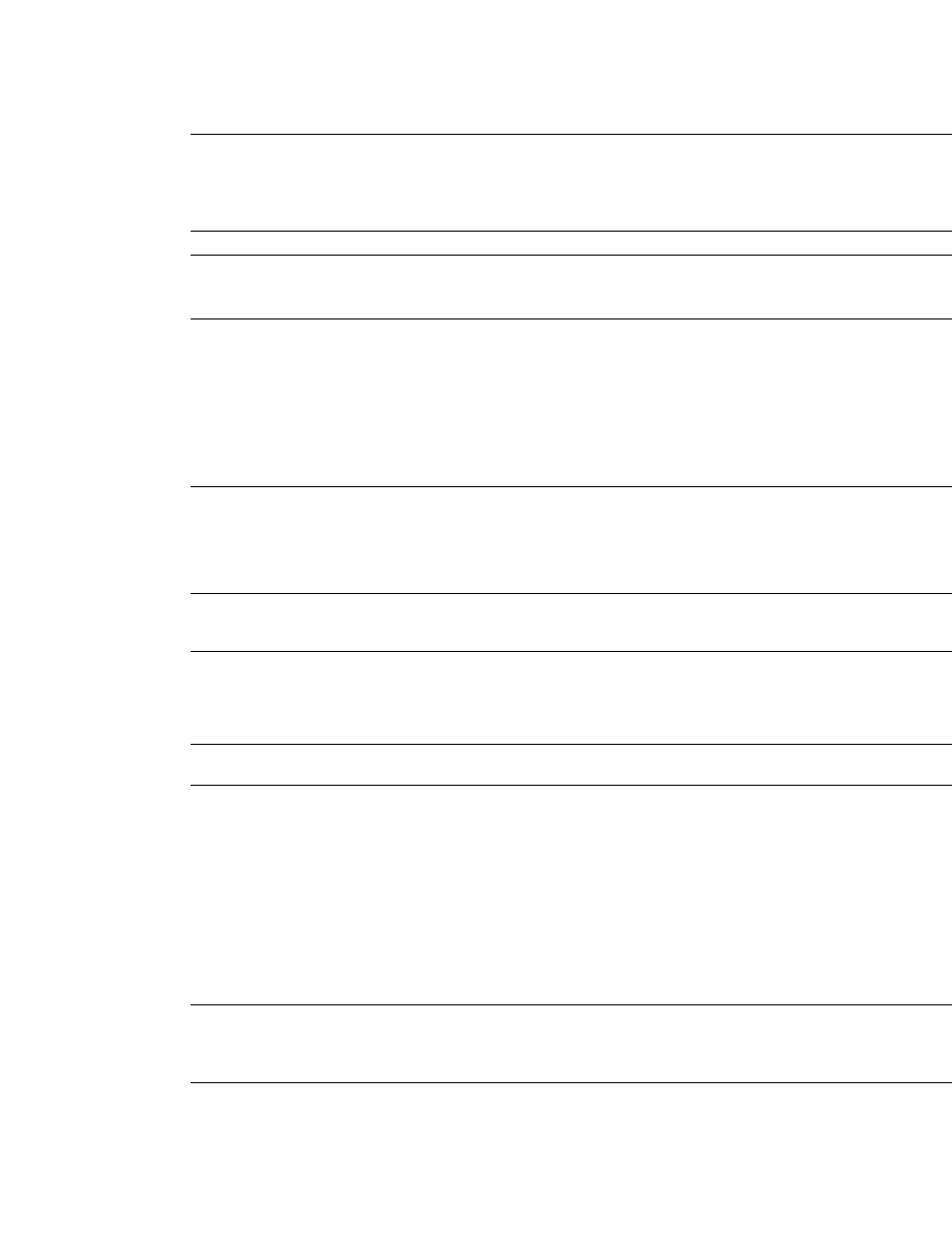
Trouble symptoms and remedies
If the problem is caused by the connected computer or other equipment, please refer to the connected equipment’s instruction manual.
Use the self-diagnosis function (page 18) if the following recommendations do not resolve the problem.
Symptom
Check these items
No picture
If the
cl)
(power) indicator is not lit
' Check that the power cord is properly connected.
• Check that the Cl) (power) switch is in the “on" position.
If the NO INPUT SIGNAL message
appears on the screen, or if the Cl)
(power) indicator is either orange or
alternating between green and
orange
• Check that the video signal cable is properly connected and all plugs are firmly seated in
their sockets. If you are using the five BNC connectors, connect them in the correct order
/from left to right: Red-Green-Blue-HD-'VD) (page 6).
• Check that the input select setting is correct (page 9).
• Check that the HD 15 video mput connector's pins are not bent or pushed in.
■Problems caused by the connected computer or other equipment
• The computer is in power saving mode. Try pressing any key on the computer keyboard.
• Check that the computer’s power is “on.”
• Check that the graphic board is completely seated in the proper bus slot.
If the OUT OF SCAN RANGE
message appears on the screen
■Problems caused by the connected computer or other equipment
• Check that the video frequency range is within that specified for the monitor. If you
replaced an old momtor with this momtor, reconnect the old monitor and adjust the
frequency range to the following.
Horizontal: 30~121 kHz
Vertical: 48~160 Hz
If no message is displayed and the Cl)
(power) indicator is green or flashing
orange
• Use the Self-diagnosis function (page 18),
If using Windows 95/98
• If you replaced an old monitor with this momtor, reconnect the old monitor and do the
following. Install the Windows Monitor Information Disk (page 7) and select “GDM-
F500” from among the Sony monitors in the Wmdows 95/98 monitor selection screen. If
you choose to select “Plug and Play,” connect the monitor to the computer with the HD15
video signal. You cannot use the five BNC connectors.
If using a Macintosh system
• Check that the Macintosh adapter and the video signal cable are properly connected
(page 6).
Picture flickers, bounces,
oscillates, or Is scramoleO
• Isolate and elirmnate any potential sources of electnc or magnetic fields such as other
momtors, laser printers, electnc fans, fluorescent lighting, or televisions.
• Move the monitor away from power lines or place a magnetic shield near the monitor.
• Try plugging the monitor into a different AC outlet, preferably on a different circuit.
• Try turning the monitor 90° to the left or right.
■Problems caused by the connected computer or other equipment
• Check your graphics board manual for the proper monitor setting.
• Confirm that the graphics mode CVESA, Macintosh 21" Color, etc.) and the frequency o
the input signal are supported by this monitor (page i). Even if the frequency is within th
proper range, some video boards may have a sync pulse that is too narrow for the moniti
to sync correctly.
• Adjust the computer’s refresh rate (vertical frequency) to obtain the best possible pictur
Picture is fuzzy
• Adjust the brightness and contrast (page 11).
• Degauss the monitor* (page 14),
• If CANCEL MOIRE is ON, the picture may become fuzzy. Decrease the moire
cancellation effect or set CANCEL MOIRE to OFF (page 13).
