Note, If your tv has a/v input jacks, Ifyourtvhasans-video input – Sony SAT-A55 User Manual
Page 9: If your tv does not have a/v jacks, Step 3: connecting your tv
Attention! The text in this document has been recognized automatically. To view the original document, you can use the "Original mode".
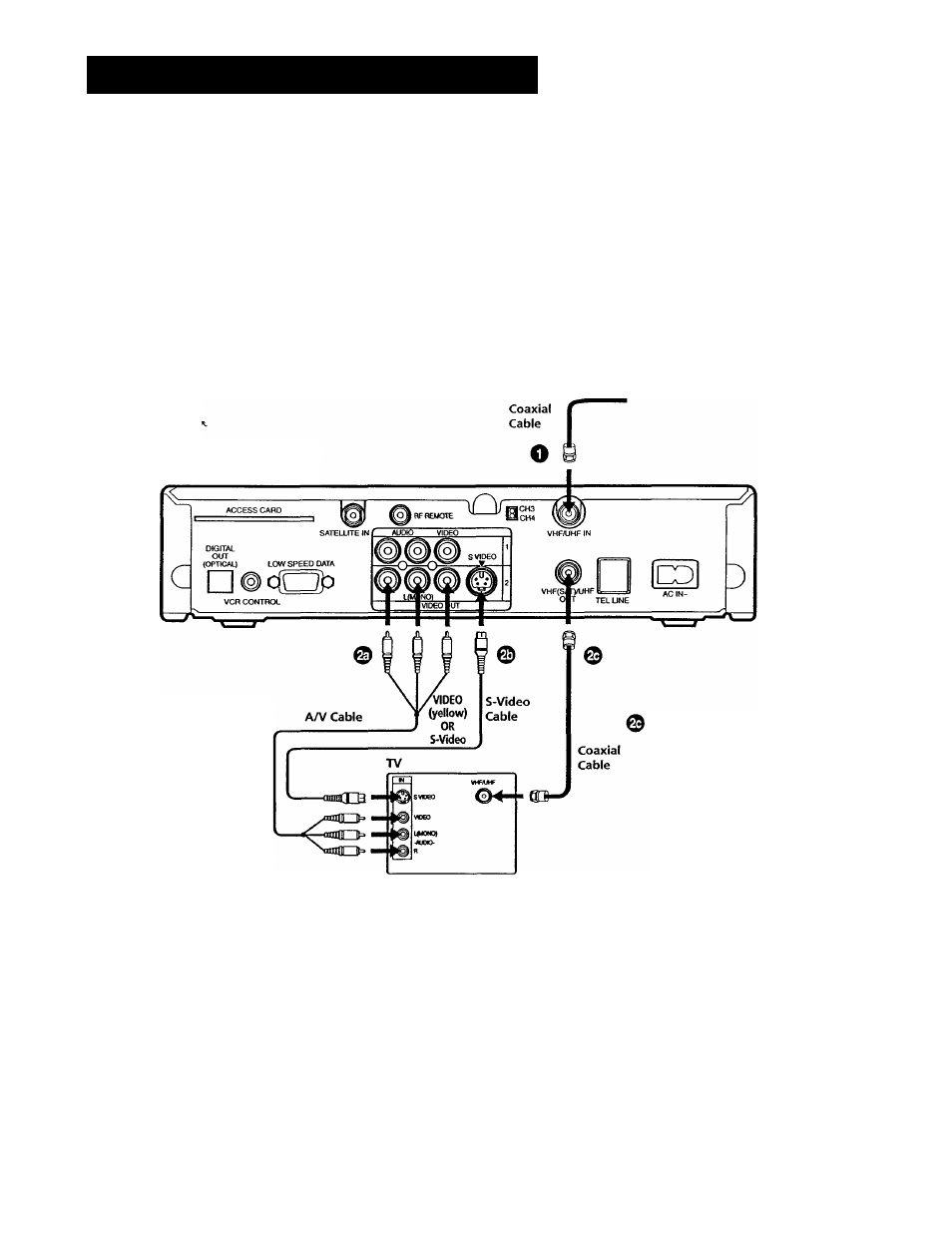
step 3: Connecting Your TV
Connect your TV to the Digital Satellite Receiver as shown below. Refer
to your TV's instruction manual for more information.
^ If you have a local TV antenna or cable
company service
Connect it to the VHF/UHF IN jack on your Digital
Satellite Receiver using a coaxial cable or RF
adapter (not supplied).
You can view local stations using your TV controls.
Note
You must use the VHF(SAT)/UHF OUT jack to
connect to your TV or VCR when a local TV antenna
or cable company service is connected to the
VHF/UHF IN jack (see "2c" below and on page 10).
3
r-< o
s
H fD
s o
D 5'
C/)
ft)
>0
rD
n
<■
o>
o
c
O
*—<
PO
m
n
Digital Satellite Receiver
© If your TV has A/V input
jacks
Connect the VIDEO OUT
jacks on your Digital
Satellite Receiver to the
A/V input jacks on your TV
using the supplied A/V
cable. (Be sure to match the
colors on the jacks with the
colored plugs on the A/V
cable.)
^ IfyourTVhasanS-Video
input
Use an S-Video cable
instead of the yellow video
connection. S-Video cable is
supplied with the SAT-ASS
model and is an optional
accessory with the SAT-BSS
model.
If your TV has only one
audio input, connect it to
the L(MONO) jack on the
receiver.
If your TV does not have
A/V jacks
Connect the VHF(SAT)/UHF
OUT jack to the VHF/UHF
input jack on your TV using
coaxizd cable.
Set the CH3/CH4 switch to the
channel that does not carry off-
air broadcasts in your area.
Note
With this coimection, your
input source is chaimel 3 or
channel 4 depending on how
you set the CH3/CH4 switch
on the receiver.
