Setting locks and limits (locks & limits), Using the locks & limits display, Highlight and select "edit – Sony SAT-A55 User Manual
Page 53: Receiver status, Pay per view, Stations blocked, Rating limit, Note, Setting locks and limits, Locks & limits)
Attention! The text in this document has been recognized automatically. To view the original document, you can use the "Original mode".
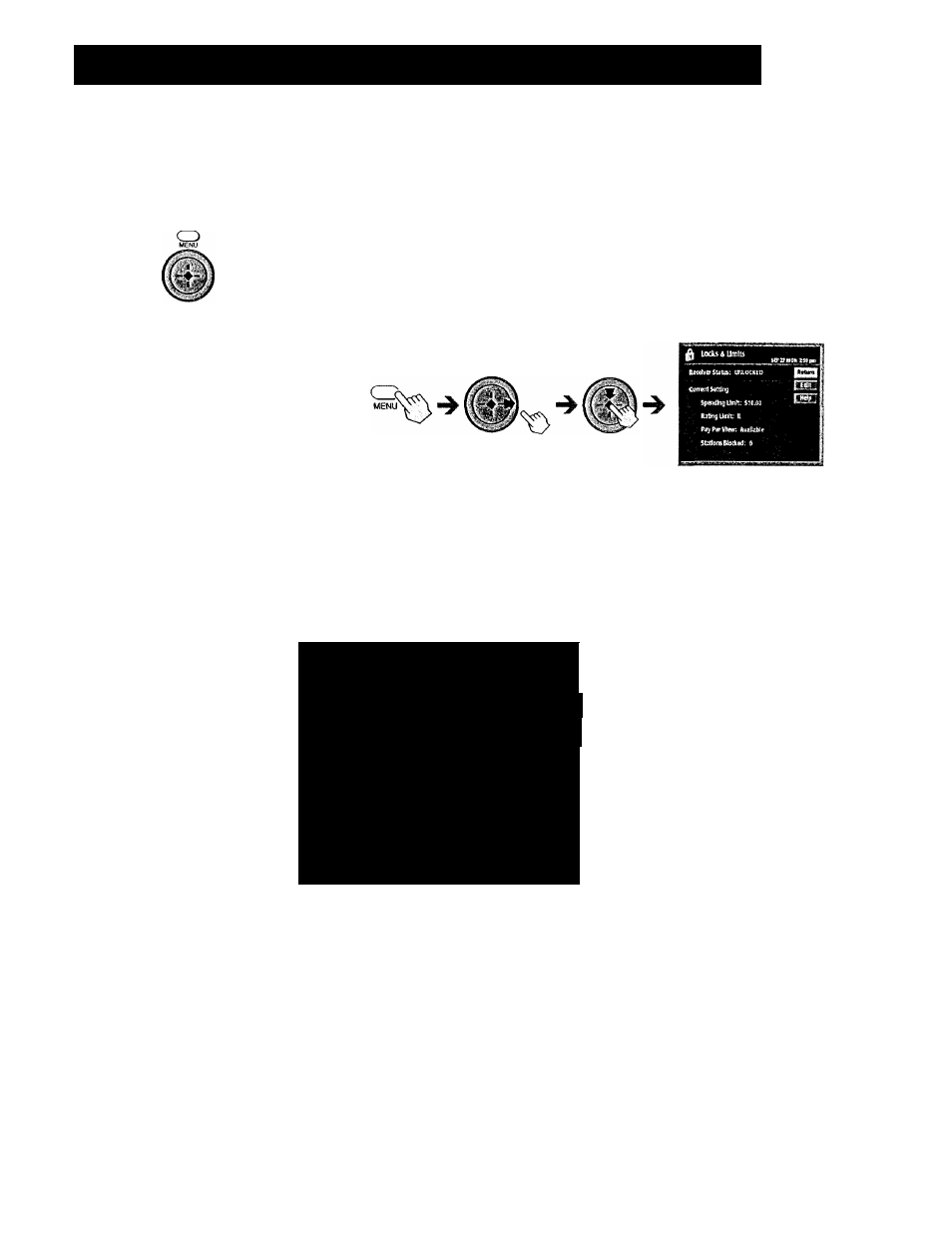
Setting Locks and Limits (LOCKS & LIMITS)
SON
{
_
RM-Y802
Remote Control
Using the Locks
&
Limits Display
The Locks & Limits feature gives you control over access to your Digital
Satellite Receiver. You can restrict program viewing by cost, ratings, and
station. You can also set a lock to prevent the ordering of pay per view
programs.
Press the MENU button, then highlight and select
LOCKS & LIMITS.
The Locks & Limits display appears.
Highlight and select "Edit".
The Locks & Limits edit display appears.
The following pages describe how to change the settings for each
of these items.
Receiver Status
Shows if your Digital Satellite
Receiver is now locked or urUocked.
Pay Per View
Blocks access to pay per view
programs (see page 55).
Stations Blocked
Blocks access to specific stations
(see page 56).
\
Spending Limit
Sets a maximum limit on charges v.
per event (see page 54).
Rating Limit
Sets a maximum limit on rated
content (see page 55).
i
^ Locks & Limits
SB>27MON
Receiver Stetus:
UNLOCKED
BffiZ
i p” Spending Limit: SI 0.00
|unioi|c'
- Rating Limit: R
pr Pay Per View: Available
"i ^ |. ...|.
rr stations Blocked: 0
\
Lock
■ Opens the passcode pop-up. You
must enter your passcode to lock the
receiver.
Unlock
Opens the passcode pop-up for
unlocking your receiver.
C
CO
5‘
Oq
?
ft)
o
?
cn
n
•I
CD
ft>
3
CO
"S.
pr
'C
Note
You must Icxk the receiver before any
IcKks or limits take effect (see page 57).
53
