Expansion cards, Removing an expansion card – Dell PowerEdge T105 User Manual
Page 70
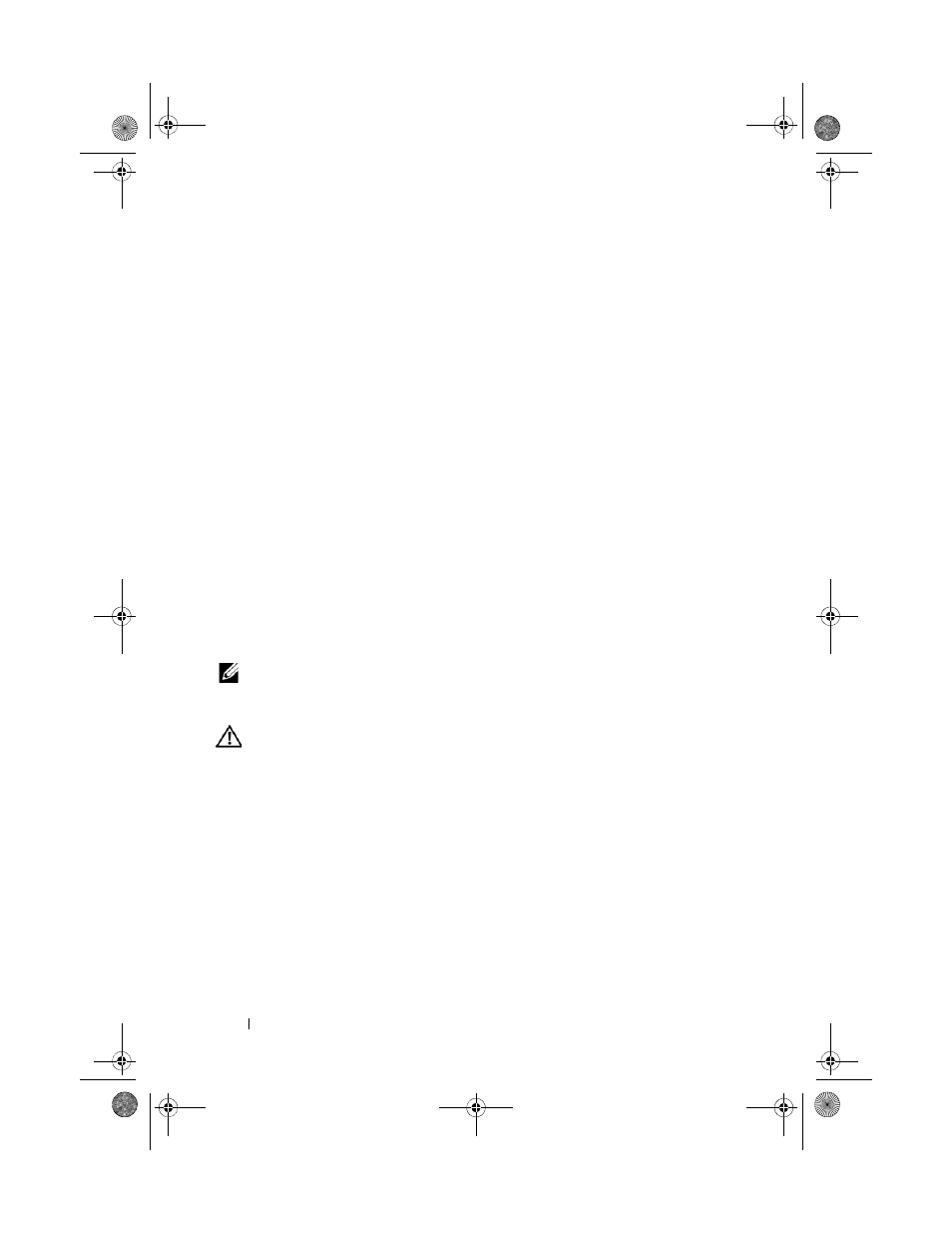
70
Installing System Components
13 Press
Setup Program" on page 31), and ensure that the drive’s controller is
enabled.
14 Exit the System Setup program and reboot the system.
15 Partition and logically format the drive.
See the documentation for your operating system for instructions.
16 (Optional) Test the hard drive by running the system diagnostics. See
"Running the System Diagnostics" on page 127.
17 If the drive you just installed is the primary drive, install your operating
system on the hard drive.
Expansion Cards
The system board can accommodate up to four expansion cards:
•
One 3.3-V, half-length 32-bit, 33-MHz PCI (slot 4)
•
One 2.5-Gb/sec PCIe x1 (slot 3)
•
Two 2.5-Gb/sec PCIe x8 (slots 1 and 2)
See Figure 6-2 for the location of the expansion card slots.
NOTE:
The size of the expansion card connectors for the PCI x8 card is PCI x16.
Removing an Expansion Card
CAUTION:
Only trained service technicians are authorized to remove the system
cover and access any of the components inside the system. Before performing any
procedure, see your Product Information Guide for complete information about
safety precautions, working inside the computer and protecting against
electrostatic discharge.
1 Turn off the system and attached peripherals, and disconnect the system
from the electrical outlet.
2 Open the system. See "Opening the System" on page 47.
3 On the inside of the chassis, press the release tab of the card retention
door, and then pull down on the retention door’s latch on the outside of
the chassis to open the door. See Figure 3-18.
4 If necessary, disconnect any cables from the card.
book.book Page 70 Wednesday, April 15, 2009 8:47 PM
